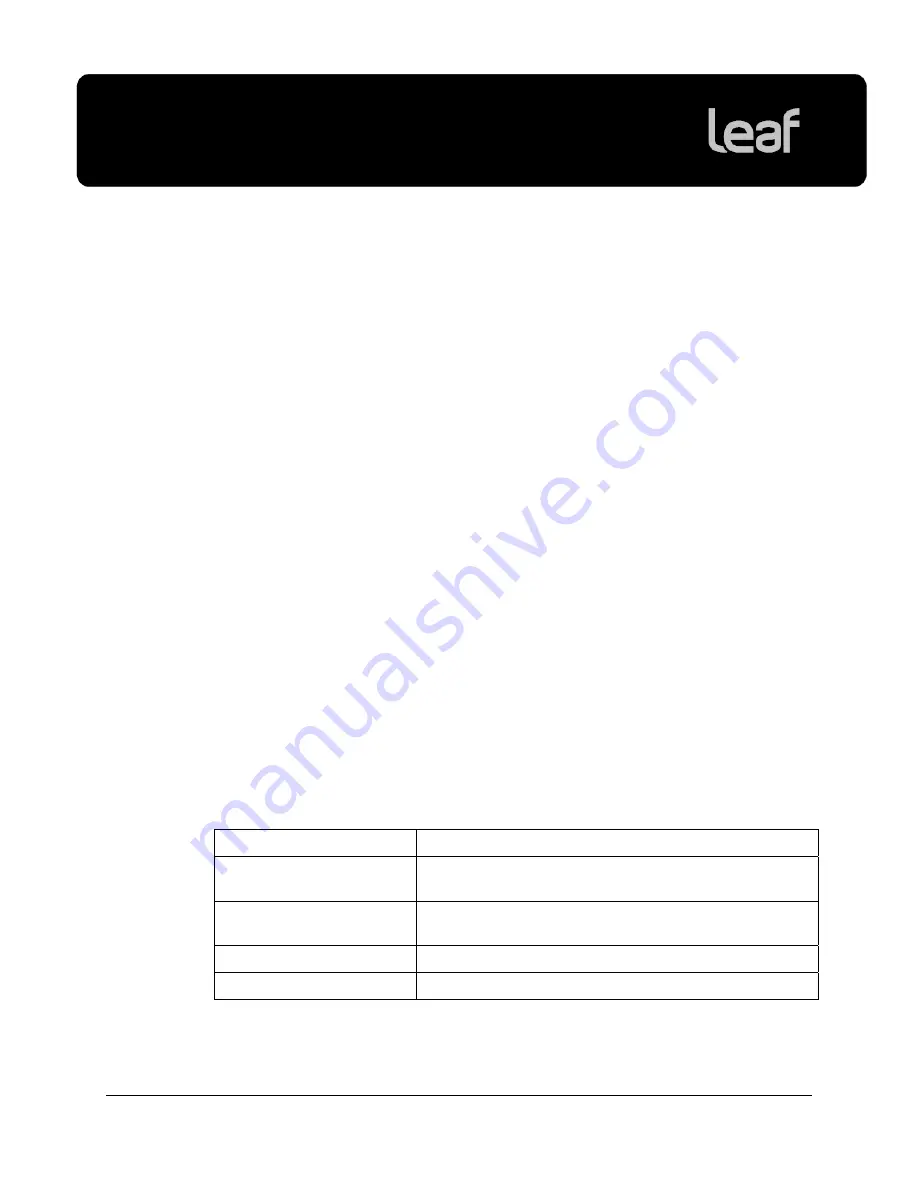
Leaf Capture version 11.1 Windows
Release Notes
1
Introduction
Leaf
®
Capture is an image capture and processing workflow application that has
been designed to help you to make the most of the images you take with your
Leaf products.
The intuitive Leaf Capture user interface guides you through the image capture
workflow. Since you can use it to check and perfect your images while you shoot,
Leaf Capture serves as the ideal match for high-volume productions on tight
deadlines, such as catalog and fashion shoots. Leaf Capture enables you to
produce outstanding quality images with fine details and accurate colors. Since
the software is focused on professional photographic requirements, it supports
editing and managing of files in both tethered and portable shooting modes.
Minimum System Requirements
This version of Leaf Capture software supports Windows
®
XP Professional
Service Pack 2 only.
Note:
You must have Administration privileges on your computer in order to
install and use the Leaf Capture software.
Recommended System Configuration
The recommended system configuration for running the Leaf Capture software is
the Dell OptiPlex
™
755 MiniTower:
Module Description
Base
OptiPlex 755 MT E-Smart Core 2 Duo E4500
(2.20Ghz/800MHz/2MB)
Microsoft Operating System Windows XP Professional SP2
With Media & VC Label - English
Memory
2.0GB 800MHz NON-ECC DDRII Memory (2*1GB)
Hard Drive
2*250GB (7,200rpm) Raid 1 SATA 3.0Gb/s Hard Drive


















