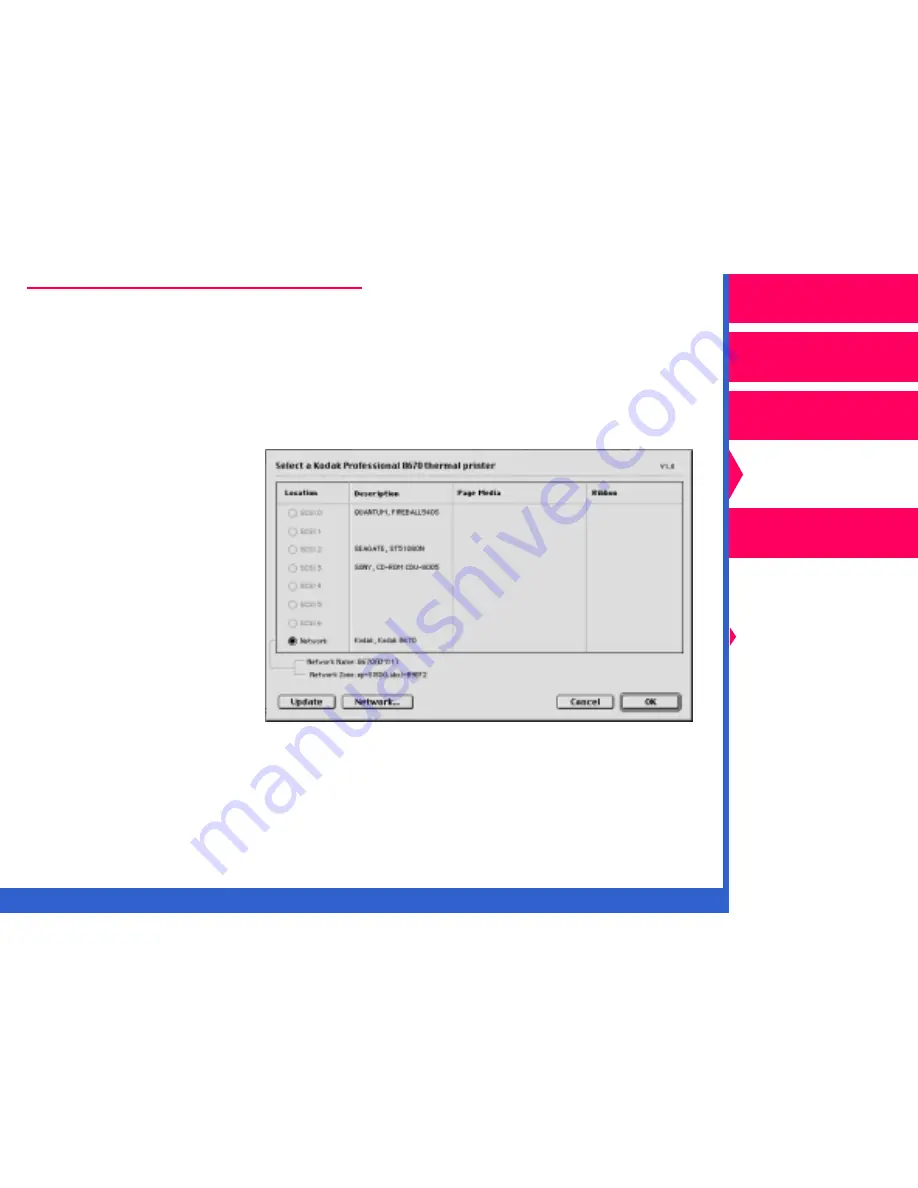
CONTENTS
INDEX
SEARCH
HELP
Operator’s Guide
Printing
Guide
Color Management
Calibration
Getting Started
Easy Cal
Setting Preferences
and Using
Calibration Tables
Visual Gray Balance
Visual Linearity
Densitometer
Calibration
Network
Interface Guide
Selecting and Setting Up a Printer
1.
Pull down the Printer menu, and highlight “Select Printer”.
2.
Select “8670 Thermal Printer”
Macintosh systems
If the 8670 printer:
•
has a network
connection, click on
Network in the Select
a Kodak Professional
8670 thermal printer
dialog box.
In the selection box
that opens, chose the
correct 8670 printer.
Click on
OK to return
to the Select a Kodak
Professional 8670
thermal printer dialog
box.
•
has a SCSI connection, click on the radio button for the correct 8670
printer.
















































