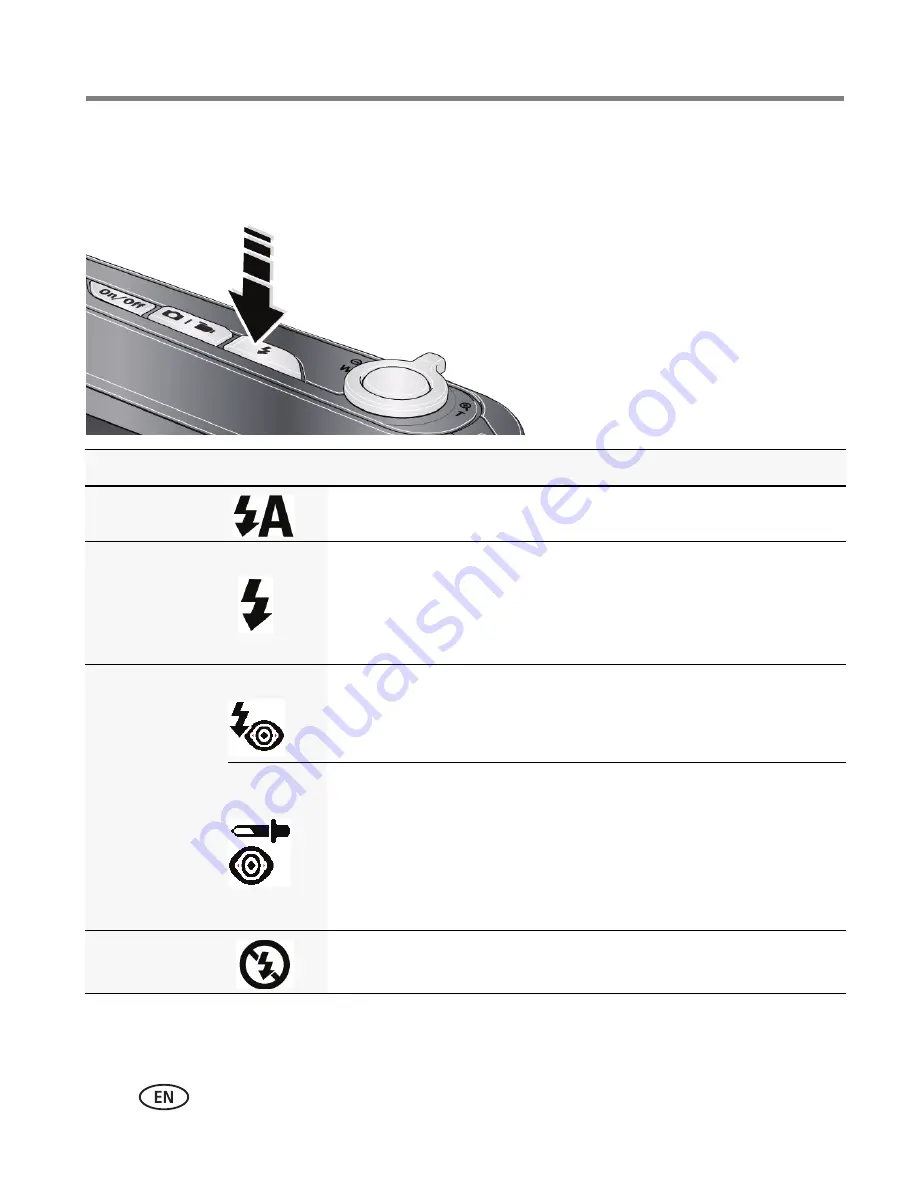
8
www.kodak.com/go/support
Taking pictures/videos
Using the flash
Press the Flash button repeatedly until the LCD displays the desired flash mode.
Flash modes
Flash fires
Auto
When the lighting conditions require it.
Fill (Flash On)
Every time you take a picture, regardless of the lighting
conditions. Use when the subject is in shadow or is “backlit”
(when the light is behind the subject).
NOTE: (Not available in Smart Capture mode.)
Red-eye
Reduction
Choose a setting
in the Setup
menu,
page 32
.
Preflash
The flash fires before the picture is taken to reduce the chance
of red-eye.
Digital
Correction
The camera digitally corrects red-eye after a picture is taken.
(Processing time after taking a picture may increase.)
NOTE: When using digital correction, image processing takes longer
than when using preflash.
Off
Never





























