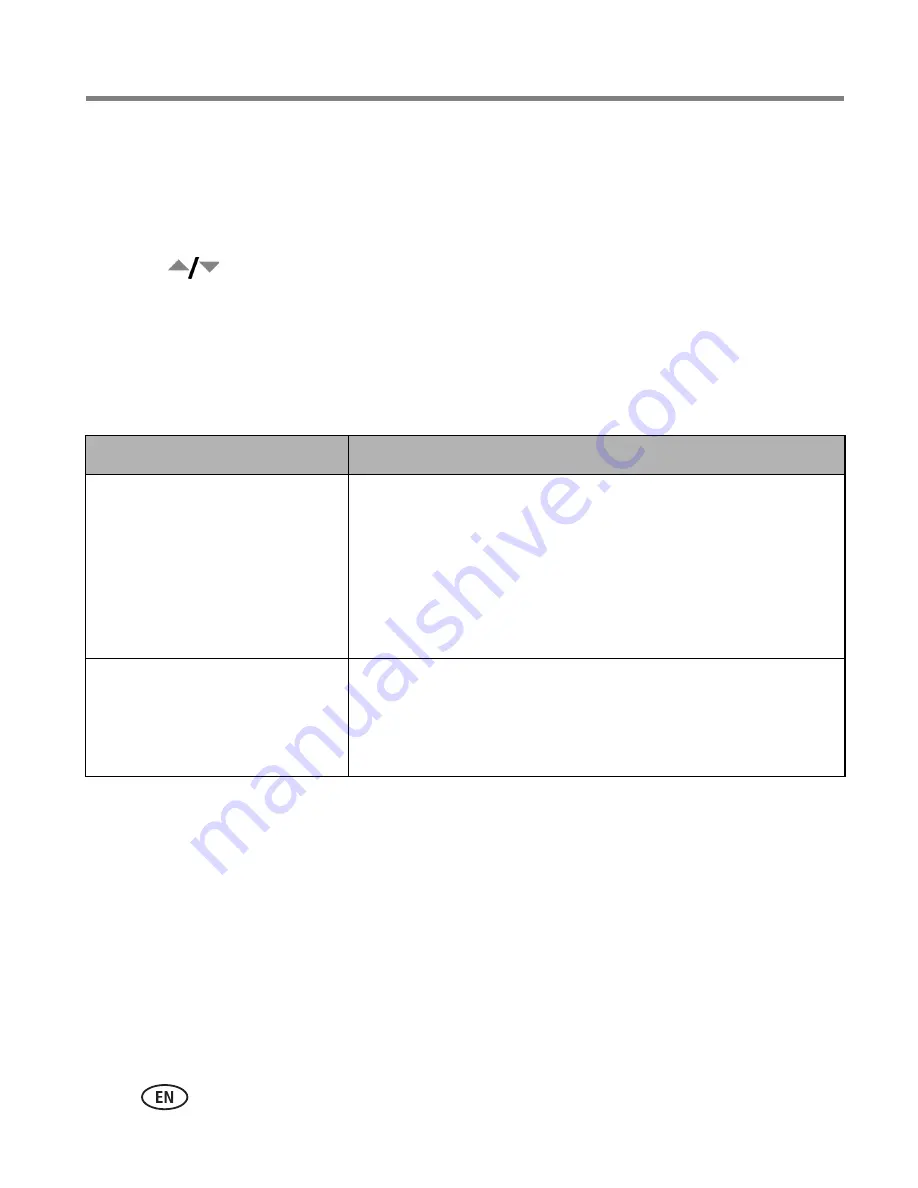
32
www.kodak.com/go/support
Doing more with your camera
Changing picture-taking settings
You can change settings to get the best results from your camera:
1
Press the Menu button. (Some settings are unavailable in some modes.)
2
Press
to highlight a setting, then press the OK button.
3
Choose an option, then press the OK button.
4
Press the Menu button to exit.
NOTE: Some settings remain until you change them; others, until you turn the mode dial or turn off the
camera. Some modes offer limited settings.
Setting
Options
Picture Size
Choose a picture resolution.
For recommended print sizes,
visit
www.kodak.com/go/printsizes
7.1 MP—
pictures are the highest resolution, largest file size.
6.3 MP (3:2)—
ideal for printing 4 x 6 in. (10 x 15 cm) prints
without cropping.
5.0 MP
3.1 MP
1.9 MP—
for emailing, Internet, or to conserve space.
Video Size
Choose a video resolution.
Available only in Video mode.
640 x 480—
higher resolution and file size; video plays in a
640 x 480 pixel window (VGA).
320 x 240—
lower resolution and file size; video plays in a
320 x 240 pixel window (QVGA).






























