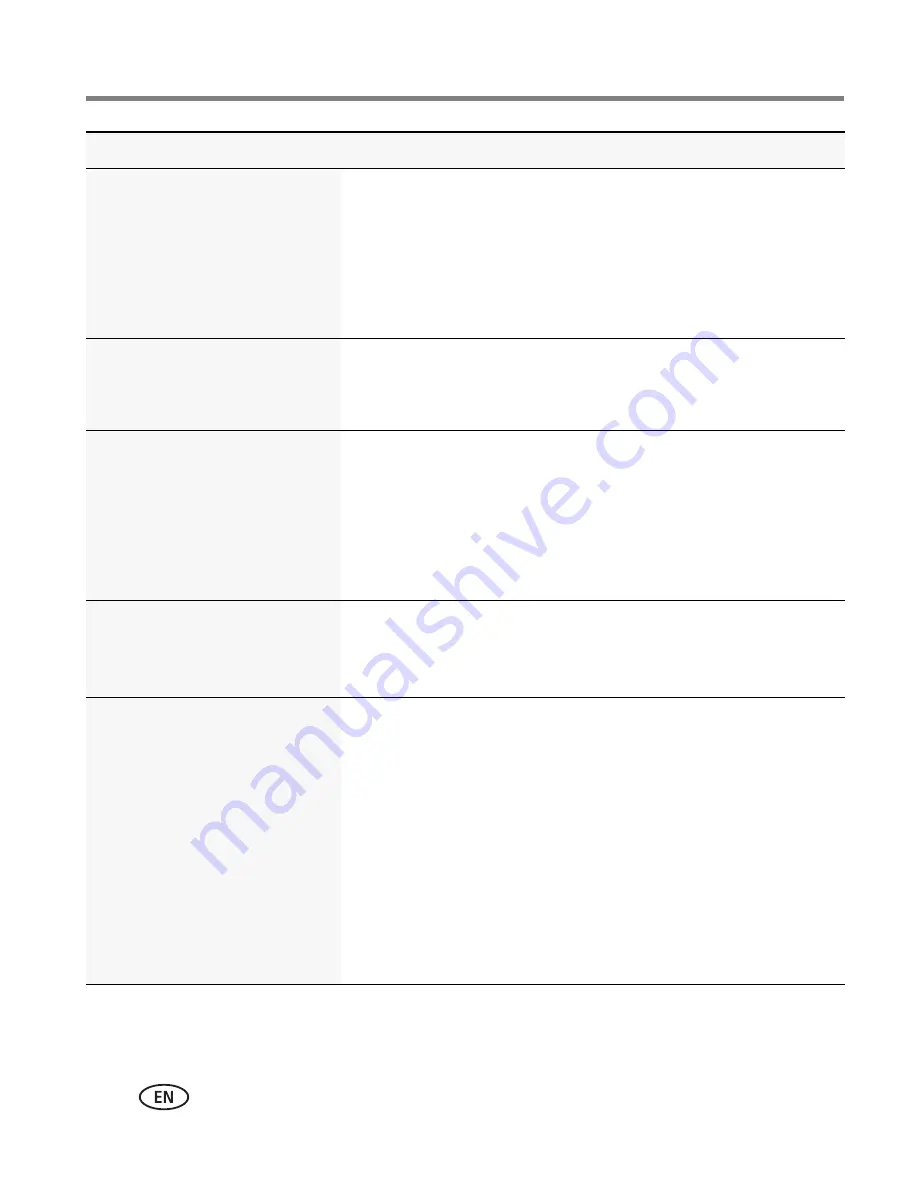
34
www.kodak.com/go/support
Doing more with your camera
Exposure Compensation
Make a picture lighter or
darker. (Available in Program
and Panorama modes.) To
access this feature with a
shortcut, see
page 13
.
See Camera Specifications, starting on
page 48
.
ISO Speed
Control the camera sensitivity
to light.
See Camera Specifications, starting on
page 48
.
Long Time Exposure
Choose how long the shutter
stays open (normally in
low-light conditions). For best
results, place the camera on a
tripod or steady surface.
See Camera Specifications, starting on
page 48
.
Color Mode
Choose color tones.
Unavailable in Video mode.
See Camera Specifications, starting on
page 48
.
White Balance
Choose your lighting
condition. (Available in
Program and Panorama
modes.)
Auto—
Automatically corrects white balance. Ideal for general
picture taking.
Daylight—
For pictures in natural lighting.
Tungsten—
Corrects the orange cast of incandescent light
bulbs. Ideal for indoor pictures under tungsten or halogen
lighting without flash.
Fluorescent—
Corrects the green cast of fluorescent lighting.
Ideal for indoor pictures under fluorescent lighting without
flash.
Open Shade—
For pictures in shade in natural lighting.
Settings
More information
















































