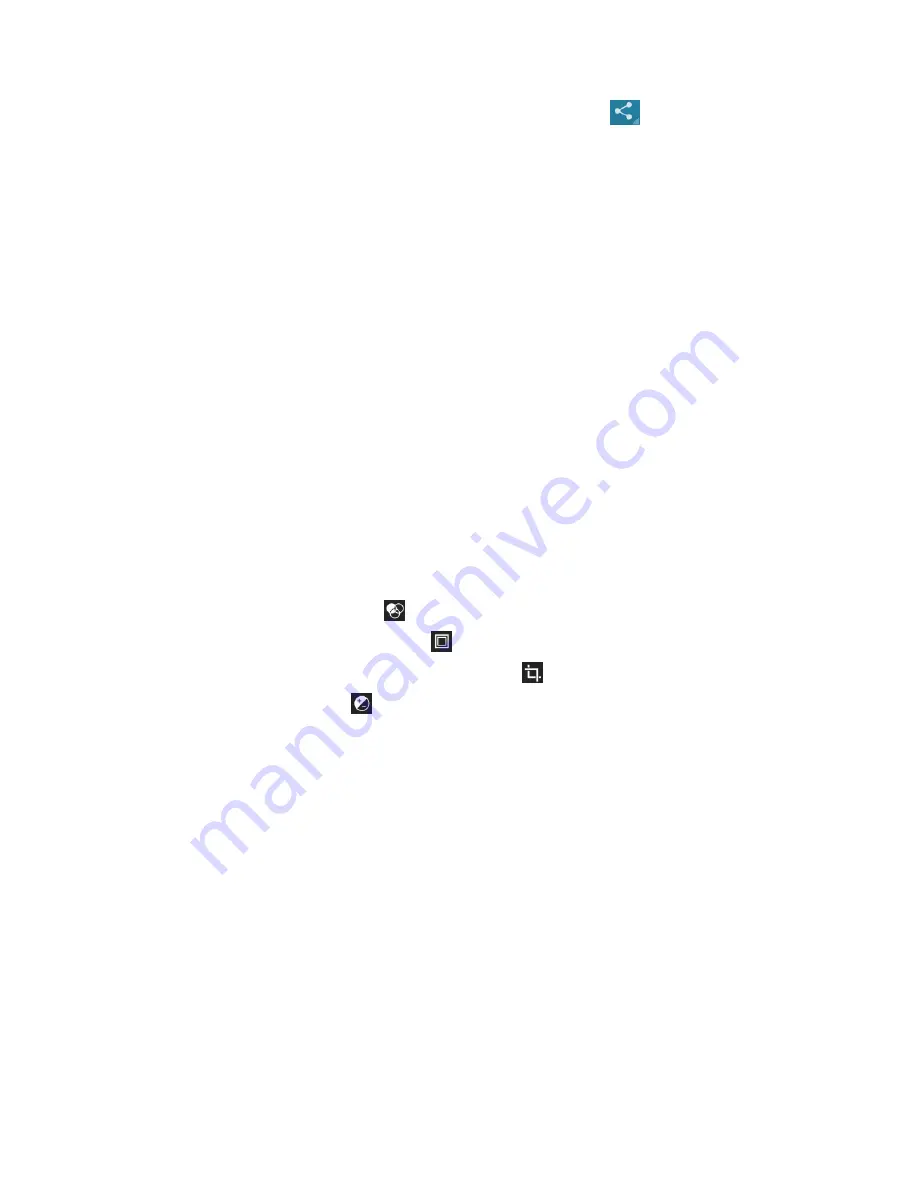
- 11 -
6.
To share a photo with others via Email, Gmail or Messaging, tap
at the title bar.
7.
To set a photo as wallpaper, tap the option button at the upper right
select
Set
picture as
Wallpaper
drag the slides of the crop box to create the crop area, then
tap
Crop
.
8.
To set a photo as a caller ID, tap the option button at the upper right
select
Set
picture as
Contact photo
Contacts
Create a new contact or select an existing
contact
drag the slides of the crop box to create the crop area, then tap
Crop
.
Edit a Photo
1.
To crop the image, tap the option button at the upper right, then select
Crop
.
To move the crop box, tap and hold the crop box and drag it to the desired
location.
To add or subtract from the selection border of the crop box, drag the crop box to
the desired size.
When you are finished, tap
Save
.
2.
To edit photos and apply various effects, tap the option button at the upper right, then
select
Edit
.
To apply a color effect, tap
.
To apply a photo frame effect, tap
.
To crop, straighten, rotate or flip the image, tap
.
To adjust contrast, tap
.
Play a Video
1.
Select a folder.
2.
Select a video to play.
3.
Control playback with the virtual keys.
4.
To watch a video saved on your device on TV, connect your device and TV with
HDMI cable.
Music
With Music, you can play music files. The music player supports the following file formats:
MP3, AAC, APE, WMA, OGG, WAV, M4A and so on.
Note:
Some files may not play properly depending on how they are encoded.
Содержание MX9300
Страница 22: ...21...






















