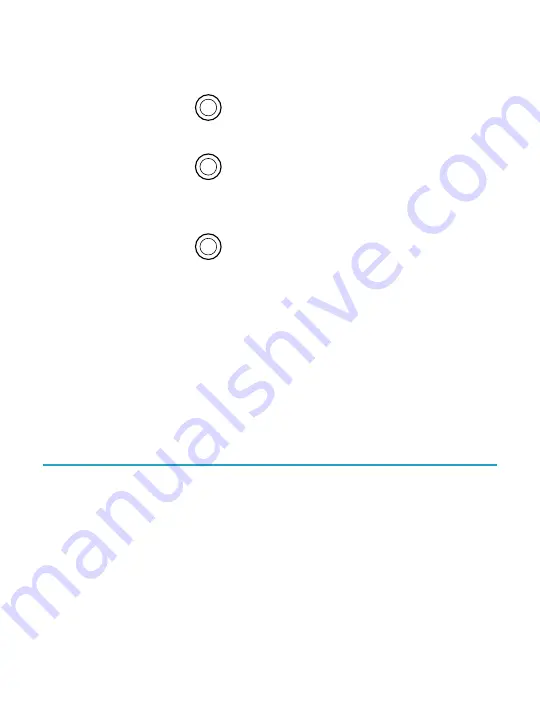
•
Tap the dropdown menu beside
Font Face
to
select from a list of available fonts.
•
Drag the
circle icon beside
Font Sizes
to
change the size of the text.
•
Drag the
circle icon beside
Line Spacing
to
increase or decrease the space between the lines
of type.
•
Drag the
circle icon beside
Margins
to make
the margins bigger or smaller.
•
Tap your choice of justification.
Note
:
•
When you change the way text looks, your eReader
remembers your preferred size and style, and applies
it to other books you’re reading.
Closing books
When you're done with a book, you can mark it as
Finished
so that the next time you open it, you'll start at the
beginning.
Marking a book as
Finished
won't remove any bookmarks,
annotations, or highlights.
1.
Go to your Home screen.
Содержание Touch 2.0
Страница 1: ...User Guide...
Страница 43: ...A list of languages will appear in the dropdown menu 4 Select the language that you d like to translate to...
Страница 49: ...4 Fill in the appropriate text boxes and click Sign Up...
Страница 50: ......
Страница 54: ...The book will appear in your Library...






























