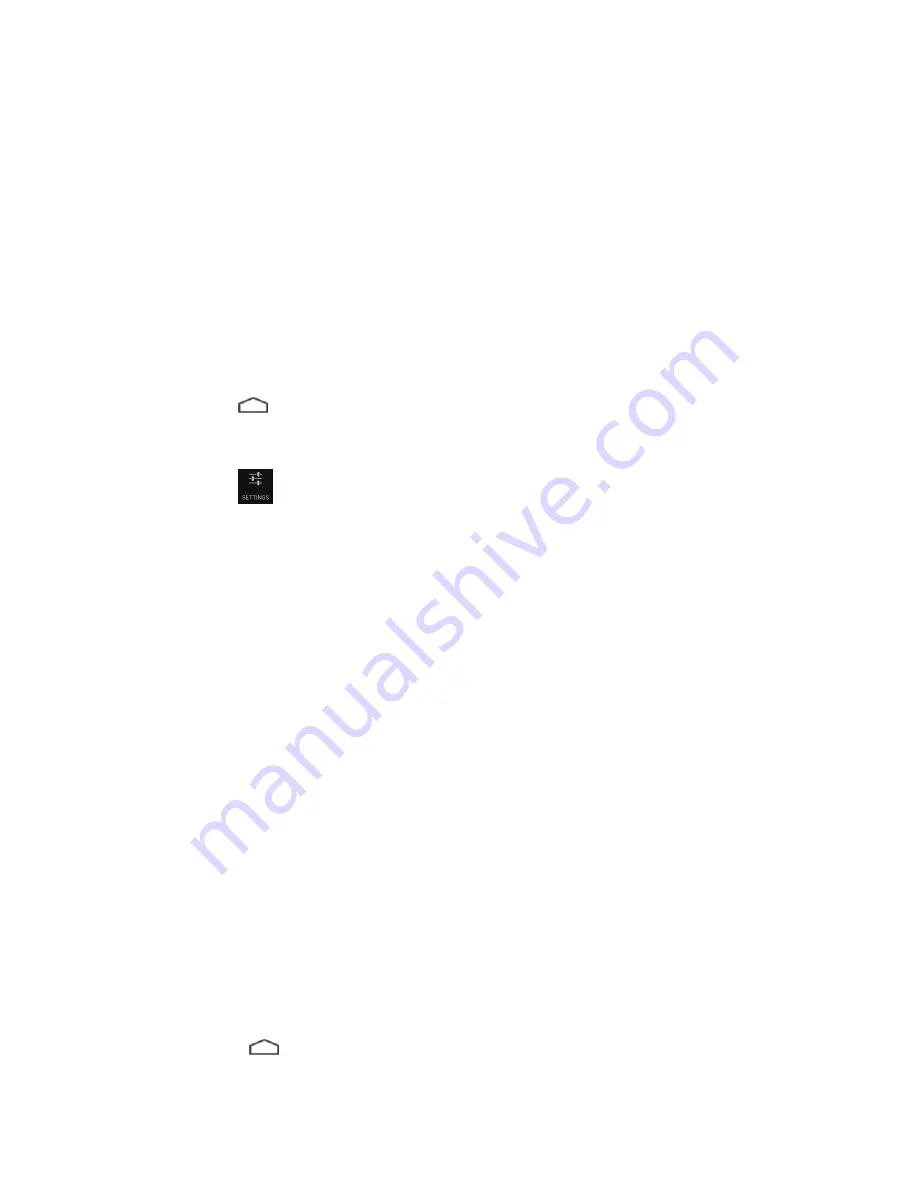
4
Using Wi Fi
Connecting to a Wi Fi network
Note
: This device does not have 3G or 4G capabilities, and only supports wireless LAN networks (WLAN).
You can connect to a Wi Fi network in two ways. First, you can follow the Setup Wizard, which appears
when you first turn on your device, and when you factory reset your device.
Second, you can manually join a wireless network through the Android operating system.
To join a Wi Fi network via Android:
Tap the
Home icon at the bottom of the screen to return to your Home Dashboard.
1.
Put your finger at the top right of the screen and swipe down until the Android notification shade
2.
appears.
Tap the
Quick Settings icon.
3.
The Android settings page will appear.
If required, tap the slider button beside Wi Fi at the top left of the screen to turn on Wi Fi.
4.
Tap
Wi-Fi Settings
to view a list of nearby Wi Fi networks.
5.
Tap the network you want to join.
6.
Tap
Connect
.
7.
Notes:
The Kobo device scans for available Wi Fi networks and displays the names of the networks. A
lock icon indicates the network is secure, and requires a password.
If required, enter in the Wi Fi network’s user name (Identity) and password, then tap Connect.
If your Kobo device finds a network that you connected to previously, it automatically reconnects to
it.
Tip
: If you do not require Internet access for a long period, turn off Wi Fi to conserve battery power.
Disable Wi Fi (Airplane Mode)
Disabling Wi Fi helps your battery charge last longer, and is also required on airplanes and some areas of
hospitals. When you disable Wi Fi, your Kobo device can no longer connect to any wireless networks
(including 3G or 4G networks used by smartphones), which is also known as airplane mode.
To disable Wi Fi:
Press the
Home button to return to your Home Tapestry.
1.



















