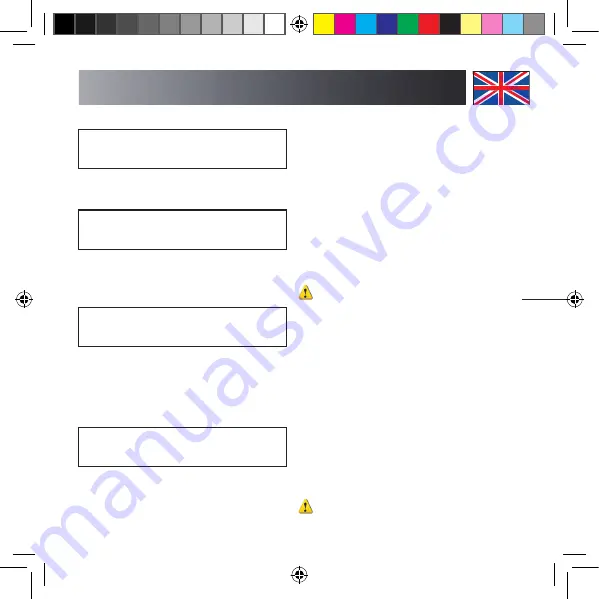
17
English
SecOVID-OTP
Gen: 0 [v][X][.]
> Now press the <.> button. Now the message
will display:
Enter SecOVID
PIN: ******
> Enter your old PIN, and complete the entry
by pressing the green Confirm button. Now
you will be prompted:
new PIN
******
> Please define your new PIN now by typing
in the respective digits, and conclude your
entry by pressing the green Confirm button.
For confirmation purposes, you will have to
repeat your entry once more:
Confirm PIN
******
Use the yellow Correction button to change
your entry. Use the red Cancel button to abort
the process without lifting the NULLPIN state,
and to go to the main menu.
6. Installation & Connecting to a PC
(Requires Docking Station)
The USB docking station is available as
optional accessory, and is included in the
smartcard terminal bundle.
Slide the SecOVID Reader III onto the docking
station, using the guide rails on the backside,
until the offline part of the docking station
clicks into position.
Note:
Do not connect the USB cable of
the docking station to the PC before the
installation program has prompted you
to do so!
> Start your PC. The smartcard terminal has
NOT been connected yet.
> Insert the enclosed CD-ROM into the CD-
ROM or DVD-ROM drive of your PC. The
setup will start automatically. If it does not,
please use the Windows Explorer to start
the setup manually (by double-clicking on
the file Setup.exe).
> Follow the instructions on the screen, and
select “USB” as connection type.
Note:
Under Windows 2000/XP, you may
possibly get an error message warning you
about a missing driver signature.
user-manual-secovid-readerIII_2v17_20090608_de_uk.indd 17
08.06.2009 16:09:49


















