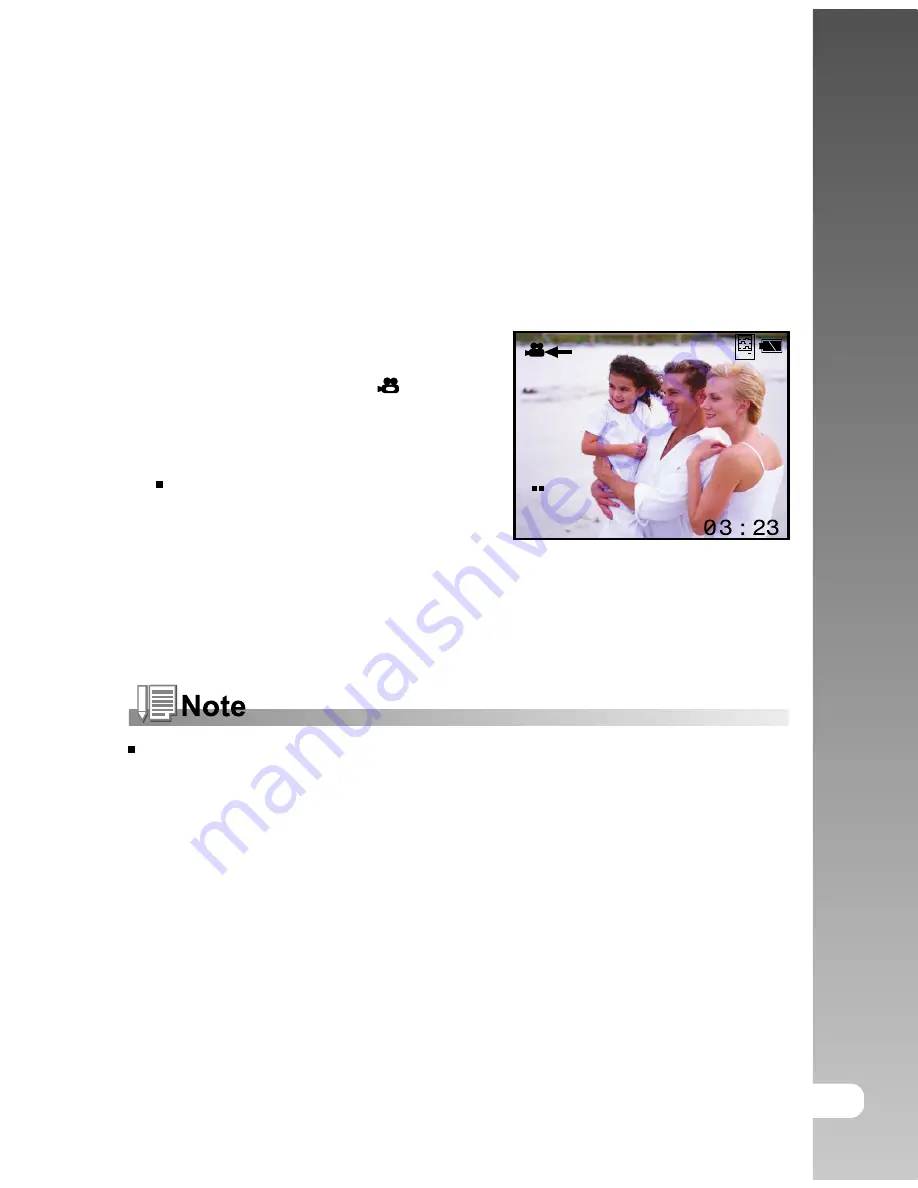
EN-25
User’s Manual >>
Video Mode
Recording Video Clips
This mode allows you to record video clips (without audio) at a resolution of VGA
/ QVGA pixels.
1. Slide the lens cover to open.
2. Press the
POWER
button.
3. Toggle the
MODE
button to
and press
the
SET
button.
4. To start recording a video clip, press
the shutter button.
The recording time depends on
the storage size and the subject of
the image to be recorded.
5. Pressing the shutter button again stops
recording.
Flash cannot be used.
















































