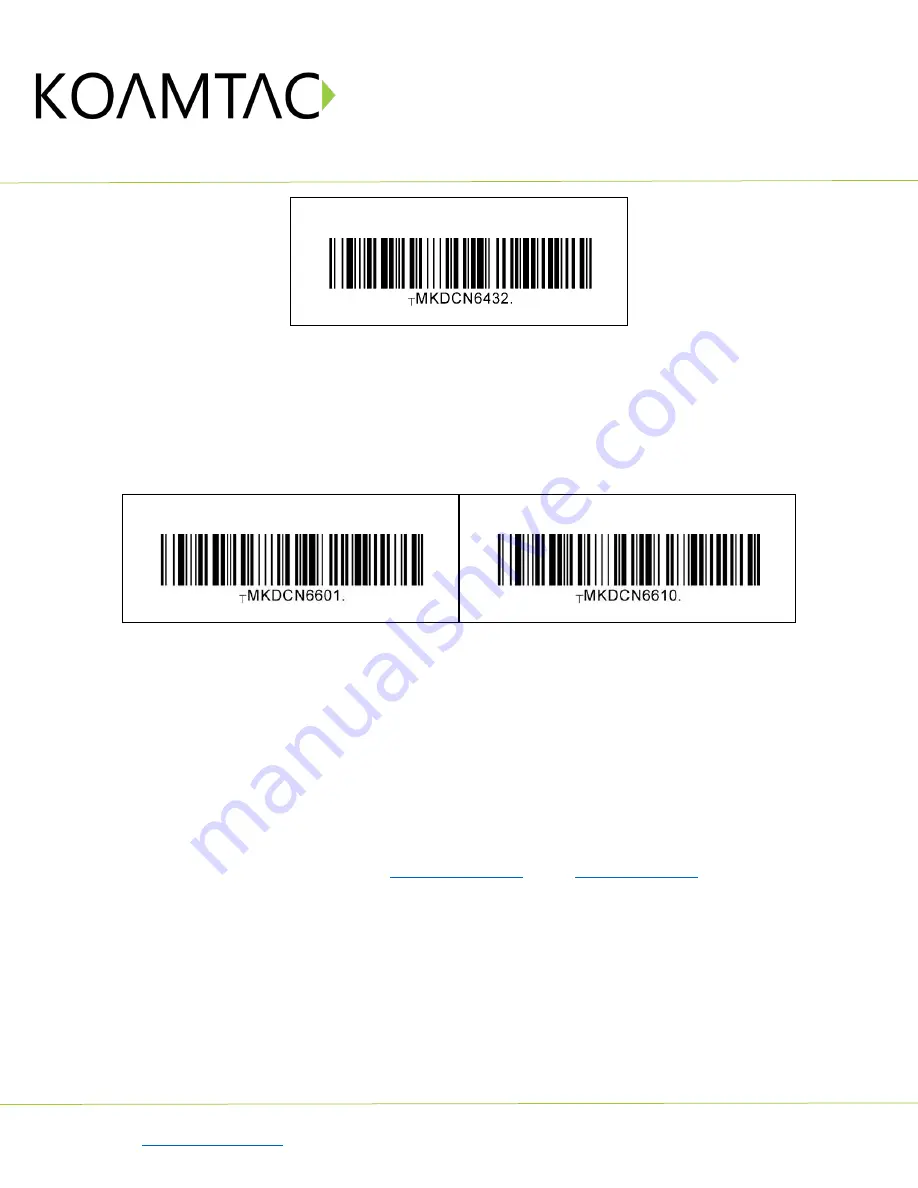
KDC470/475 UHF
Quick Guide
See Reference Manual for more detailed information.
to purchase additional products and accessories.
QG_KDC470_UHF_20201014 p10
Count = 50
3.5
Phone Charging Option
This option allows the user the option to charge their phone via the extended battery contained inside the
pistol grip.
•
Enabled (Default): Phone charging from the extended battery is enabled.
•
Disabled: Phone charging from the extended battery is disabled.
Enabled (Default)
Disabled
3.6
Using Keyboard Wedge (HID Keyboard)
This option is only available using Bluetooth connection with HID profile.
Once the KDC is paired with the host, open any application with a text field and tap on the text field. Scan any
barcode and it will populate in the text field.
3.7
Using KTSync – Android/iOS
You can use KTSync to utilize your KDC alone or with a native application. This is available using Bluetooth
connection with SPP or MFi, or available using OTG (Android) or Serial (iOS).
a)
Download and install KTSync from the
b)
Open KTSync and tap on the “Connect” option on the bottom left to view a list of available devices.
(Fig. 1)
c)
From the device list, select your KDC – ensuring that the serial number displayed in brackets matches
the serial number on the back of your KDC. (Fig. 2)
d)
Upon successful connection, KTSync will display “Connected” next to the name of your KDC at the top
of the application. (Fig. 3)
e)
To test your connection, scan any barcode. If the connection is successful, the barcode data will display
on the screen. (Fig. 3)

















