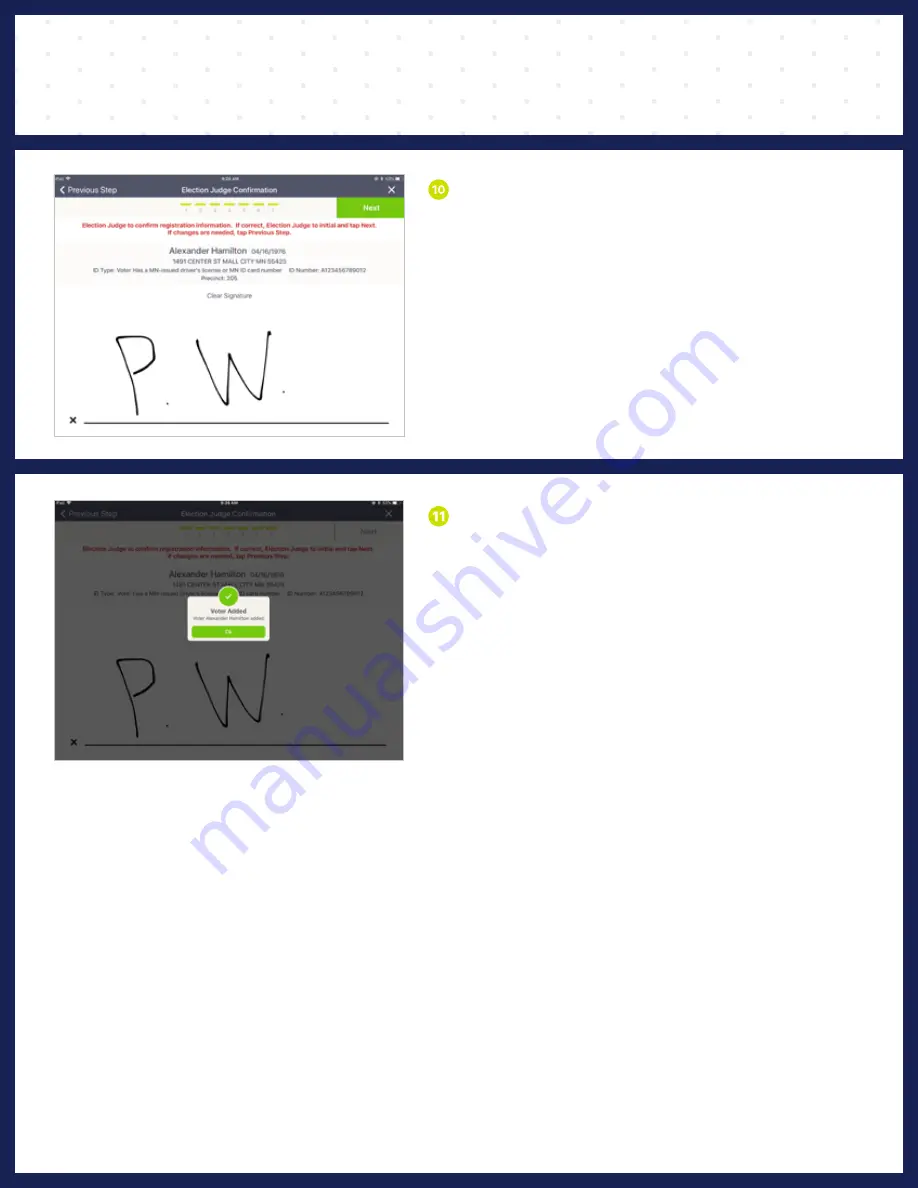
23
Minnesota | Poll Pad Guide
P R O C E S S I N G V O T E R S |
V O T E R N O T O N L I S T
VOTER SUCCESSFULLY ADDED
Once information has been confirmed, you will
receive a pop-up confirming you have added
the voter. Press Ok to finish processing the voter.
The election day registration form and voter
signature certificate will print on one slip.
The voter must sign in two places. The voter has
now been processed. Follow the polling place
protocol to direct the voter to the ballot judge.
NOTE: Wait for full Election Day registration certificate to print.
There will be a lag in print time, do not tear the certificate from the
printer until printing is compete.
❽
CONFIRM & INITIAL
Election Judge to confirm that all the information
is correct, then initial on the line and press Next.
Содержание Poll pad
Страница 1: ...T H E S TAT E O F M I N N E S O TA...
Страница 2: ......
Страница 4: ...4 Minnesota Poll Pad Guide meet the 4...
Страница 6: ...6 Minnesota Poll Pad Guide...
Страница 12: ...12 Minnesota Poll Pad Guide...
Страница 28: ...28 Minnesota Poll Pad Guide...
Страница 31: ...31 Minnesota Poll Pad Guide...
Страница 40: ......
Страница 47: ...47 Minnesota Poll Pad Guide...






























