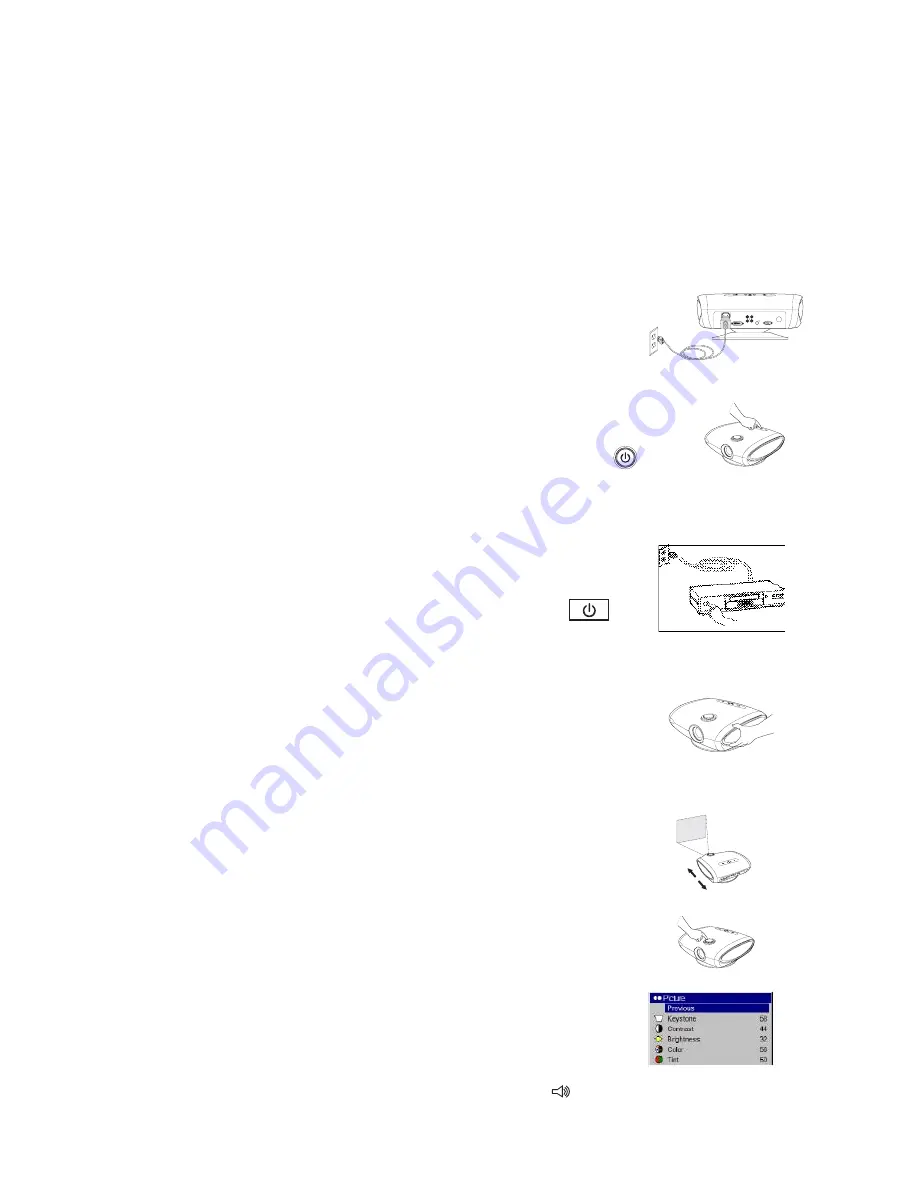
11
Computer connections
You can connect a computer’s VGA connector to the
M1-DA/DVI
input on the projector using an
M1-A cable.
RS-232 connections (HD178, HD290 and HD292 only)
You can control the projector from an LCD control panel or computer by connecting an RS-232
cable to the projector’s
Serial control
connector.
Displaying an image
Connect the power cord to the
Power
connector plug in power cord
on the back plug in Power cord of the projector
and to your electrical outlet.
NOTE
: Always use the power cord that shipped with the projector.
Press the
Power
button on the remote or keypad.
The LED flashes green and the fans start to run. press power button
When the lamp comes on, the start-up screen is displayed
and the LED is steady green. It can take a minute for the
image to achieve full brightness.
? No start up screen?
Get help on page 13
Plug in, connect, and turn on your video device.
The video device’s image should appear on the
turn on video device
projection screen. If it doesn’t, press the
Source
button
on the keypad until the image appears.
? No image?
Try pressing the
Auto Image
button on the remote. Get help on
page 13.
Adjusting the image
Adjust the height of the image by tilting the projector
adjust height
up or down.
Position the projector the desired distance from the screen at a 90-degree angle to the screen.
See page 8 for a table listing screen sizes and distances
adjust distance
to the screen.
Adjust the zoom and focus.
adjust zoom (outer ring and focus
If the image is not square, adjust the keystone
adjust keystone
using the Picture menu. See page 17 for details.
Adjust the volume on your stereo receiver.
adjust volume
Содержание HD108
Страница 1: ...HD108 HD178 HD290 HD292 DLP Projector Users Manual v1 1 ...
Страница 14: ...14 ...


























