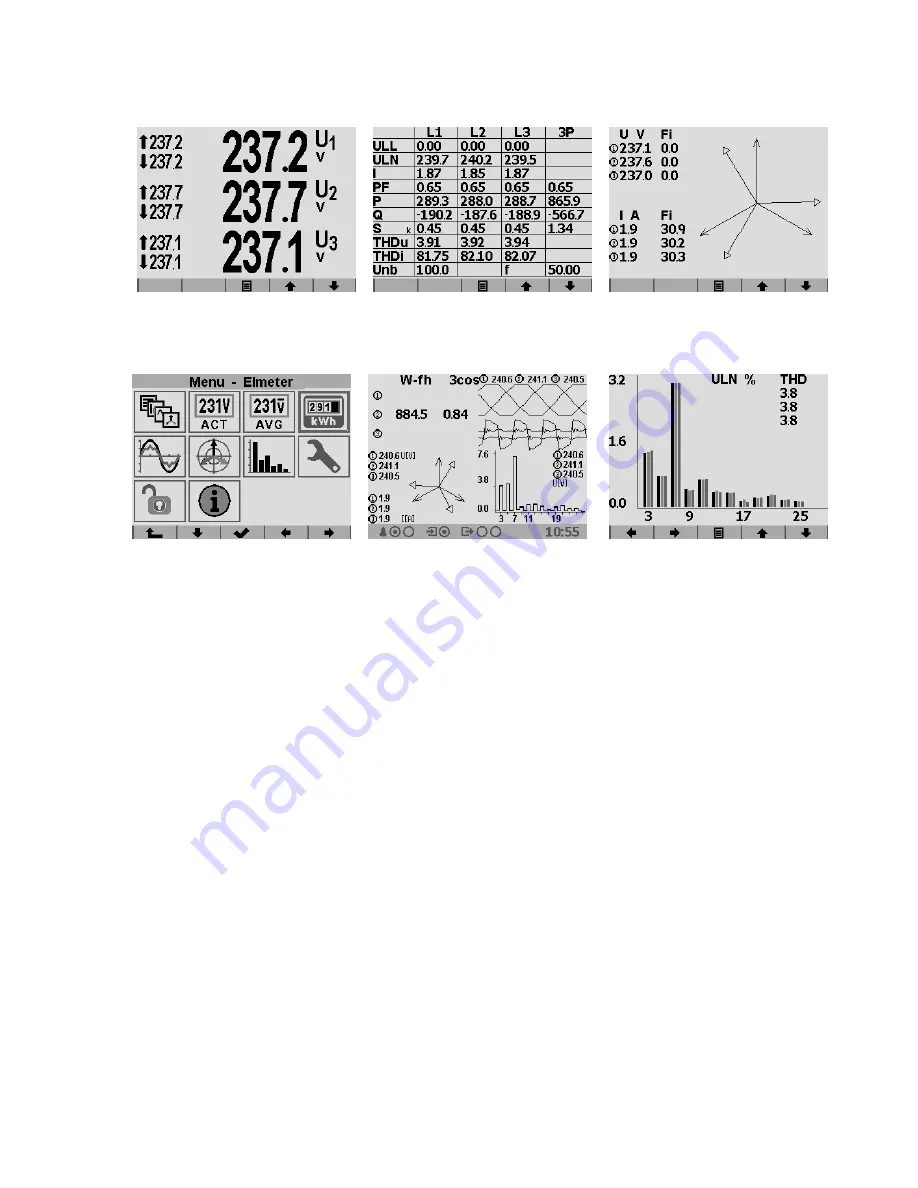
Figure 10: Screen of the SMY 133 : button
À
- without function,
Á
- without function,
Â
- menu,
Ã
- up arrow
rotates displayed screens,
Ä
- down arrow rotates displayed screen. Default start-up screen is on the left.
(a) Main menu of the instrument.
(b) Special user defined split screen dis-
plays data compacted.
(c) Graphical display of the measured
harmonics (here phase voltage).
Figure 11: Examples of different actual data displayed on screen of the SMY 133 instrument.
2.4
Basic instrument setup (on screen)
To navigate the screen and to configure the SMY 133 instrument locally there is 5 multifunction buttons located
under the display area. its actual function is dynamic and is symbolized by a pictogram on the lower edge of
the screen above each button (fig. 10). For intention of use in this manual we are referring to these buttons as
button
À
to
Ä
from left to right.
In general buttons
Ã
and
Ä
are navigational buttons. Button
Â
is alternating
Confirm
function and
Return
to main menu
function. Buttons
À
and
Á
are either without function or they provide navigation and other
functions in the context of each screen.
2.4.1
Installation type and options
1. turn on the instrument and wait until it boots up. Start-up screen will be displayed (fig. 10).
2. press button
Â
- main menu is displayed (fig. 11a). Buttons
Á
,
Ã
a
Ä
navigate selection cursor in this
screen. Button
Â
picks the highlighted menu item. Button
À
returns back in the menu level.
3. press multiple times button
Ä
and choose settings symbol - green french key.
4. press button
Â
. Configuration screen will be displayed (fig. 12a)
5. press multiple times button
Ä
and select
Install Config
item.
6. press button
Â
.
Install Config
screen is displayed.
12






























