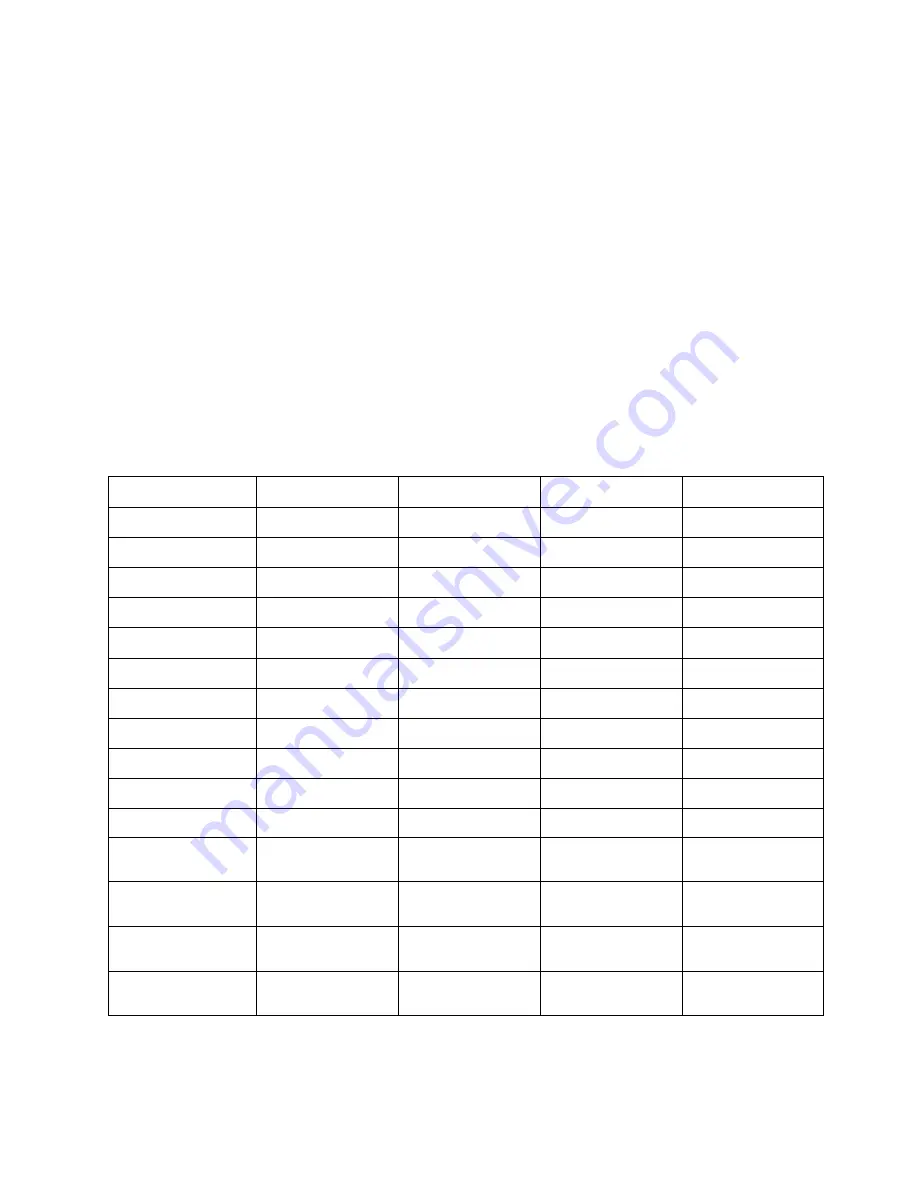
©Copywrite 2021 EAR Micro
Advanced Touch Gestures
The advanced gestures are Swipe-and-Hold, Touch-and-Hold, and Double-Touch-and-Hold. While
advanced gestures require a bit more patience and timing to learn, they provide additional features that
aren’t
used every day by most users. A Swipe-and-Hold begins with a Swipe either forward or backward
and is followed immediately with a hold on the side that you swipe toward. For a Swipe-and-Hold
Forward you swipe from the back to the front, lift your finger, and then hold the front touch area. A
Touch-and-Hold starts just like a single touch but you then put your finger back on the whole touch area
and hold for a number of seconds. A Double-Touch-and-Hold is just like a Single-Touch-and-Hold except
you touch the face twice. The action is touch, release, touch, release, and hold. These actions from first
touch to the beginning of the hold must be performed within 1 second.
The table below lists the Gesture, Bud State, and the Action that occurs when the gesture is performed.
Gesture
Not Connected
Connected
Incoming Call
Active Call
Single-Touch
-
Play/Pause Media
Accept Call
End Call
Double-Touch
Enhanced Gesture Mode On/Off
Enhanced Gesture Mode On/Off
Enhanced Gesture Mode On/Off
Enhanced Gesture Mode On/Off
Hold 2 seconds
Power On
-
Reject Call
-
Hold 5 seconds
-
Enter/Exit Music Sharing
-
-
Rocker Forward
-
Volume Up
Volume Up
Volume Up
Rocker Backward
-
Volume Down
Volume Down
Volume Down
Swipe Forward
-
Next Track
-
-
Swipe Backward
-
Previous Track
-
-
Swipe-and-Hold Forward
-
Fast Forward
-
-
Swipe-and-Hold Backward
-
Rewind
-
-
Touch-and-Hold 2 seconds
Bluetooth Pairing
Bluetooth Pairing
Bluetooth Pairing
Bluetooth Pairing
Double-Touch-and-Hold 2
seconds
Air Pairing
-
-
-
Double-Touch-and-Hold 5
seconds
Bud Reset
Bud Reset
Bud Reset
Bud Reset
Double-Touch-and-Hold 8
seconds
PDL Reset
-
-
-
Double-Touch-and-Hold
12 seconds
Power Off
Power Off
Power Off
Power Off


































