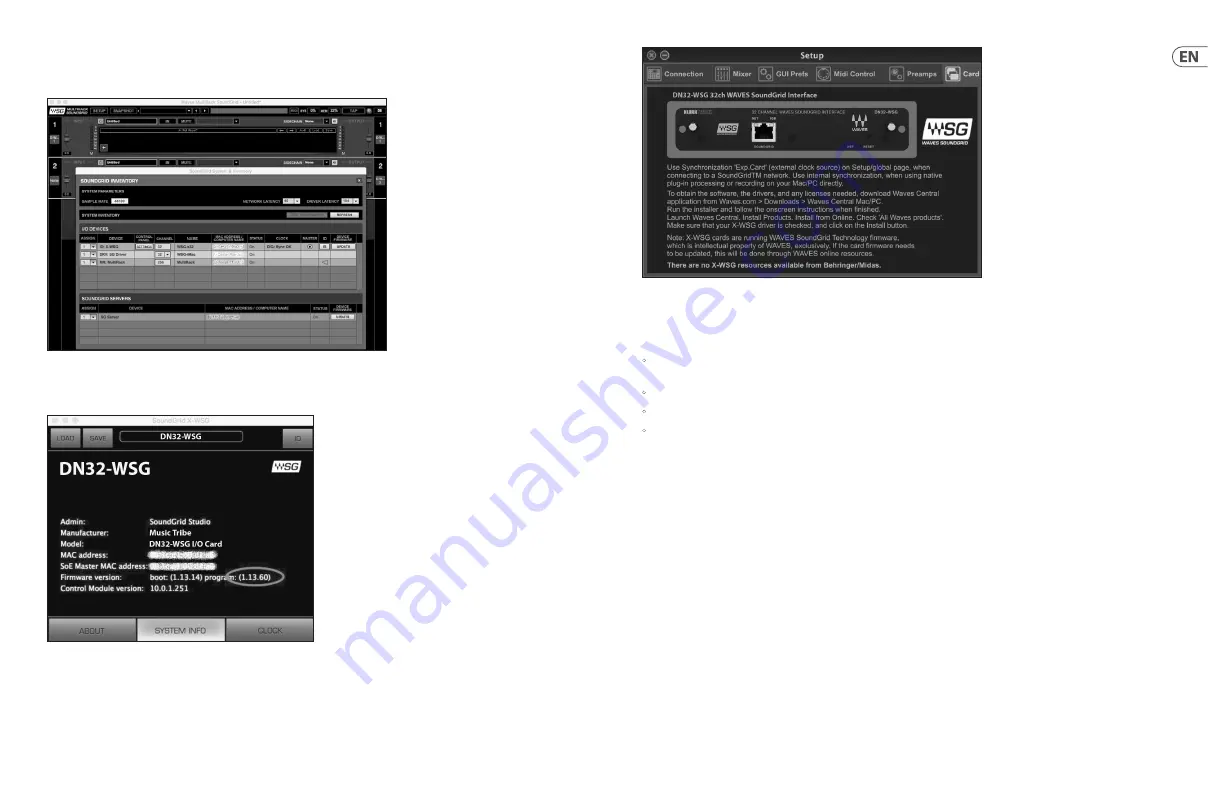
If the line indicates the DN32-WSG is ‘in use’ or the update button is greyed out, double check that there are no leftover programs using
the DN32-WSG/SoundGrid and that the card has been assigned to a number. Otherwise you need to terminate all other instances
of SG applications and try again.
Click on the small “Settings” button in the DN32-WSG row and find the firmware info in the popup screen under “System Info”.
Verify that your firmware is v1.13.60 or above.
4. If your firmware is below v1.13.60, then it must be updated. Still in the SoundGrid Inventory page (see above), you may click the
Update button in the DN32-WSG row to start the update process and follow the instructions.
If everything has been updated correctly, the DN32-WSG picture and other card information should be visible in the console’s
“Setup—>Card” tab. This information can also be found in the X32-Mix/M32-Edit 3.2 app.
If the DN32-WSG card isn’t properly identified, carefully revisit the update steps above and verify if:
•
DN32-WSG card (connected to the SoundGrid network) actually shows up in WAVES MultiRack and firmware 1.13.60 or higher is
indicated
•
Your X32/M32 console firmware is 3.10 or higher
•
X32/M32-EDIT remote control application is 3.2 or higher (connected to the console’s network)
•
X32/M32-MIX remote app for iPad is 3.1 or higher (connected to the console’s network)
Consider contacting the WAVES support team if problems persist with DN32-WSG in SoundGrid applications, or contacting the Music Care
teams if you have issues on the console or app side.
5. Place the old card into the protective bag that the DN32-WSG card was packed in, and repackage for safe storage.
www.waves.com/support
musictribe.com/brand/midas/support
musictribe.com/brand/behringer/support
13
Quick Start Guide
12
DN32-WSG











