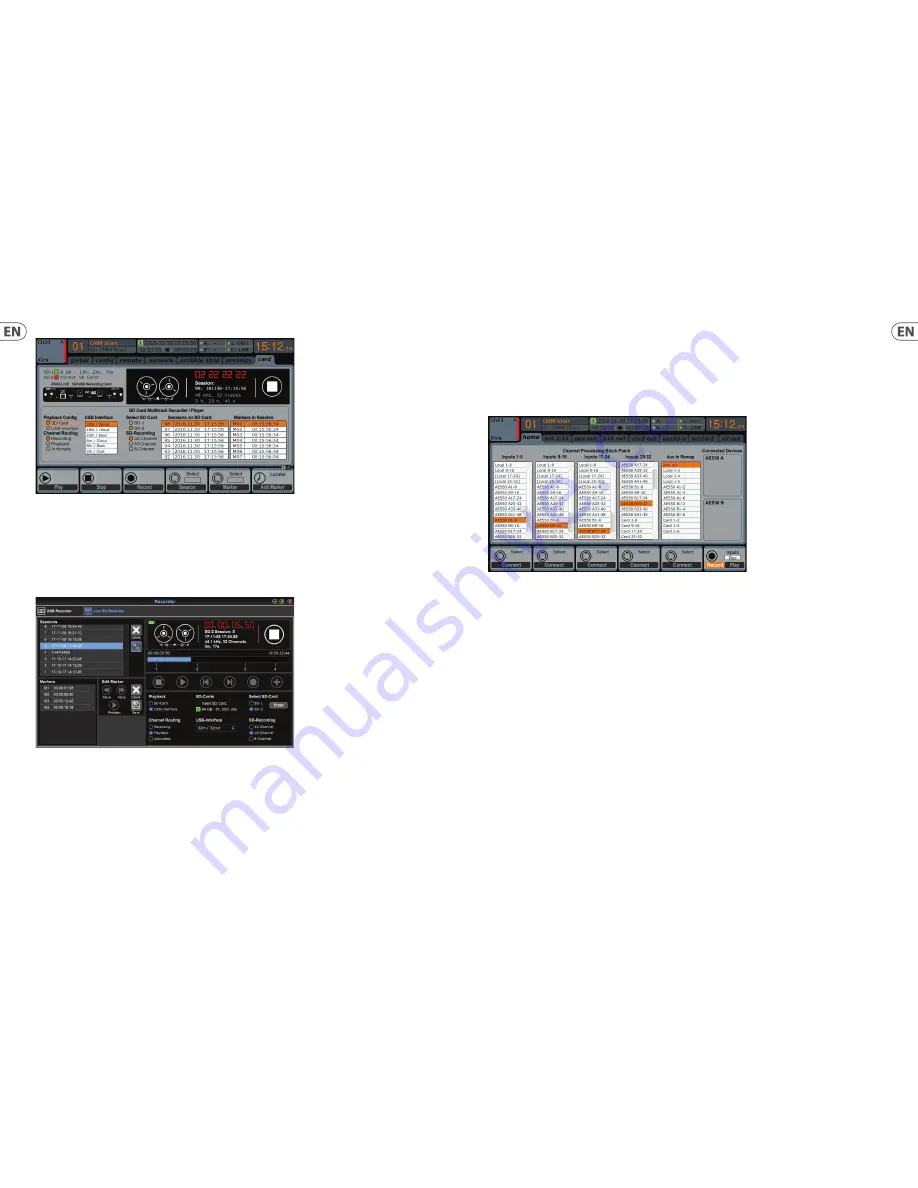
The ‘Channel Routing’ section is explained in chapter 5.3.
The SD operation can also be controlled by any of the remote apps, as well as MIDI and the onboard assignable controls.
In the M32-Edit software, most of the confi guration settings are made on the Setup/Card page, while the recording functions and marker
management are done in the Recorder window.
5.2 Recording and File Management
Audio recording on the DN32-LIVE card can accommodate either 8, 16, or 32-channel sessions of 44.1/48 kHz / 32-bit PCM WAV fi les. As
soon as recording is initiated to one of the SD cards, a new session is automatically created, allowing the entire take to be organized
cohesively. To ensure continuous recording of the entire performance, a recording session that has started on one card can seamlessly
span over to the other card slot when the fi rst becomes full. In this case, the same session name will appear on both cards.
Since a single session may include a full set of songs, markers can be placed during recording or while listening to playback. They can
also be adjusted using the remote apps by using the ‘Edit Marker’ section. This makes it easy to organize the set and quickly jump to a
particular section of the recording for playback.
5.3 Channel Routing
The M32 has a convenient routing preset that allows the input channels to quickly fl ip between the desired monitoring for the recording
process, and the playback from the DN32-LIVE card once recording is fi nished. While Playback would typically be used to assign the card
outputs to the mixer inputs, Recording would patch those signals to channel inputs that shall be on mix, i.e. not necessarily the ones
being recorded on DN32-LIVE.
On the Routing/Home page, select ‘Record’ with the 6th encoder and adjust the input routing using encoders 1-5 (most likely Local or
AES50 from a stagebox). Then turn the 6th encoder to select ‘Play’ and press the encoder. Now Card 1-8, 9-16, etc. can be selected using
encoders 1-5 for the playback preset.
On the Setup/Card page, you can now use the ‘Channel Routing’ section to quickly fl ip between these 2 routing scenarios. Keep in mind
that the Record/Play presets can be toggled using an assignable control button, scene/snippet automation, or even MIDI command.
A third option on the Setup/Card page, ‘Automatic’, allows the shift from input monitoring to playback monitoring to follow the current
operation. When Stop or Record is pressed in the transport control, the ‘Record’ routing will be assigned, and when Play or Pause is active,
the ‘Play’ preset will be used.
5.4 Separating WAV Files
After recording is complete, the session can be separated into individual WAV fi les in several ways:
•
•
Play the audio from the SD card directly into a DAW program, e.g. Tracktion, Reaper, ProTools, Cubase, Logic, Ableton
(just to name a few) via the USB connection
•
•
Directly open the multi-channel fi le using Audacity (brilliant open source audio editor available from www.audacityteam.org/)
•
•
Using our Python scripts, downloadable from klarkteknik.com
Visit the wiki page at behringerwiki.music-group.com for more information about separating WAV fi les.
14
15
Quick Start Guide
DN32-LIVE
Содержание DN32-LIVE
Страница 10: ...18 19 Quick Start Guide DN32 LIVE ...
Страница 11: ......











