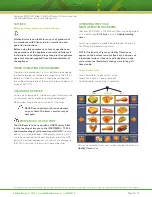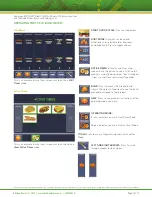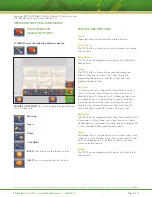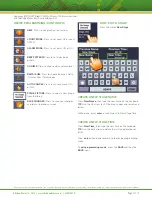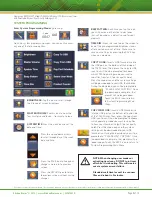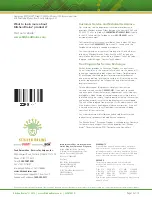Kitchen Brains
®
© 2012 | www.KitchenBrains.com | 229-51441 D
This document contains confidential information. The dissemination, publication, copying, or duplication of this document or the software described herein without prior written authorization is strictly prohibited.
Page 8 of 12
Operating a (FASTIMER)
®
Model TT-500 Multi-Product LCD Touchscreen Timer
with Selectable Modes: Fryer, Quality Holding or Grill
SYSTEM PROGRAMMING
Enter System Programming Mode
by pressing:
From the system programming menu, you can easily access
any one of the following options:
BRIGHTNESS:
Tap this icon to scroll through
the 5 levels of screen brightness.
MASTER VOLUME:
Tap this icon to hear the
four master sound levels…from mute to loud.
SYSTEM TIME:
Press the clock icon to set the
date and time.
Press the up and down arrows
to scroll through day of the week,
date and time.
Press the SAVE icon to keep your
changes and return to previous
screen.
Press the RETURN icon to return
to previous screen without saving
changes.
Code
6647
«
BEEP PATTERN:
Each time you tap this icon,
you will hear one of 5 distinct alarm tones
that will be used as a default sound for your
products.
TIME DIM:
Press this icon to dim the screen to
one of the pre-programmed brightness levels
after a certain amount of time. Make sure to
save your settings by pressing the SAVE key
when you are done.
COPY TO USB:
Insert a USB thumb drive into
the USB port on the bottom left-hand side of
the TT-500 timer. Then, press the Copy to USB
icon. You will then be prompted to choose
which TT-500 operating mode you want to
copy files from (grill, fryer or quality hold).
Press the mode icon and the system settings
will be downloaded to your USB thumb drive.
During the download, you will be prompted to
“PLEASE WAIT, COPYING.” Once
the download is complete, that
prompt will no longer appear.
Touch the BACK icon to return
to System Programming Main
Menu.
COPY FROM USB:
Insert a USB thumb drive
into the USB port on the bottom left-hand side
of the TT-500 timer. Then, press the Copy From
USB icon. You will then be prompted to choose
which operating mode you want to copy files
to from your thumb drive (grill, fryer or quality
hold). Press the mode icon and the system
settings will be downloaded to your USB
thumb drive. During the download, you will be
prompted to “PLEASE WAIT, COPYING.” Once
the download is complete, that prompt will no
longer appear. Touch the BACK icon to return to
System Programming Main Menu.
NOTE: When changing user modes or
activating new icons, DO NOT turn timer
off while it is rebooting. This will create a
severe system error or failure.
Standard wait time for unit to scan new
files and reboot is 2 minutes.