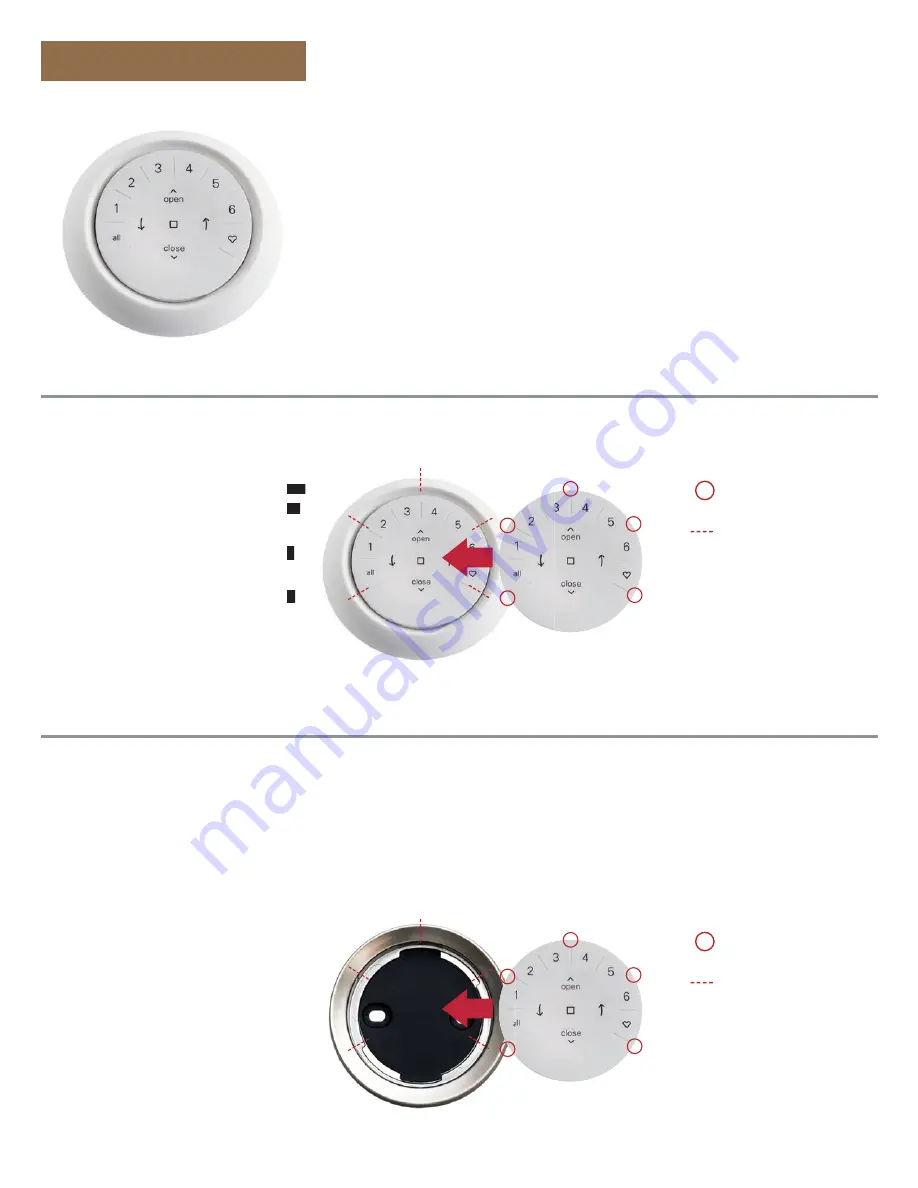
2
Getting Started
IMPORTANT:
The Automation III Remote
will not operate a window covering until
the window covering and remote have been
added and configured to a Home in the
Automation App.
GETTING STARTED:
First, activate the
remote by pulling both plastic tabs from
the back battery compartment.
Inserting the remote module into the
remote housing (hand-held):
1.
Center the down arrow on the remote
module above the indentation on the
bottom rim of the remote.
2.
Align the ribs on the remote module
with the grooves on the remote.
3.
Gently push the remote module into
the remote until it is snug.
Ribs on remote to be
aligned with the
grooves on the housing.
Mounting the Automation Wall Mount:
1.
Choose a location to mount the
Wall Mount.
2.
Orient the Wall Mount mounting
plate so that the down arrow
is horizontal and level. Mark
screw holes.
3.
Mounting the Wall Mount onto
drywall
? Use a
7
⁄
32
" drill bit to drill
pilot holes. Tap drywall anchors into
the pilot holes until the flange of the
anchor is flush with the drywall.
Mounting the Wall Mount onto
wood
?
Use a
3
⁄
32
" drill bit to drill screw holes.
Ribs on remote to be
aligned with the
grooves on the
Wall Mount.
4.
Attach the Wall Mount mounting
plate using the screws provided.
5.
Align the Wall Mount ring with
its mounting plate. Twist the
Wall Mount ring clockwise to
lock it in place.
Inserting the remote module in the
Wall Mount:
1.
Align the ribs on the remote module
with the grooves on the Wall Mount.
2.
Gently push the remote module
into the Wall Mount until it is snug.






