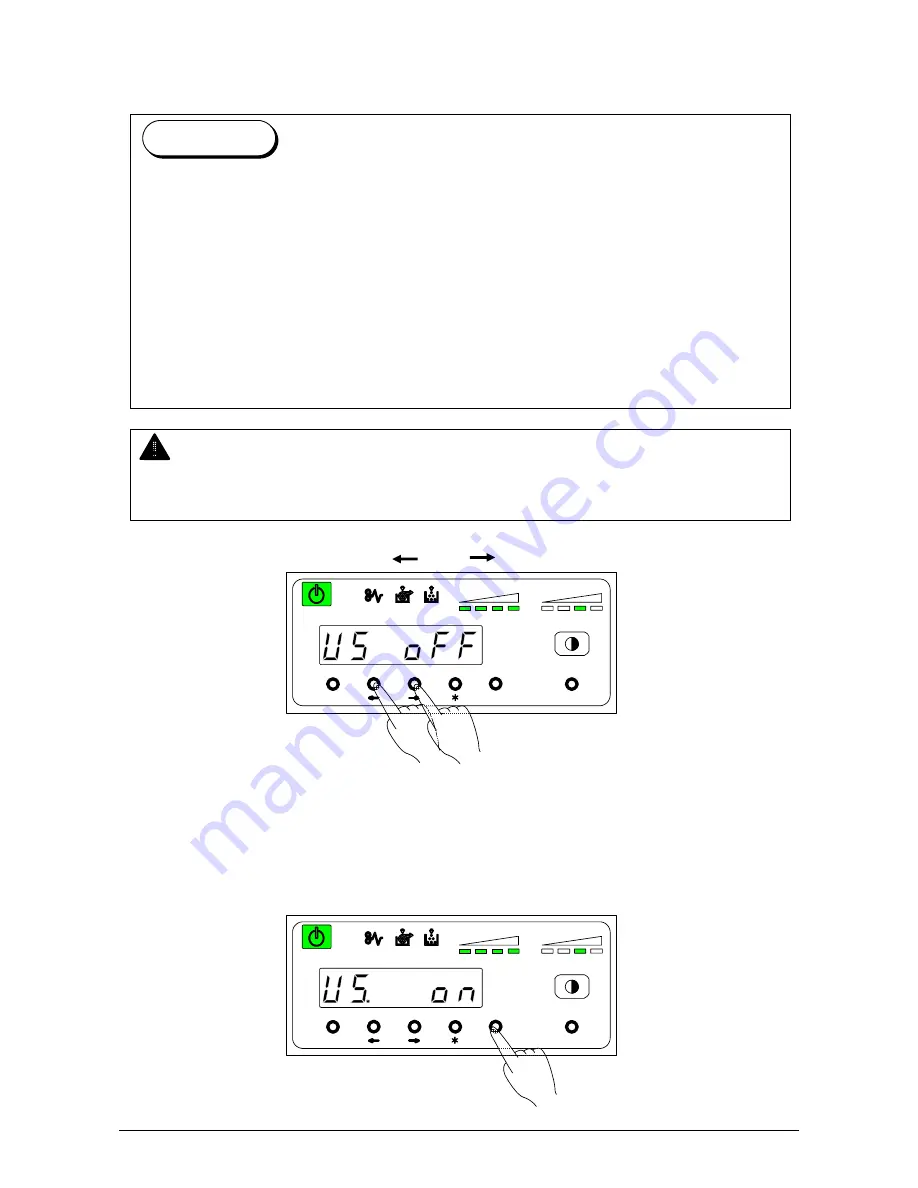
Chapter 3 Advanced Operations
3-13
3. 3. 6 User Mode 5: Cold Sleep Setting Mode
This mode allows you to select Cold Sleep function.
1) Select User Mode 5 “U5”, pressing [ ] or [ ] key.
U 5. o n :
Cold Sleep function is selected.
U 5. o F F :
Cold Sleep function is cancelled.
2) Press
[Enter]
key in order to make this function effective, then the selected setting is fixed.
(You can cancel this function with pressing [Enter] key again.)
MENU
ENTER
TEST
TONER REMAIN
IMAGE DENSITY
job
MENU
ENTER
TEST
TONER REMAIN
IMAGE DENSITY
job
The purpose of Cold Sleep Mode is to reduce the power consumption by shutting off to
supply the power to the heater unit.
It can save more power than Warm Sleep Mode.
The temperature of the heater unit is about 140 degrees centigrade when the Starprint 6000
is ready. But if no print job or copy job is sent for a long time, it is best for saving the power
to stop supplying the power to the heater unit completely.
The Cold Sleep Mode will be cancelled automatically if only you send a print job or a copy
job from the outer device.
However, please understand it takes a little long time to recover from the Cold Sleep Mode
because it is necessary to raise the temperature again up to about 140 degrees.
(Print does not start until the Starprint 6000 gets ready.)
Reference
NOTE
When “ON” is selected in this User Mode 5, the Cold Sleep function can work obeying the
timer setting decided in the User Mode 4.
Содержание STARPRINT 6000
Страница 1: ...KIP Starprint 6000 User Guide Version C 06...






























