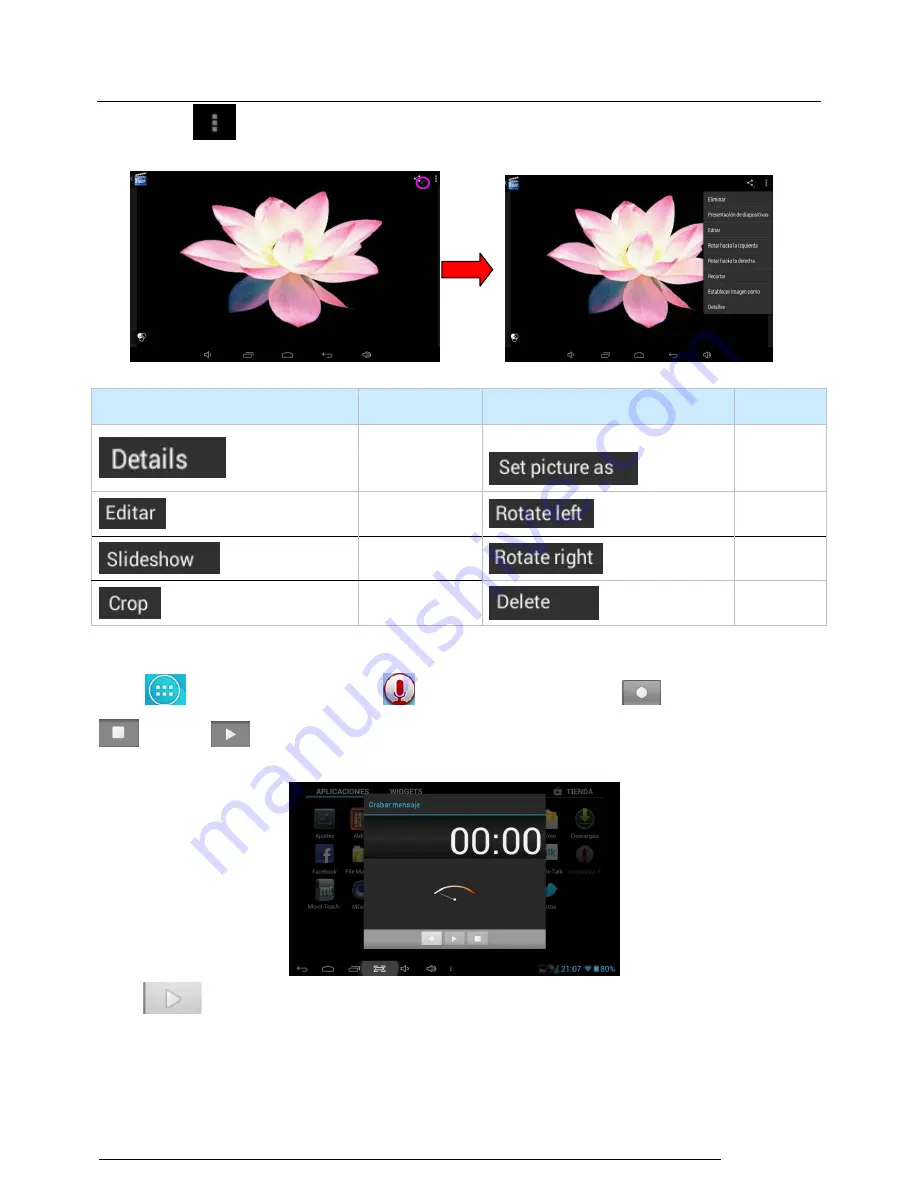
MID user manual
User Manual
13
Tap
to slide show, browse images, set the image as wallpaper, edit, rotate, crop or resize
your image.
Icon
Function
Icon
Function
Image
set image
as
wallpaper
edit
Rotate left
Slide show
Rotate
right
Crop and resize
Delete
5.1.4 Recording
Taping
to the main interface
,
click
to the recording interface
,
tap
to start recording,
to pause
。
To play. When recording finish, you’ll be asked if you want “Discard” or “Save”
the recording.
Press
to play the record
5.1.5
File Manager
Содержание KW-PC1008L
Страница 1: ...MID user manual User Manual 1 User Manual for KW PC1008L ...
Страница 57: ...MID user manual User Manual 57 ...




























