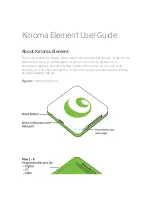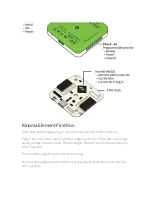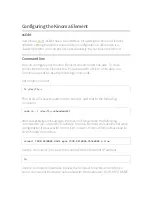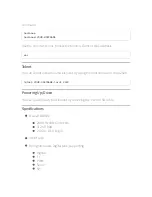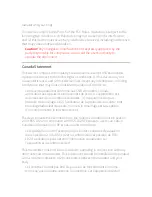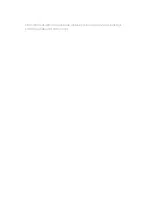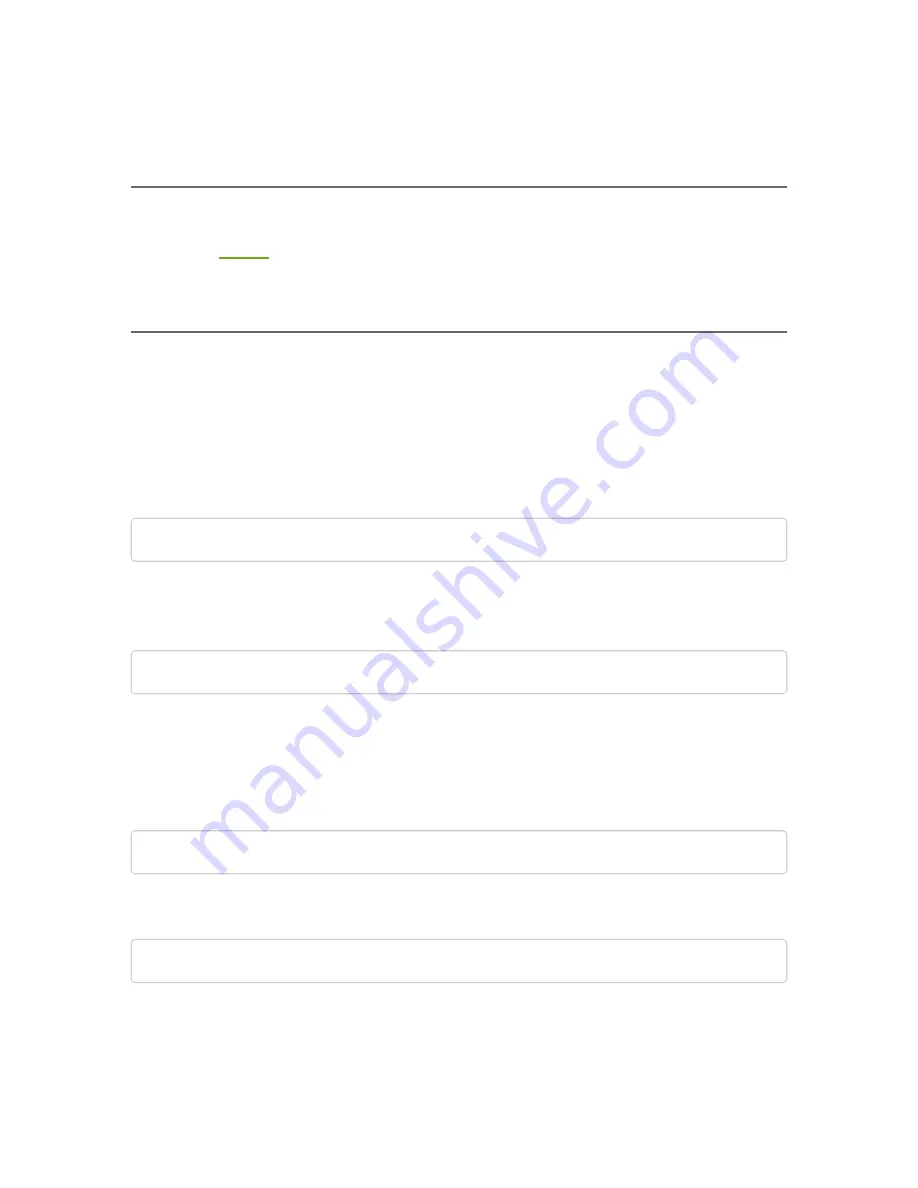
Configuring the Kinoma Element
xsEdit
Download
xsEdit
. xsEdit has a GUI interface for adding the Kinoma Element
network, setting the device name and pin configurations. xsEdit also is a
Javascript editor and can push scripts wirelessly to your Kinoma Element.
Command line
You can configure your Kinoma Element via command line also. To do so
connect the Kinoma Element to a PC/Laptop with a Micro-USB cable. In a
Terminal application use the following commands.
Get modem number
ls /dev/tty.*
The result will show the usbmodem number, add that to the following
command
sudo cu -l /dev/tty.usbmodem1421
A
t
er successfully connecting to the Kinoma Element use the following
command to join a local Wi-Fi network. Kinoma Element will save the network
configuration if a successful connection is made. Kinoma Element saves up to
10 Wi-Fi network profiles.
connect YOUR-NETWORK-NAME wpa2 YOUR-NETWORK-PASSWORD 0 true
Use the command: ip to view the Kinoma Elements current IP address
ip
Use the command: hostname to view the Kinoma Elements current device
name. You can set the device name also with the hostname=YOUR-HOSTNAME