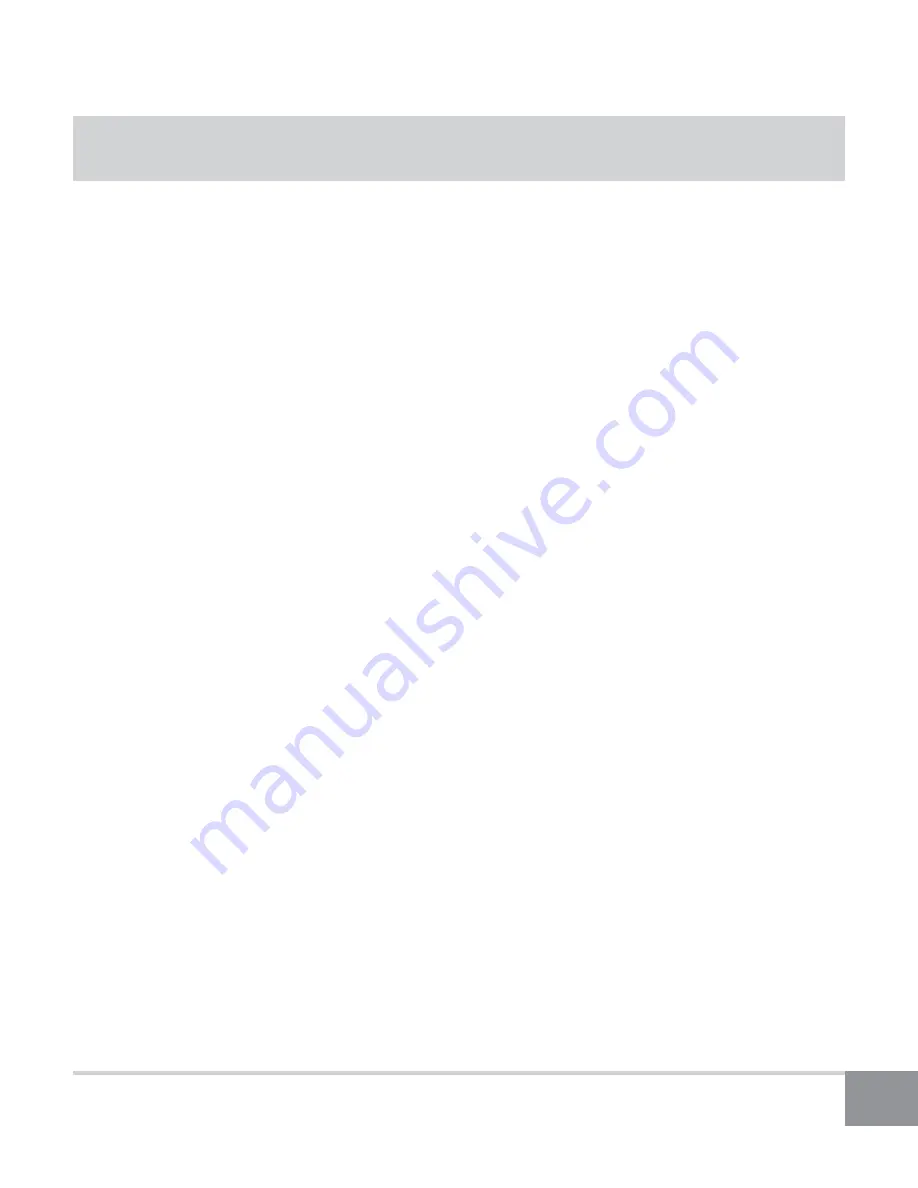
7
Kinivo URBN Wireless Bluetooth Headphones
Bluetooth Pairing for All Devices
1. Ensure that the Kinivo URBN is powered on by pressing and holding the
Play/Pause button on the headphones for 6 seconds.
2. Follow the operating instructions of your Bluetooth device (see below) to
pair to the headphones.
3. If prompted for a passkey or PIN, enter “0000” (four zeros).
4. Once paired and connected, there will be a connect tone and the LED will
be solid blue.
Locate and pair to “Kinivo URBN” on your computer or mobile device:
Windows Vista, 7, 8.1, and 10
a. From the system tray’s Bluetooth menu, choose “Add a Device”.
b. When “Kinivo URBN” appears in the list of available devices, double-click it
and wait for Windows to configure it.
Windows 8
a. Find and open “Add a Bluetooth Device” using the Search charm.
b. Click “Kinivo URBN” in the device list, then click “Pair”.
Mac OS
a. From the Bluetooth menu, choose “Open Bluetooth Preferences”
b. Click the “Pair” button beside “Kinivo URBN”.
Apple iPhone/iPad/iPod Touch
Settings > Bluetooth (On) > then select “Kinivo URBN” to pair.
Android
Settings > Wireless & Networks > Bluetooth Settings (enabled) > Scan for
Devices, then select “Kinivo URBN” to pair.


















