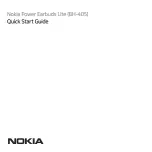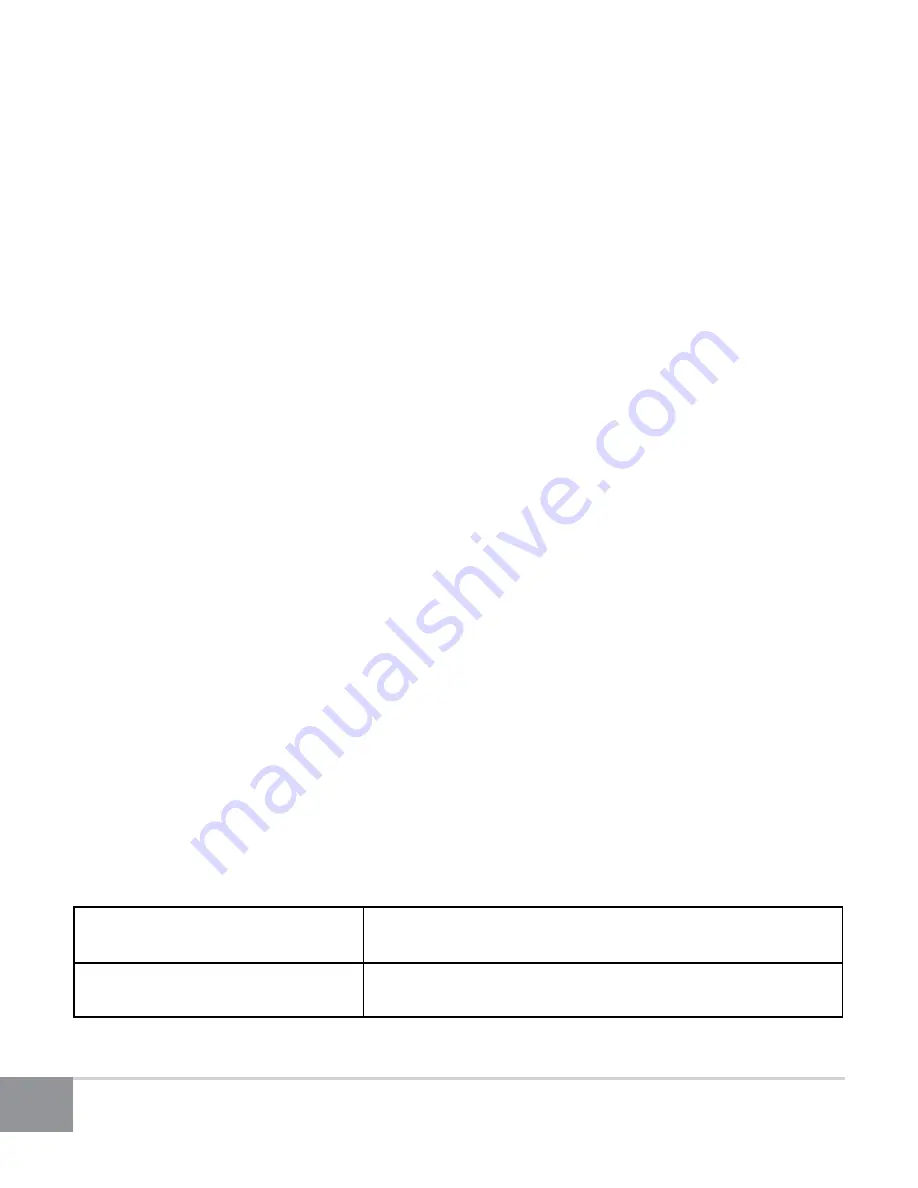
Kinivo BTE40 Stereo Bluetooth Earphones
8
Continue by clicking Close on the ‘Add a device’ window and closing the
second information window.
e. Right click the Volume control tray icon then select ‘Playback devices’ from
the context menu.
f.
Select the earphones (Bluetooth Hands-free Audio) by left clicking the
device then click ‘Set Default’.
g. Hit OK to close the window. The Kinivo BTE40 earphones should now play
audio from your computer.
6. To Pair with Mac OS X
a. After putting the BTE40 earphones in pairing mode, click the Bluetooth
tray icon then select ‘Set Up Bluetooth Device’ from the drop down menu.
b. Locate the BTE40 from the devices list and click Continue.
c. You should see that the device pairing has successfully completed.
Continue by clicking Quit.
d. To use the earphones as the default audio device, click the Bluetooth tray
icon and hover over the BTE40 option then select ‘Use as Audio Device’.
e. The next time you adjust the volume in the menu bar or play music, the
computer will automatically connect to the earphones.
7. Button Functions
Function
Operation
Toggle unit on/off
Toggle the power switch to On/Off position