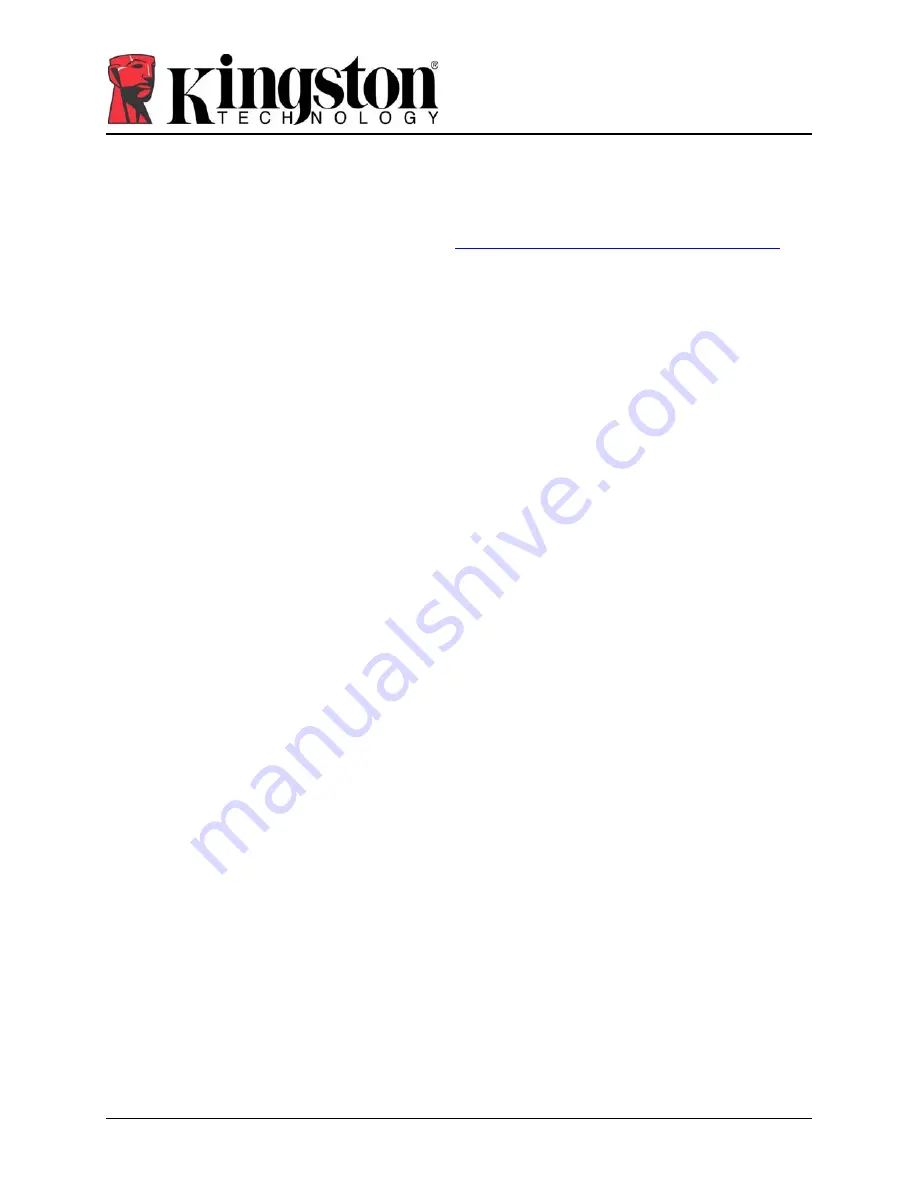
17
MyTraveler User’s Manual
4808025-001.A01
8 FAQ
S
A few of the most frequently asked questions are listed below. For a complete list of the latest
FAQs, go to the DataTraveler
®
Secure website (
www.kingston.com/support/faqs/datatraveler
).
Q:
Every time I insert a DataTraveler
®
Secure drive into a Windows Vista
™
computer, an
AutoPlay dialog appears with an option to “Speed up my system using Windows
ReadyBoost
™
.” What is this feature?
A:
ReadyBoost is a Windows Vista feature which has the ability to utilize USB flash drive
storage space to improve system performance. Although DataTraveler
®
Secure is
enhanced for ReadyBoost, MyTraveler software does not support it. Make sure
ReadyBoost cache is not enabled on the DataTraveler Secure if you intend to use
MyTraveler
.
Q:
How do I check the MyTraveler version number?
A:
Click the MyTraveler tray icon, and select
About
from the menu list.
Q:
Can I use MyTraveler with more than one DataTraveler
®
Secure on my computer?
A:
Yes. MyTraveler will access more than one drive at a time.
Q:
Why can’t I copy files to my DataTraveler
®
Secure?
A:
Your DataTraveler
®
Secure may be write-protected or you may not have enough free disk
space. If your DataTraveler
®
Secure is write-protected, you will see the Write Protection
logo on the LCD display of your DataTraveler
®
Secure console. In order to disable the
write-protection, click on the Tools button from the My Traveler Console, and select
Disable Write Protection.
Q:
How can I view the MyTraveler Console after I close it?
A:
Click on the MyTraveler tray icon and select
Show
from the pop-up menu.
















