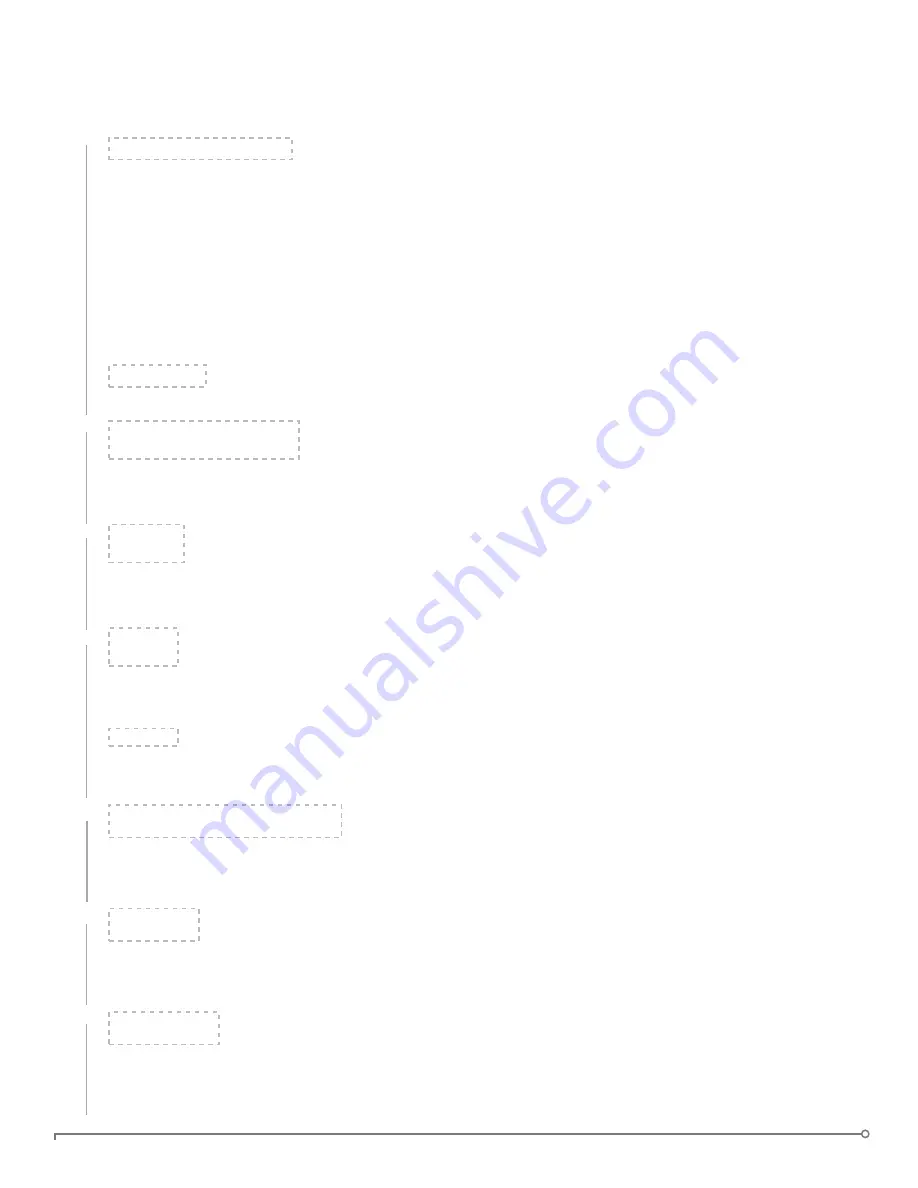
QUICK START
1. Plug the device into your computer’s USB port (Windows XP, Vista, 7, or Mac 10.5+)
2. When the Device Setup window appears, follow the onscreen instructions.
If this windows does not appear, open it manually:
Windows: Start > My Computer > IronKey Unlocker > IronKey.exe
Mac: Finder > IronKey Unlocker > IronKey.app
3
.
During Device Setup, you can create an online account to enable password reset. Enter your email
address, click Continue, and follow the instructions in the email you receive.
4. When Device Setup is complete, you can move your important files to the “Secure Files” drive
and they will be automatically encrypted.
Some Windows systems prompt to restart after you first plug in your device. You can safely
close that prompt without restarting—no new drivers or software are installed.
1. Plug it into your computer’s USB port (Linux 2.6+)
2. Run the “ironkey” program from the device’s linux folder and follow the onscreen instructions.
デバイスのセットアップ
1.デバイスをコンピューターのUSBポートに接続します。
2.「IronKey Unlocker」ドライブから、「IronKey」アプリケーションを起動します。
3.画面の指示に従い、詳細はユーザーガイドをご覧ください。
デバイスを使う準備はこれで完了です。
1. 컴퓨터 USB 포트로 장치를 플러그 인 하세요.
2. “IronKey Unlocker” 드라이브 상에, “IronKey” 어플리케이션을 런치하세요.
3. 화면상 설명서를 따르고 더 자세한 정보는 사용자 가이드를 참조하세요. 고객님의
장치는 사용할 준비가 되었습니다.
设备安装
1. 将设备插到电脑的 USB 接口。
2. 在“IronKey Unlocker”驱动器上,启动“IronKey”应用程序。
3. 按照屏幕上的说明操作。垂询详情,请阅读用户指南。您的设备可以使用了。
裝置安裝
1. 將裝置插到電腦的 USB 埠。
2. 在「IronKey Unlocker」磁碟機上,啟動「IronKey」應用程式。
3. 按照螢幕上的說明操作。垂詢詳情,請閱讀使用者指南。您的裝置可以使用了。
1. Conecte el dispositivo en el puerto USB del ordenador.
2. En la unidad “IronKey Unlocker”, ejecute la aplicación “IronKey”.
3. Siga las instrucciones en pantalla y lea la Guía del usuario para más información. Su dispositivo está
preparado para su uso.
1. Insérez le lecteur dans un port USB de l’ordinateur.
2. Lancez l’application “IronKey” à partir du lecteur “IronKey Unlocker”
3. Suivez les instructions à l’écran et consultez le guide d’utilisation pour plus d’informations.
Votre lecteur flash USB est prêt à être utilisé.
1. Stecken Sie das Gerät in einen freien USB-Port des Computers.
2. Starten Sie die “IronKey”-Anwendung auf dem “IronKey Unlocker”-Laufwerk.
3. Befolgen Sie die Anweisungen auf dem Bildschirm konsultieren Sie das Benutzerhandbuch für
weiterführende Informationen. Ihr Gerät ist einsatzbereit.
PAGE 4
IMATION PERSONAL - POWERED BY IRONKEY - USER GUIDE
English
日本語
한국어
中文
español
français
Deutsch
Содержание imation D250
Страница 34: ...33 IMATION PERSONAL IRONKEY Imation 1 Imation Unlocker CTRL ALT V 2 Randomize Windows QWERTY CTRL L...
Страница 36: ...35 IMATION PERSONAL IRONKEY 4 OK 5 6 Personal Enterprise 1 Unlocker 2 3 4 5 Imation 1 2 3 Imation Windows...
Страница 37: ...36 IMATION PERSONAL IRONKEY 1 1 Imation Windows 2 3 4 5 zip 1 Imation Windows 2 3 4 Imation...
Страница 45: ...44 IMATION PERSONAL IRONKEY CTRL L Imation WINDOWS Windows MAC Windows Ironkey Imation Cryptochip Personal...
Страница 55: ...54 IMATION PERSONAL IRONKEY Imation WINDOWS Windows MAC Finder WINDOWS IRONKEY Imation 1 2 3 4 5 6...
Страница 56: ...55 IMATION PERSONAL IRONKEY 1 2 3 4 5 Imation 1 2 3 Imation Windows 1 Imation Windows 2 3 4 5...
Страница 64: ...63 IMATION PERSONAL IRONKEY CTRL L Imation WINDOWS Windows Explorer MAC Finder WINDOWS IRONKEY Imation 1 2...
Страница 65: ...64 IMATION PERSONAL IRONKEY 3 4 5 6 1 2 3 4 5 Imation 1 2 3 Imation Windows 1 Imation Windows 2...




















