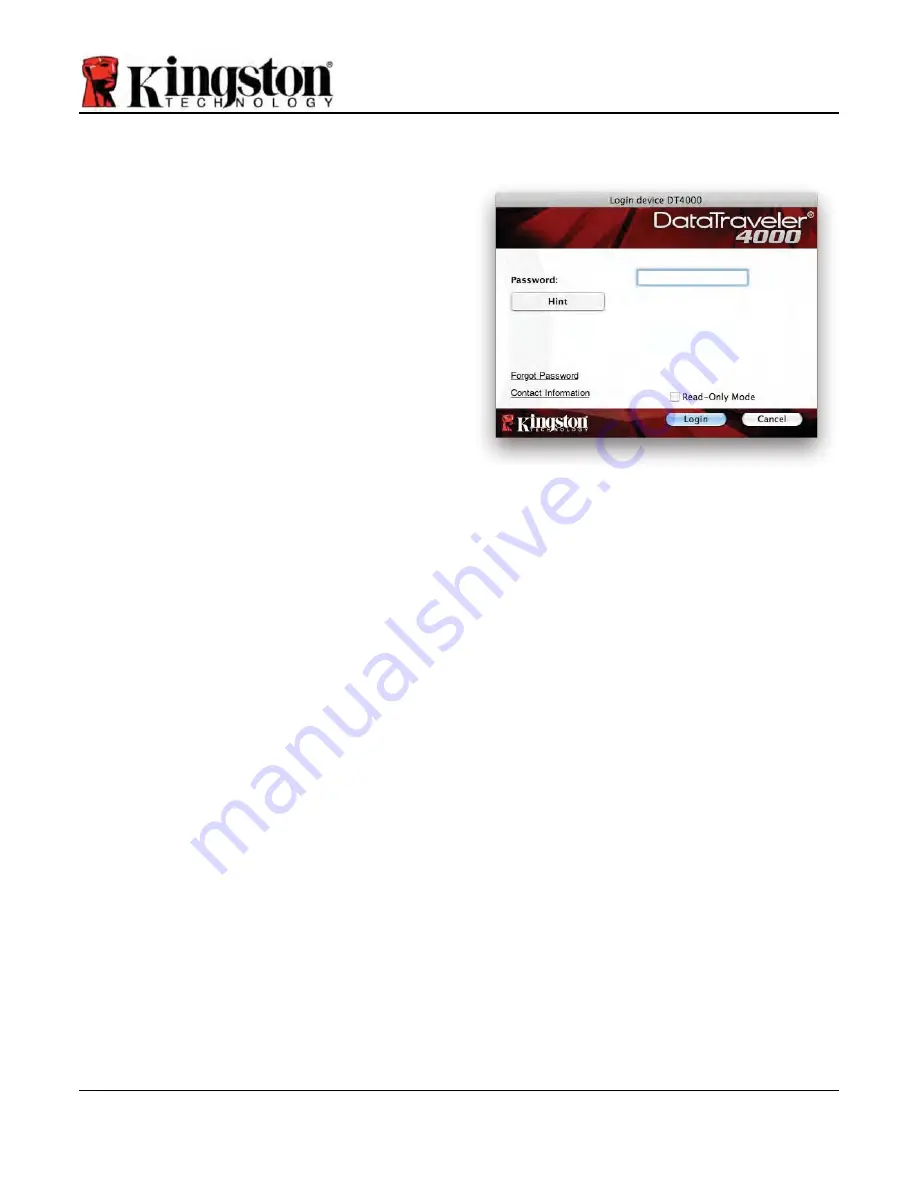
Document No. 48000127-001.A04
DataTraveler
®
4000
Page 17 of 28
Once the DT4000 has been initialised, you can
access the secure data partition and use the
device options by logging in to the device with
your password. To do so, follow these steps:
1. Insert the DT4000 into a USB port on your
notebook or desktop and enter your
password (see
Figure 8.1
).
2. Once you’ve typed your password, click the
‘
Login
’ button to continue.
•
If the correct password is entered, the
DT4000 will unlock and you can begin
using the device.
•
If an incorrect password is entered, an
error message will appear just below
the ‘
Hint
’ field, indicating a login
failure (see
Figure 8.2
).
Figure 8.1 – Login window
(
NOTE: During the login process, if a bad password is entered, you will be given another
opportunity to enter the correct password; however, there is a built-in security feature that
tracks the number of
failed login attempts
*. If this number reaches the pre-configured value of
10 failed attempts, the DT4000 will lock and require a device format of the secure data partition
prior to its next use. THIS MEANS THAT ALL DATA STORED ON THE DT4000 WILL BE
LOST. For more details on this feature, see ‘Device Lockout’ on page 24
).
3. You may unlock the secure data partition in read-only mode, sometimes referred to as
“write-protect mode”, by selecting the checkbox labeled ‘
Read-Only Mode
’ prior to logging
into the device. Once authenticated under read-only, you will be allowed to open or view
content on the DT4000, but not update, change or erase content while in this mode. (
Note:
Read-only mode will also prevent the format option from appearing in the DT4000 menu
that appears on page 10.
)
If you are currently logged in under read-only mode and wish to unlock the device
with full
read/write access to the secure data partition, you must shut down the DT4000 and log back in,
leaving the ‘Read-Only Mode’ checkbox deselected prior to login.
* Once you authenticate to the device successfully, the failed login counter will reset.
Device options (Mac environment)

























