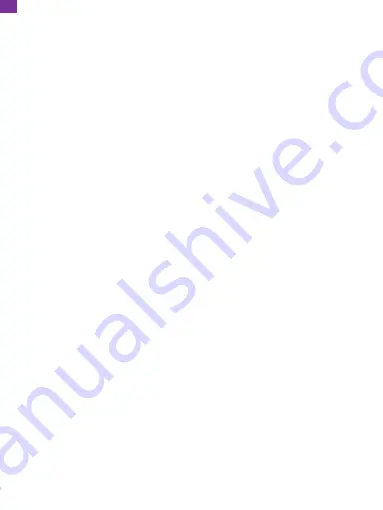
12
12. Speed Unit
You can set the speed unit that you prefer.
Options: KM/H and MP/H
Default Setting: KM/H
13. Motion Detection
In standby mode, it will automatically start recording when motion is detected.
Options: On and Off
Default Setting: Off
14. License Plate Setting
Enter your license plate number.
Options: On and Off
Default Setting: Off
15. Screen Saver
The display screen will turn off automatically after the set duration of inactivity.
Options: On and Off
Default Setting: On
16. Auto Power Off
The dash cam will be turned off automatically after the time you set.
Options: Off/1 minute/3 minutes/5 minutes
Default Setting: Off
17. Source Frequency
Choose the right frequency to avoid flickering. This should be based on your local
AC parameters.
Options: 60Hz/50Hz
Default Setting: 50Hz
EN
Содержание D1 Dual
Страница 1: ...USER MANUAL KINGSLIM D1 Dual Dash Cam v1 0...















