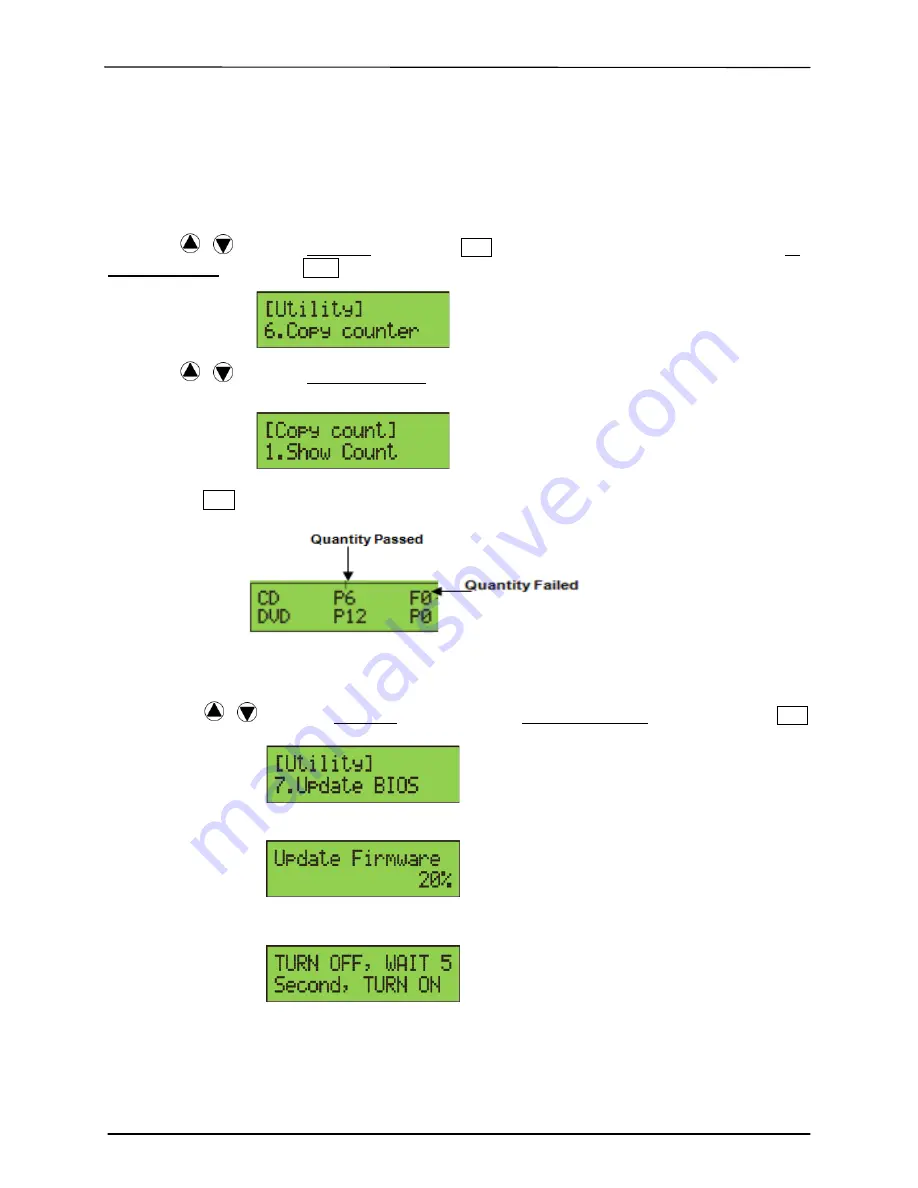
___
Kingdom One Touch
18
7-6. Copy Counter
This function will record the result of duplication.
Show Count: You can check how many discs copy successful and failed.
Enable Counter: You can set the counter enable or disable to record the copy result.
Clear Counter: You can delete the record by this function.
1. Using
/
to
select 7. Utility and press
ENT
to enter the sub menu. Then, select 6.
Copy Counter and press
ENT
2. Using
/
to
select 1. Show Count.
3. Pressing
ENT
to check the calculation of successful and failed duplication for CD and
DVD
7-7. Update BIOS
You can upgrade the system’s firmware in this function.
1. Place manufacturer certified update file CD into any drive
2. Pressing
/
to select 7. Utility and sub menu 7. Update BIOS and then press
ENT
to start the process.
3. The system will detect the update file and execute update task automatically.
4. Once the update job has done, the system will require you to reboot the system.
Содержание One touch
Страница 1: ...DVD CD Duplicator User s Guide ...





















