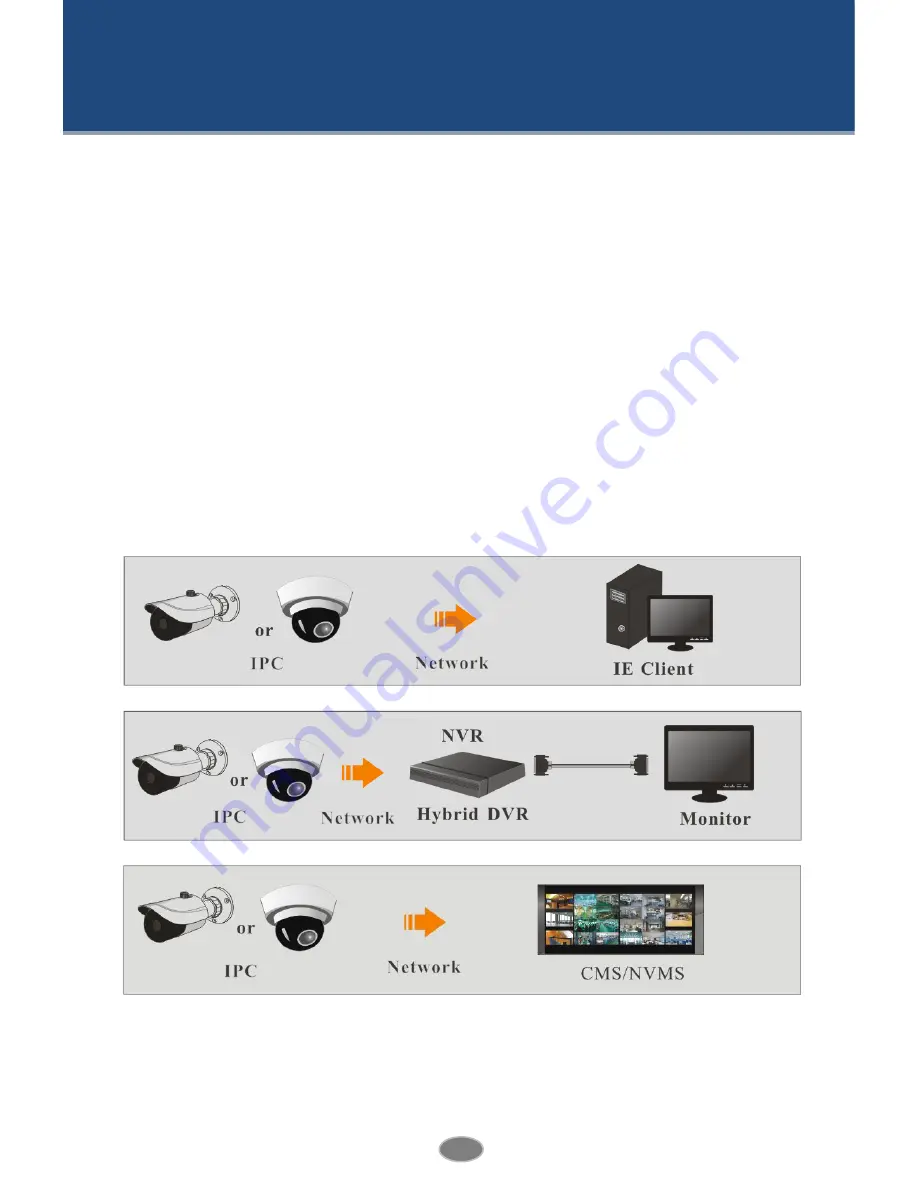
1
Network Camera User Manual
1
Introduction
This IP-CAMERA (short for IP-CAM) is designed for high performance CCTV solutions. It
adopts state of the art video processing chips. It utilizes most advanced technologies, such as
video encoding and decoding technology, complies with the TCP/IP protocol, SoC, etc to
ensure this system more stable and reliable.
This product is widely used in banks, telecommunication systems, electricity power
departments, law systems, factories, storehouses, uptowns, etc. In addition, it is also an ideal
choice for surveillance sites with middle or high risks.
Main Features
ICR auto switch, true day/night
3D DNR, digital WDR
ROI coding
Support smart phone, iPad, remote monitoring
Surveillance Application
Содержание IPOD-SBS2IRV
Страница 1: ...IPOD SBS2IRV...
Страница 4: ...Network Camera User Manual Appendix 1 Q A 28 Appendix 2 Specifications 30...
Страница 33: ...29 Network Camera User Manual...




















