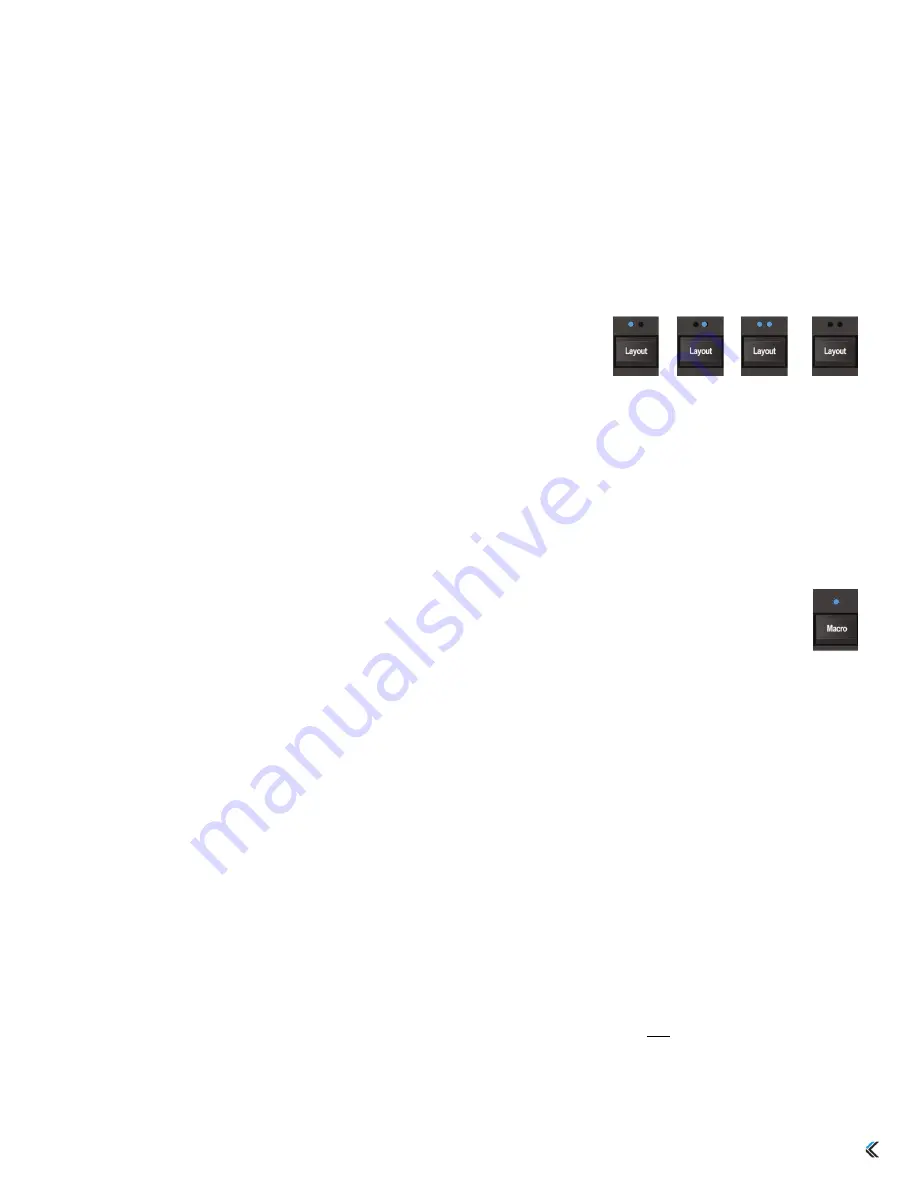
8
4.0 SmartSet Onboard Programming
The SmartSet Programming Engine allows you to custom program your Freestyle Edge keyboard without
installing any software or special drivers on the computer. Custom layouts and settings are saved directly to
the keyboard’s v-Drive so they move with the keyboard when you take your game on the road. There are
three ways to program your Freestyle Edge: 1) Onboard Programming (all O/S), 2) the SmartSet
Programming App (Windows), and Direct Programming (all O/S).
Onboard programming is a quick and convenient way to build custom layouts by remapping keys, recording
powerful macros, and adjusting keyboard settings with simple-to-use onboard shortcuts.
4.1 Layouts (Layout or Sm Number Row)
The Freestyle Edge puts 9 fully-programmable, dual-layer layouts at your
disposal. Each layout can be custom configured for different games or
users. The two LEDs above the Layout Key indicate the active layout.
Tap the Layout Key to toggle through the three primary layouts (Layouts 1-3). To jump directly to any of the
nine layouts, hold the SmartSet Key and then tap 1-9 in the number row to select the layout you wish to load.
4.2 Recording Macros
A macro is string of characters or key actions that is triggered by a single key press. Macros are powerful
tools that allow you to quickly produce multiple in-game actions in rapid-fire. Macros are assigned to the
active layout at the time of recording and each layout can store 24 macros, each up to 300 characters long.
To record a macro on-the-fly, tap the Macro key in the Programming Cluster to enter Macro Record
Mode, choose your trigger key(s) and then type out your macro. Tap the Macro key stop recording.
Macro Trigger Key(s)
After entering Macro Record Mode, the Macro LED will flash rapidly prompting you to select a trigger key or
key combination. Any full-size non-modifier key can be used as a macro trigger. A macro can also be
triggered by a two-key combination by pairing the primary trigger key with a modifier-key “co-trigger”. To
assign a key combination as a macro trigger, first press and hold one of the six standard modifier keys (either
the left or right Ctrl, Alt or Shift) and then tap the desired primary trigger key. The Windows key is not
recommended for use as a macro co-trigger.
Macro Contents
After a valid macro trigger has been selected, the Macro LED will flash slowly prompting you to begin
recording your macro (open an appropriate program during recording). Every single keystroke will be
recorded so if you make a mistake, we recommend restarting rather than using backspace key. To stop
recording and save your macro, simply tap the Macro key.
Note: Macro Record Mode will end automatically
when you hit the max length of 300 keystrokes.
The speed at which you type out the macro and pauses between keystrokes are not recorded. The macro will
playback at the Global speed setting (see Section 4.6) by default, but the playback can be customized by
adding internal timing delays or by setting an custom playback speed for that specific macro using the
SmartSet App (see Section 5) or Direct Programming (see Section 6.5).
Layout 1
Layouts 4-9
Layout 2
Layout 3



















