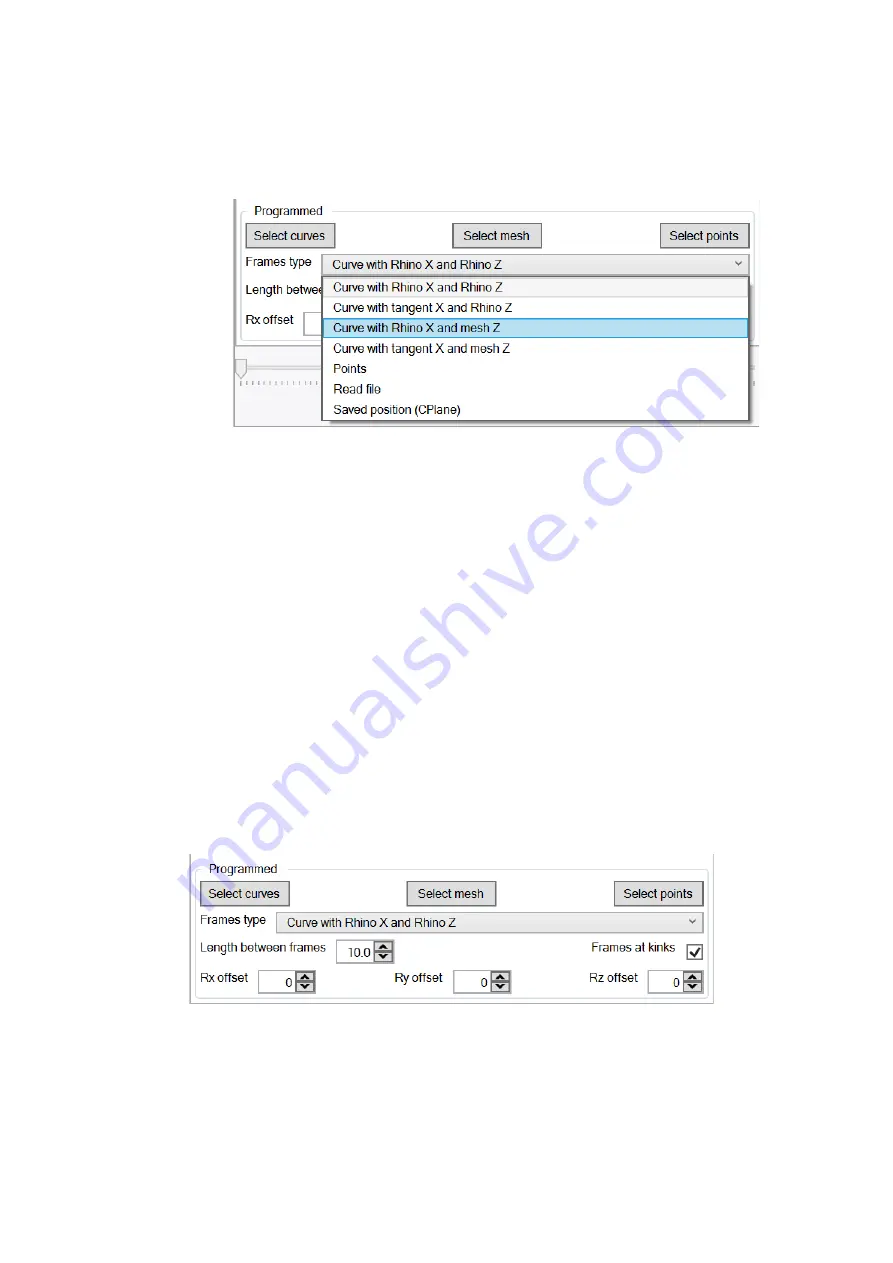
Rhino
Robot
3
User Manual
21/32
Kinematiq SAS 2015-2020. All Rights Reserved.
Frame options
Frames type
If you have selected curve(s) the Frames type can be:
‘Curve with Rhino X and Rhino Z’
The frames’ X axis will be aligned
with
the Rhino X axis and the frames’ Z axes will be aligned
with the Rhino Z axis.
‘Curve with
tangent
X and Rhino Z’
The frames’ X axis will be
aligned with the curve tangents
and the frames’ Z axes will be aligned
with the Rhino Z
axis.
‘Curve with Rhino X and mesh Z’
The frames’ X axis will be aligned
with
the Rhino X axis and the frames’ Z axes will be
aligned with the mesh
normals.
‘Curve with
tangent
X and mesh Z’
The frames’ X axis will be
aligned with the curve tangents
and the frames’ Z axes will be aligned
with the mesh
normals.
If you have selected ‘points’ you have to select points as a Frames t
ype.
If you choose ‘Read file’ as a Frames type, you will be prompted for a file containing points
. The syntax of that file
can be standard 3d printing Gcode, or milling x,y,z,I,j,k for example, or even a custom reader from Grasshopper.
If you choose ‘Save
d position (CPlane
)’ the toolpath will be an interpolation of the saved positions
in their names
’
order.
Distance between frames
You can set the distance between the frames along the curve in mm.
Frames at kinks
You have the option to add frames at kinks of curves, this is a good way to simplify a curve by removing frames in
straight lines, by also using a long distance between frames.
Rotation offset
If you need to adjust the orientation of your curve
frames, you can use the rotations’ offsets of
-180/+180 around
the X, Y and Z axes.
Содержание RhinoRobot3
Страница 1: ...RhinoRobot3 User Manual...


























