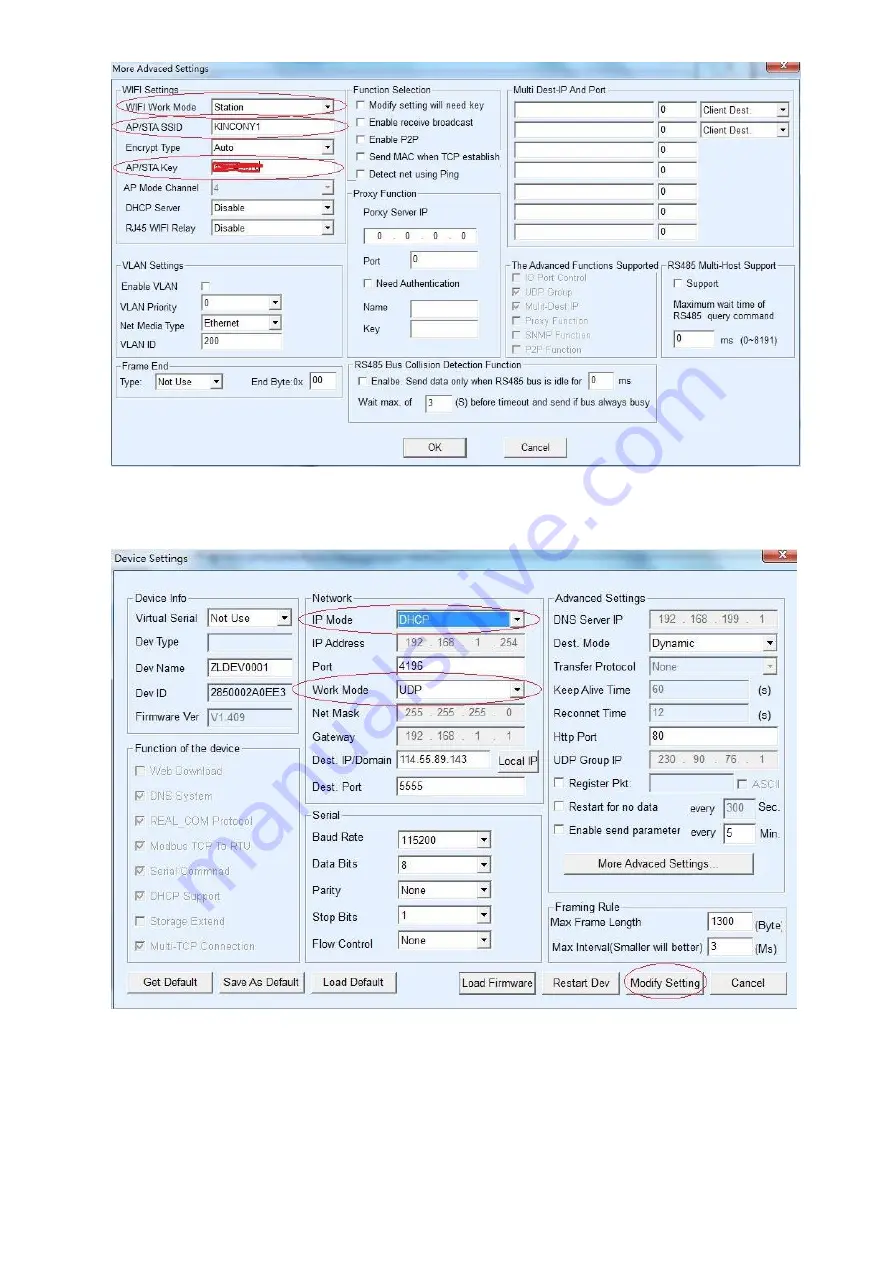
After returning the “Device Settings” window, please check IP Mode and Work Mode, make sure IP Mode is
DHCP, and the Work Mode is UDP. See below picture. Then click the Modify Setting button to save it.
Now, the network configure software tool can be closed.
3. Get the device power off for about 5 seconds and then power on. Wait for about 10 seconds, the device is on
line now. You can add the device into the Kincony mobile APP to control or you can open the PC program to
control the device.
Notes:
1. If your wireless router doesn’t have the DHCP function, then in the “Device Settings” window, please select IP
Mode with Static, and re-give a static IP address in the IP Address. Finally click the “Modify Setting” button to
save it. See below picture:





