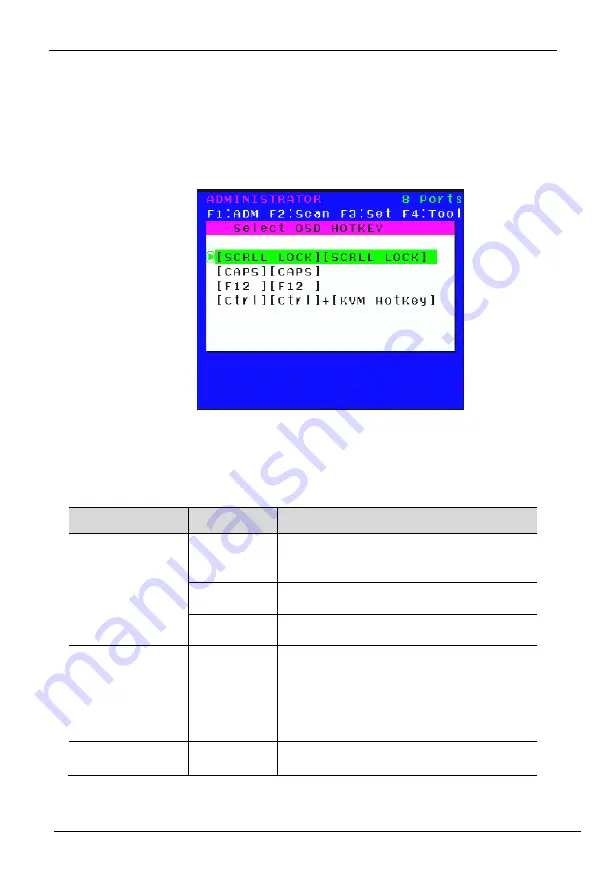
8 Port /16 Port
User Manual
- 18 -
OSD Hotkey Operation
3.Select
the“
【
Ctrl
】
【
Ctrl
】
+
【
KVM Hotkey
】
“ and press
【
Enter
】
, and then the
【
Ctrl
hotkey is availablein this hotkey mode, themouse hotkey can't enter the OSD menu.
Invoke hotkey: double click
【
L_Ctrl
】
+ the corresponding function key
Function
Operating
Function description
Switching port
+ 1~8
Skip ports from 1~8
E.g.: Double click
【
L_Ctrl
】
plus 2 to skip
to the second port of the current station.
+ F1~ F8
Skip ports from 9-16
+ ↑/↓
Skip to previous/next port
Auto scanning
+ S
1
.
Auto Scan automatically scans ports
that attached PC or server. Users can
set the scan duration in OSD menu and
press any key to exit scanning mode.
2. Move the mouse to extend scan
interval.
Invoke OSD
main menu
+”space”
This allows you to invoke OSD main
menu
(
see OSD menu operation
)
Operating instruction
1. Press
【
F3
】
and move the highlight bar with
【
↓
】
to select
“OSD Hotkey”
submenu . Press
【
Enter
】
and below screen appears:
2. KVM default hotkey:
【
Scroll Lock
】























