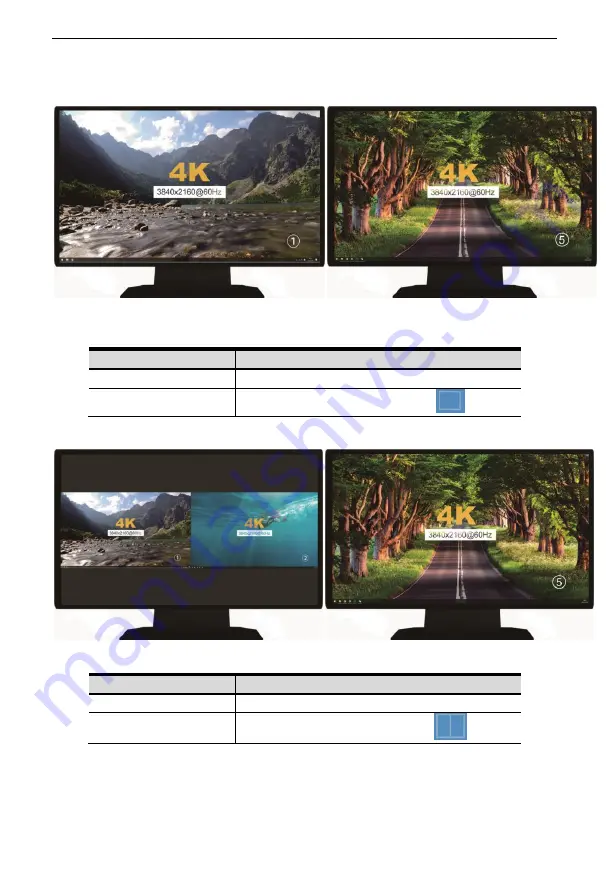
K
MH2415 User Manual
16
only or displays the same contents of the display that connected to OUT2.
Full Screen
OUT2
OUT1
Method
Description
Keyboard hotkeys
【
Win
】+【
L_Alt
】+【
F1
】
OSD Menu
Multi-window setting
——
Dual View
OUT2 OUT1
Method
Description
Keyboard hotkeys
【
Win
】+【
L_Alt
】+【
F2
】
OSD Menu
Multi-window setting
——












































