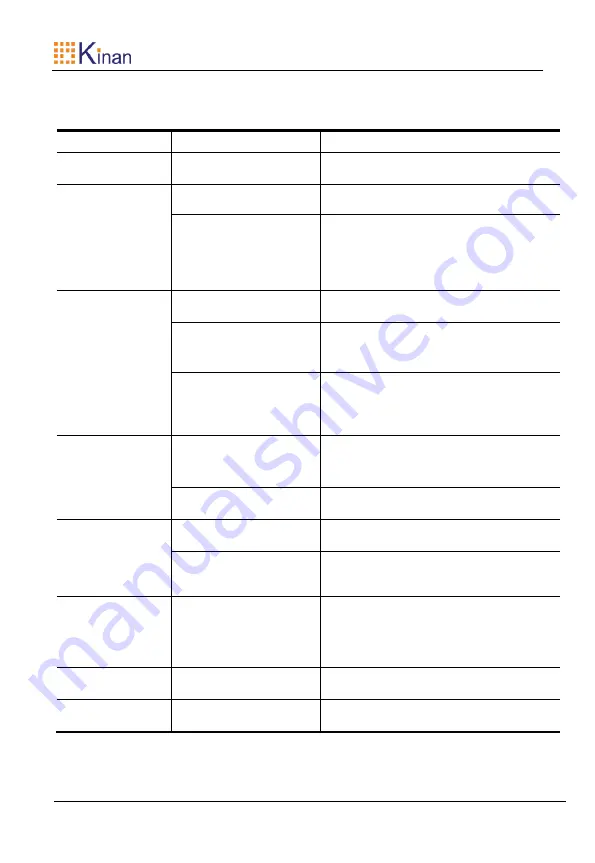
User Manual
- 4 -
Hotkeys
Commands
Hotkeys
Description
PC switching
port#
Switch Keyboard, Mouse, Audio and
USB from port 1 to port 4
Mode selection
M +0 All PC exit the Cross-display mode
L_Ctrl + L_Ctrl + M +
(1~3)
1
:
Horizontal Cross-display mode
2
:
Vertical Cross-display mode
3
:
Surround Cross-display mode
Cross-display
mode
E
The
current
PC
exits
the
Cross-display mode
S
Current PC (single-head display
mode)
participates
in
the
Cross-display mode
L_Ctrl + L_Ctrl + D +
(0~3)
The current PC ( multi-head display
mode) participates in the
Cross-display mode, supporting up to
4 displays
Audio switching
A + 0
Audio
unlock
(Switch
Audio,
Keyboard, Mouse and USB)
L_Ctrl + L_Ctrl + A +
port#
Switch Audio
only
(not Keyboard,
Mouse and USB)
HUB switching
L_Ctrl + L_Ctrl + U +
0
USB2.0 unlock (Switch USB2.0,
Keyboard, Mouse and Audio)
L_Ctrl + L_Ctrl + U
+port#
Switch USB2.0
only
(not Keyboard,
Mouse and Audio)
Broadcast
B
Unlock and lock the broadcast mode,
concurrently control the keyboard
and mouse of the 4 connected
computers under the broadcast mode
Hotkey cycling
F
L_Ctrl -> L_Shift -> Scroll
Reset to factory
default
R
Restore factory setting







