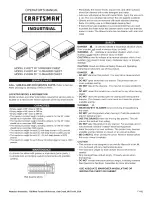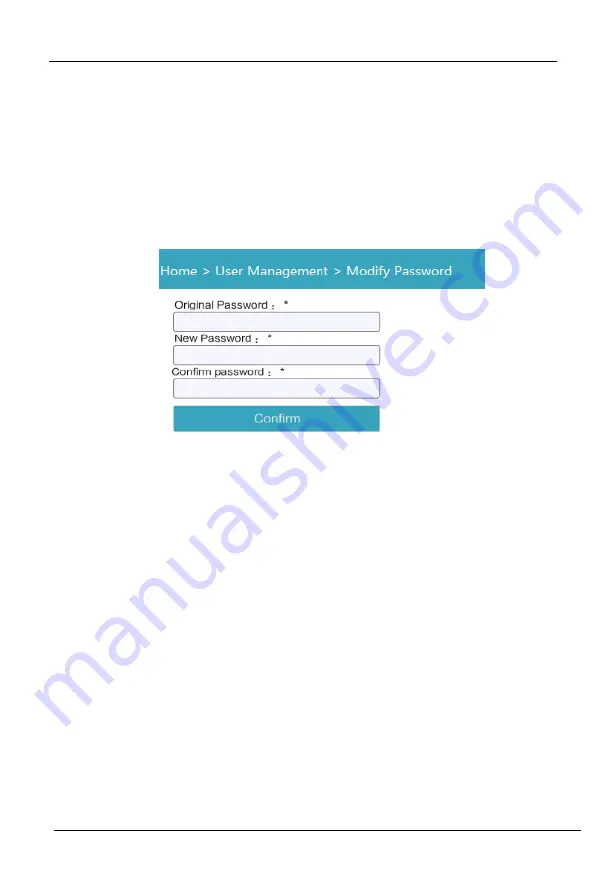
8
Port
/
16
Port
/
32
Port
User
Manual
‐
19
‐
permission
menu
disappears.
Port
Access:
access
to
each
KVM
port
and
control
target
server.
User
Management:
user
management
permission
Device
Setting:
KVM
device
management
permission
Security
Management:
security
management
permission
System
Maintenance:
system
maintenance
permission
3)
Port
permission:
set
up
access
and
operating
permission
for
each
port
Change
password
Change
the
User
login
password.
1)
Old
password:
Enter
the
old
password.
2)
New
password:
Input
new
password.
When
strong
password
protection
is
not
set,
the
password
can
only
consist
of
1
‐
16
letters,
numbers
or
special
characters
(
‐
@.$!_);
if
strong
password
protection
is
set,
the
password
must
be
filled
in
according
to
the
rules
of
strong
password
protection
,
Please
refer
to
“[security
management]—>[security
setting]
"
for
details.
Содержание KCM 1200U
Страница 27: ...8 Port 16 Port 32 Port User Manual 26 Ping host Device Management ...
Страница 31: ...8 Port 16 Port 32 Port User Manual 30 ActiveX controls and plugins ...
Страница 35: ...8 Port 16 Port 32 Port User Manual 34 Edit Port Name 单击 ...
Страница 43: ...8 Port 16 Port 32 Port User Manual 42 Edit user Click 1234 edit user window pops up ...