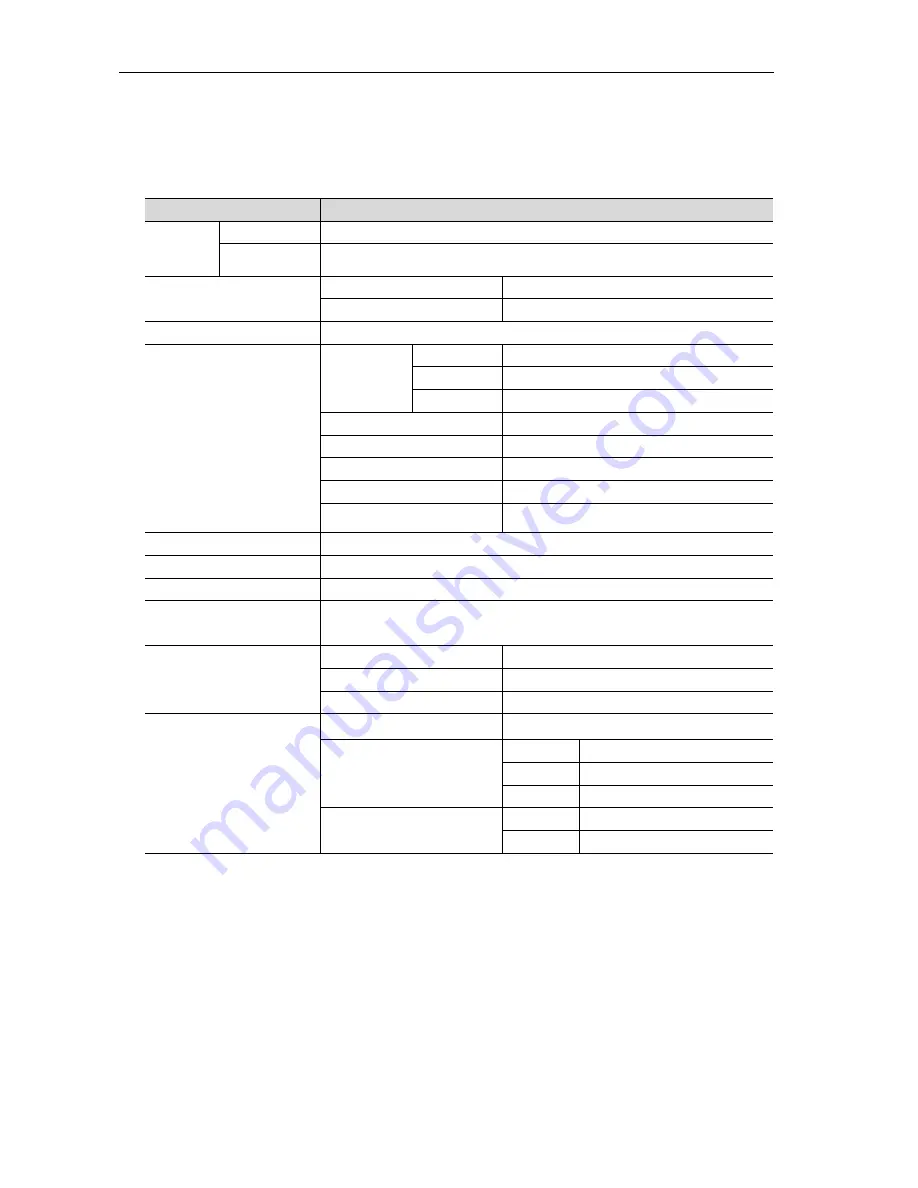
16 Ports / 32 Ports / 64 Ports
User M
anual
50
/
51
4. Specifications
Model
KVM Switch
No. of
users
Local
1 local user, max 4 extended local users
Remote
4 remote users
Computer
connections
1U
16 ports, 32 ports
2U
64 ports
Port selection
OSD menu, hotkeys
Connection Interface
Local
console
keyboard
USB
mouse
USB
monitor
VGA/DVI
Local extended console 4 * RJ45 ports
Network interface
2 * 1000/100Mbit/S network ports
Serial ports
1 *
RS485 interface
The front panel port
1 * USB
Power port
2 * AC220V power ports
Button switch
Power, reset, function switch
LED ligKVM
Power LED ligKVM
OLED display
To show IP address or alarm information etc.
Resolution
Local resolution:
2048 x 1536@60Hz
Remote resolution: 1920X1080@60Hz
Operating
environment
Humidity
0%-80% RH, Non-condensing
Working temperature
0˚C~50˚C
Store temperature
-20˚C~60˚C
Physical features
Material
Metal
WeigKVM (kg)
16 ports
4.60
32 ports
4.67
64 ports
5.85
Dimension
(
Lx W x H
)
1U
440x325x44(mm)
2U
440x325x88(mm)
Содержание HT5216
Страница 1: ...16 Ports 32 Ports 64 Ports User Manual CAT5 KVM over IP Switch 16 Ports 32 Ports 64 Ports User Manual...
Страница 7: ...16 Ports 32 Ports 64 Ports User Manual 6 51 1 2 Port Introduction Real Panel Front Panel...
Страница 12: ...16 Ports 32 Ports 64 Ports User Manual 11 51 2 1 2 Device Connection Diagram...
















