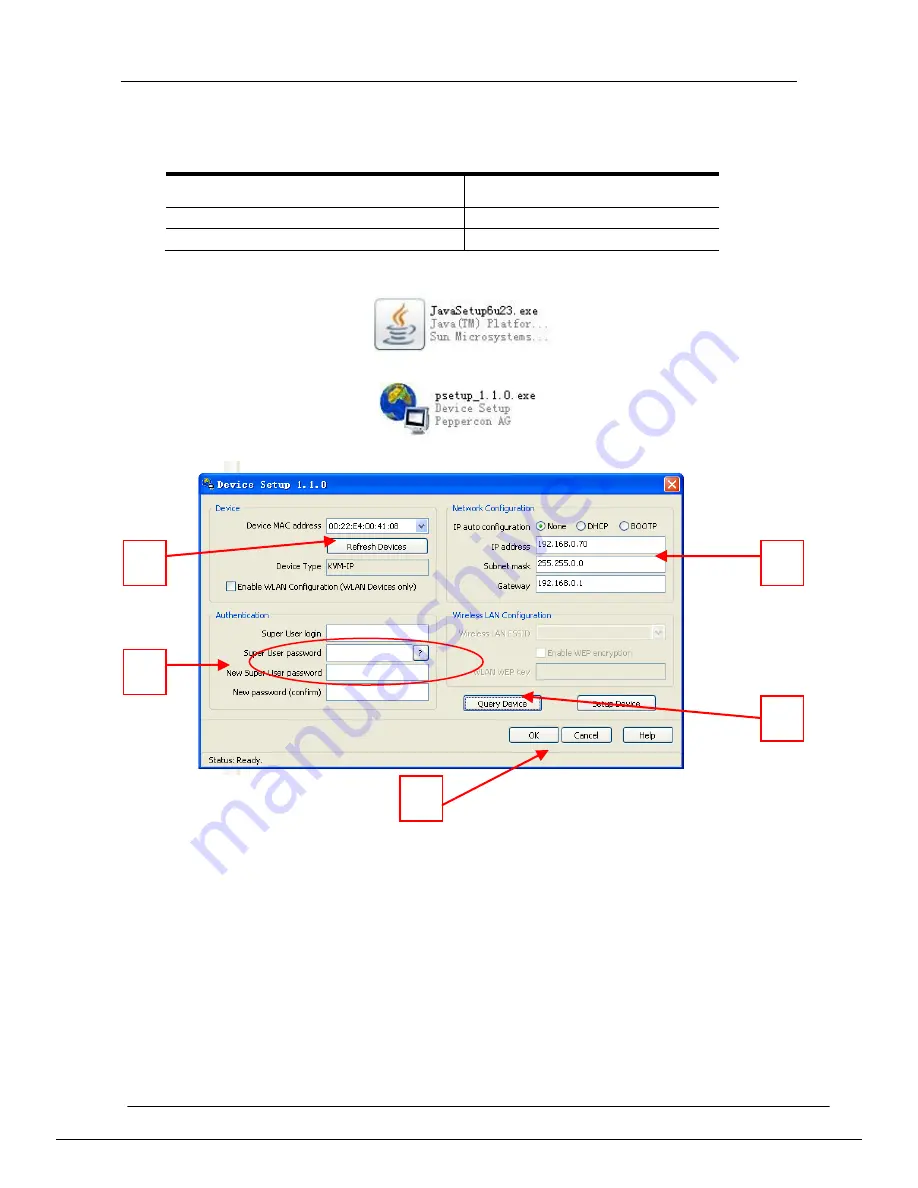
8 Port /16 Port /24 Port/32 Port
User Manual
- 27 -
5.IP Settings
5.1 Initial IP Configuration via Network
IP - KVM factory default settings:
DHCP
forbidden
Default IP address
192.168.0.70
Default Subnet mask
255.255.255.0
1
)
Read the CD and double click JAVA, ensure the Internet is available and install
the JAVA step by step according to indications.
2
)
Copy the PSETUP to the computer in use and double click PSETUP.
3
)
Below menu appears on the screen:
Operating instructions
:
1) It automatically gets the MAC address, if it is failed to do so, press the
Refresh Devices according to above number 1.
2) Click Query Device (
above number 2), it shows the IP KVM’s IP address as
well as gateway information (see above number 3).
3) Choose None in IP auto configuration, set up the IP address in above
number 3 according to your network area (eg.192.168.X.XXX) .Input your
account and password after setting the network path (above number 4).
User Login:
super
Password:
pass
Click OK to save your settings.
4) If you choose DHCP in IP auto configuration, there is no need to modify the
IP address, it will automatically get the proper IP address.
★
~Please remember the setting IP address for remote control~
★
1
2
3
4
5
Содержание DL2908i
Страница 34: ...8 Port 16 Port 24 Port 32 Port User Manual 34 Diagram 6 7 soft keyboard Diagram 6 8 Soft Keyboard Mapping...
Страница 35: ...8 Port 16 Port 24 Port 32 Port User Manual 35 Diagram 6 9 Encoding Compression...
Страница 38: ...8 Port 16 Port 24 Port 32 Port User Manual 38 7 IP Menu 7 1 Remote console KVM console KVM IP Diagram 7 1...
Страница 41: ...8 Port 16 Port 24 Port 32 Port User Manual 41 Make sure Wake on Magic packet is Enable...
Страница 42: ...8 Port 16 Port 24 Port 32 Port User Manual 42 Make sure the following two items are selected...
Страница 65: ...8 Port 16 Port 24 Port 32 Port User Manual 65 Diagram 7 14 User Console Setting...
Страница 70: ...8 Port 16 Port 24 Port 32 Port User Manual 70 7 5 Device Settings...
Страница 75: ...8 Port 16 Port 24 Port 32 Port User Manual 75 Security Diagram 7 22 IP Filter Settings...
Страница 80: ...8 Port 16 Port 24 Port 32 Port User Manual 80 Serial Port Diagram 7 27 Serial Port...






























