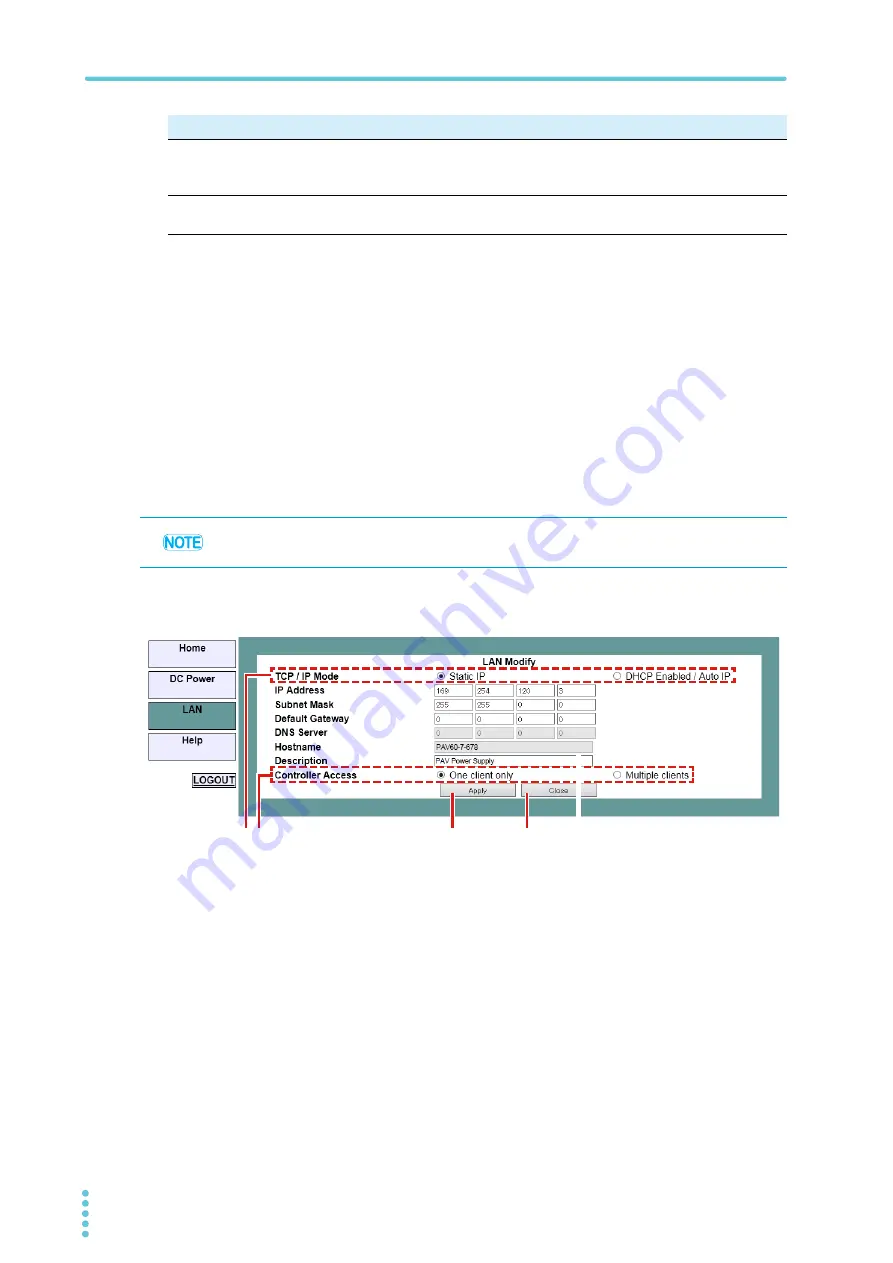
28
PAV LAN
LAN Page
3. Webpage
Modify page (Configure tab > LAN Modify window)
Click Modify on the Configure tab to open the LAN Modify window.
You can change the settings in this window.
Depending on whether you set TCP/IP Mode to Static IP or DHCP Enabled/Auto IP, the
parameters that you can change vary. To apply the changes you make, click Apply.
After changing the LAN settings, you will be asked to close the Web browser. Re-open using
the new address.
If changing the parameters results in a duplicate IP address, the LAN status indicator LED
and the front panel LED blink, and the parameters return to their original values.
To stop the LED blinking, press any key on the front panel.
8
Controller Access
The initial value is One Client Only. You can change it according to the
procedure explained in “Modify page (Configure tab > LAN Modify win-
dow)”
9
Modify button
You can change the parameters on the Configure tab. For details, see
the following explanation.
No. Item
Description
After you change the LAN parameters, you may need to restart the PAV.
1
3
4
2
If Static IP is selected
Содержание PAV10-20
Страница 32: ...32 PAV LAN Help Page Click Help to open the Help page There is a link to the Kikusui website...
Страница 45: ......






























