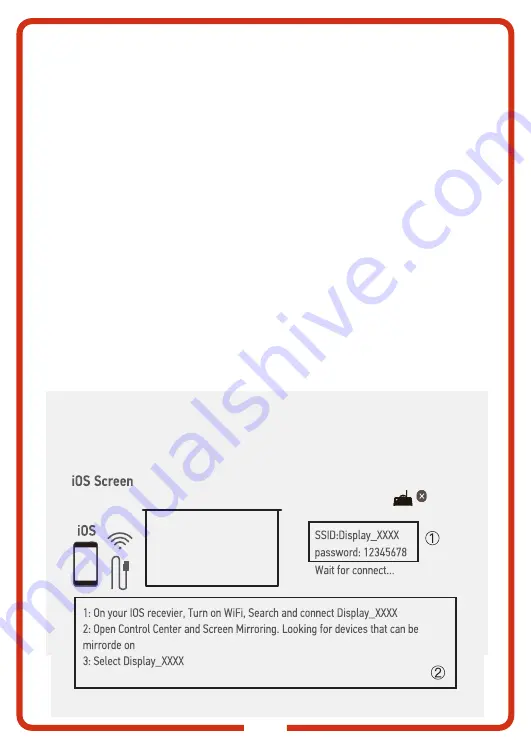
13
iOS Screen
Method 2: No WiFi connection required
Step 1:
Turn on Wi-Fi on your iPhone and search for the device name of
the projector. For
example: Display_ XXXX, select it and enter the password “12345678”,
then your iPhone will be connected to the Wi-Fi from the projector.
Step 2:
Turn on Airplay on your iPhone, select the device name of the
projector.
①
The name and password of the current device.When the projector
doesn’t connect to Wi-Fi, you will find a “X”.
②
The instruction of iOS Screen.
iOS Screen has three connection methods
:
Method 1: Wired Connection for improved quality
Step 1:
Select iOS screen from syncscreen.
Step 2:
Enter iOS screen, connect your iPhone with the projector via
Wired SyncScreen port with USB cable. Your iPhone will receive a trust
prompt, confirm "trust", then mirroring will begin.
Note:
If your iPhone doesn’t receive a trust prompt after connecting with
the projector, please use the original iPhone cable and try again.
Содержание KAODCPPROV4
Страница 1: ...PORTABLE CINEMA PROJECTOR USER MANUAL KAODCPPROV4 VER 5 2 ...
Страница 20: ...18 ...




















