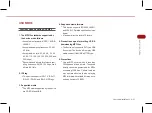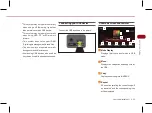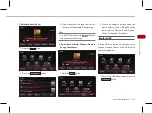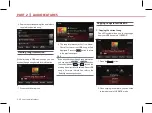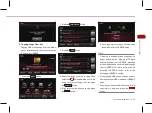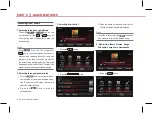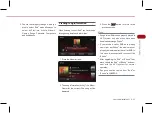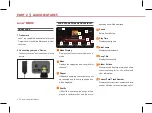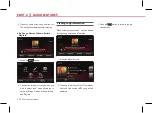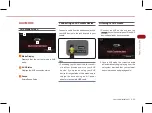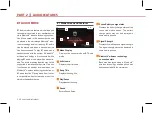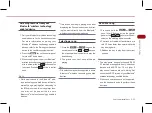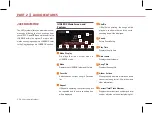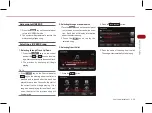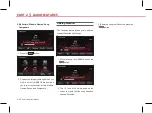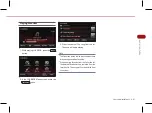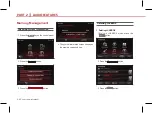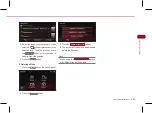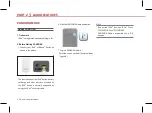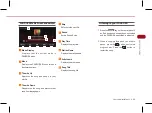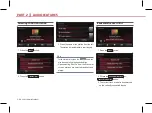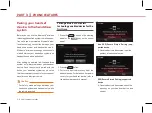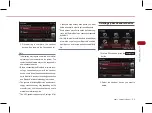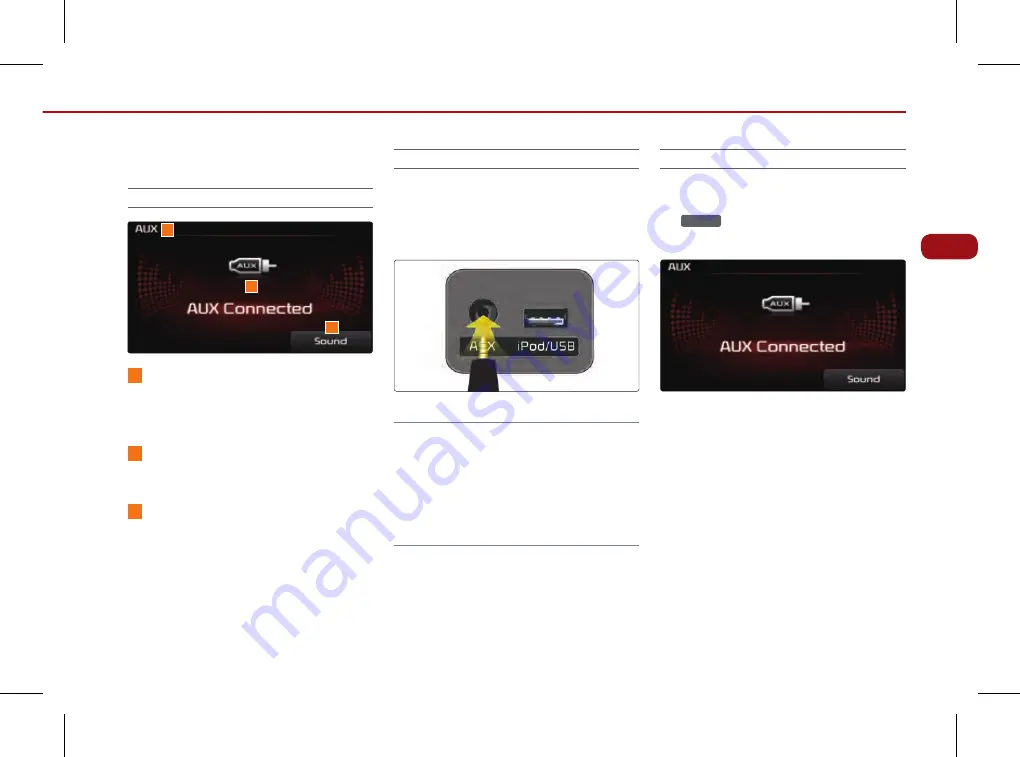
PART 2. AUDIO FEATURES
2-35
A
U
D
IO
F
EA
TU
R
ES
AUX MODE
AuX Mode Screen
1
Mode Display
Displays that the current mode is AUX
mode.
2
AuX Status
Displays the AUX connection status
3
Sound
Enters Sound Setup.
Connecting an AuX media device
Connect a cable from the headphone jack on
your AUX device to the jack located in your
vehicle.
Note
●
Connecting your AUX device with the vehi-
cle will not provide power to your AUX
device. If you plan on using your AUX
device for long periods of time, make sure to
charge the device using an A/C power
adapter or a separate USB cable.
Listening to AuX media
1. Connect an AUX device or press the
MEDiA
key on the control panel if the AUX
device has already been connected.
2. Once in AUX mode, the connected audio
will automatically begin playing from the
car system provided that your external
device is turned on and playing audio.
1
2
3
Содержание UVO
Страница 1: ...2TENE07 UVO SYSTEM USER S MANUAL...