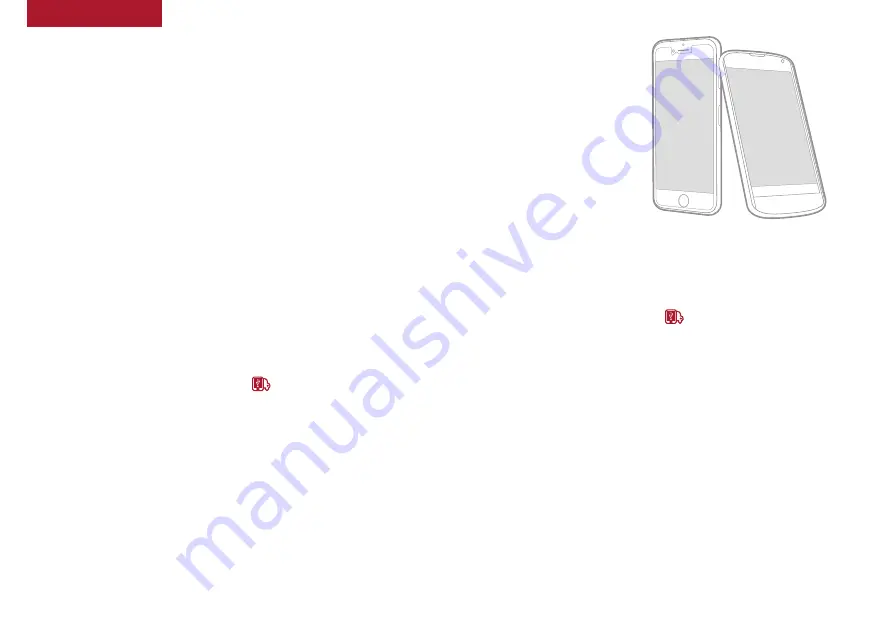
28
*IF EQUIPPED
AUDIO SYSTEM
OPTIMA HYBRID / PLUG-IN HYBRID
F E A T U R E S & F U N C T I O N S G U I D E
UVO eServices / Android Auto
TM
/ Apple CarPlay
®
Setup*
For further UVO eServices System operations, refer to the Car Multimedia System User's
Manual. For other audio system information, refer to page 29-30.
Android Auto
™
*
Setting up Android Auto
™
:
1 . From an Android Auto
™
compatible device, download the
Android Auto
™
app from the Google Play
™
Store .
2 . Open the Android Auto
™
app and proceed with the on-screen
instructions to complete setup on the mobile device .
How to start Android Auto
™
:
1 . Press the SETUP key on your audio control unit’s control panel .
2 . Press the PHONE PROJECTION button
or CONNECTIVITY
button, select Android Auto
™
then select ENABLE ANDROID AUTO .
Accept all terms, conditions and requests on the head unit and
phone in order to use Android Auto
™
.
3 . Connect the Android
™
device with the vehicle’s USB port using the
manufacturer’s cable provided with your phone .
4 . From the vehicle’s home screen, select the Android Auto
™
button,
where you’ll see all the Android Auto
™
supported apps .
REMINDERS:
•
Android Auto compatibility requirements: Micro-USB cable that came with your phone,
OS Android
™
5 .0 or higher, compatible Android smartphone and data and wireless plan
for applicable feature(s) .
•
Apple CarPlay compatibility requirements: Apple Lightning
®
cable, latest iOS software,
iPhone 5 or later and data and wireless plan for applicable feature(s)
•
It is recommended to always update your phone to the latest operating system release
UVO eServices Registration/Activation – To use UVO eServices:
1 . On your Smartphone, go to an app store or marketplace to download the free Kia UVO eServices app .
2 . Open the UVO eServices app and create an account by clicking on REGISTER . After entering your information,
accept the terms and conditions to complete registration (you can also register for an account on MyUVO .com) .
3 . Follow the app’s IN-CAR SETUP instructions to connect your smartphone and complete UVO eServices activation .
Apple CarPlay
®
*
Setting up and starting Apple CarPlay
®
:
1 . Connect the Apple CarPlay
®
compatible iPhone with the vehicle’s
USB port using the manufacture’s cable provided with your iPhone .
2 . On the audio control unit's control panel, press the SETUP key .
3 . Press the PHONE PROJECTION button
or CONNECTIVITY button on
the screen and select Apple CarPlay
®
.
4 . Select ENABLE APPLE CARPLAY . Accept all terms, conditions and
requests on the head unit and phone in order to use Apple CarPlay
®
1 . From the vehicle’s home screen, select the Apple CarPlay
®
button,
where you’ll see all the Apple CarPlay
®
supported apps
Содержание Optima Hybrid 2017
Страница 1: ......
















































