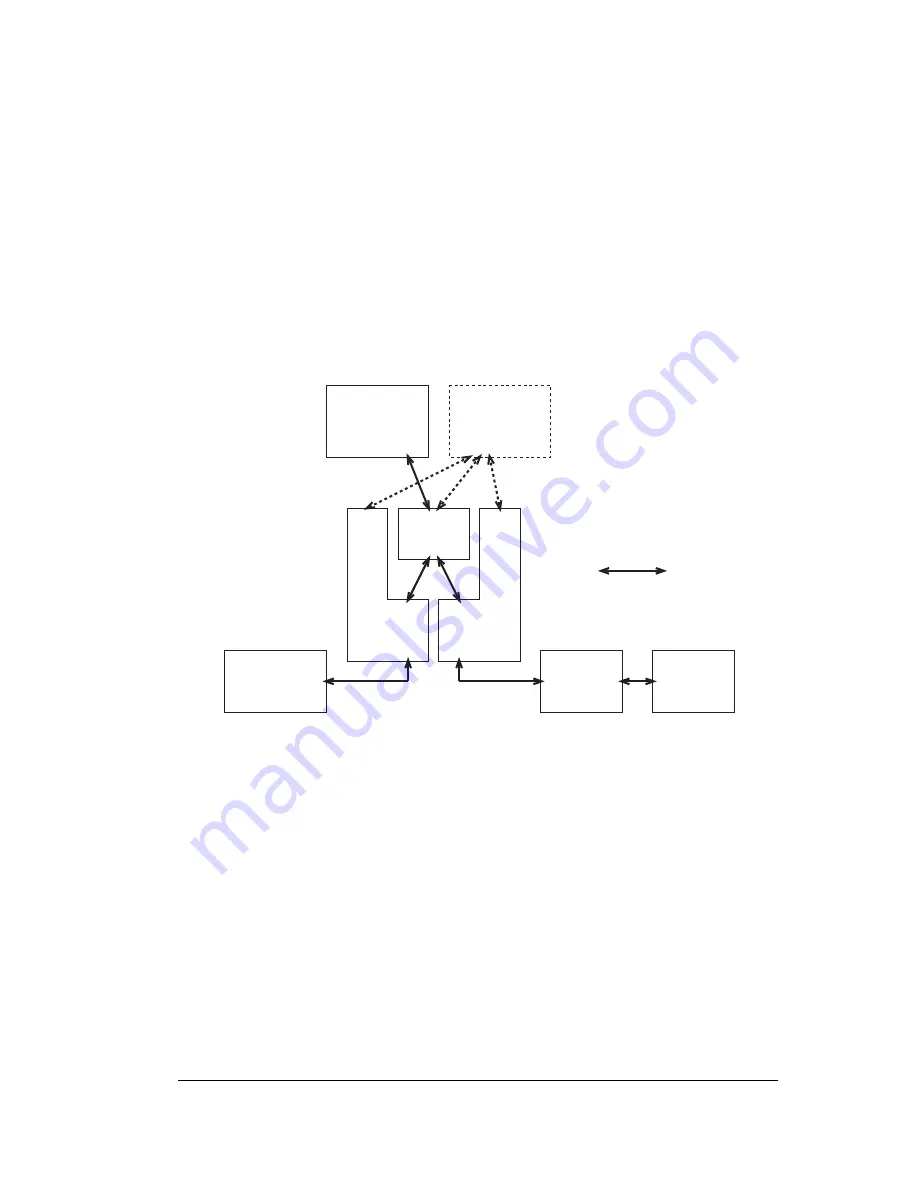
4
BIOS. The COM module has a choice between several physical communications chan-
nels. On Khepera, the two main communication channels are the RS232, managed by the
SER module, and the local turrets network, managed by the MSG module. The SER
module includes all calls to manage the RS232 hardware. The MSG module includes all
calls to manage the hardware devoted to the communication with the extension turrets
processors. The choice between SER and MSG channels is made by the COM module at
boot, and depends on the turrets presents on the Khepera and their configuration. If there
is an extension turret configured as communication channel, this choice is set as main
communication channel. If no turrets are found, the SER module is used. On the radio
turret, the running mode switch 6 allows selection of the turret as main communication
channel or as simple extension turret (see the Khepera radio turret user manual for more
details).
Figure 3: Communication channels in the Khepera BIOS structure
If the radio turret is set as main communication channel, all messages of the Ser-
Com protocol are sent and received on the radio link to and from the turret with ID 0
(radio base). In this configuration, the RS232 serial link is not used by the SerCom proto-
col. The radio link takes the role of main communication channel and the radio base sta-
tion is the standard communication partner. The radio base station forwards all radio
messages on its RS232 in transparent mode. All messages that the radio base station
receives on its RS232 port (except the * command) are forwarded to the radio channel.
This means that the radio base station and a radio turret on a Khepera can replace in a
transparent way the RS232 wired connection.
4.3
Radio network and turret ID
The radio network is composed of a maximum of 31 Khepera equipped with radio
turrets and by one radio base station connected to the host computer, as illustrated in
COM
SerCom
protocol
User
application
SER
MSG
or
main
communication
channel
RS232
hardware
network
hardware
extension
turrets
Содержание Radio Base
Страница 1: ...Lausanne 29 November 1999 K Team S A Khepera RADIO BASE USER MANUAL Version 1 0...
Страница 15: ...12...

































