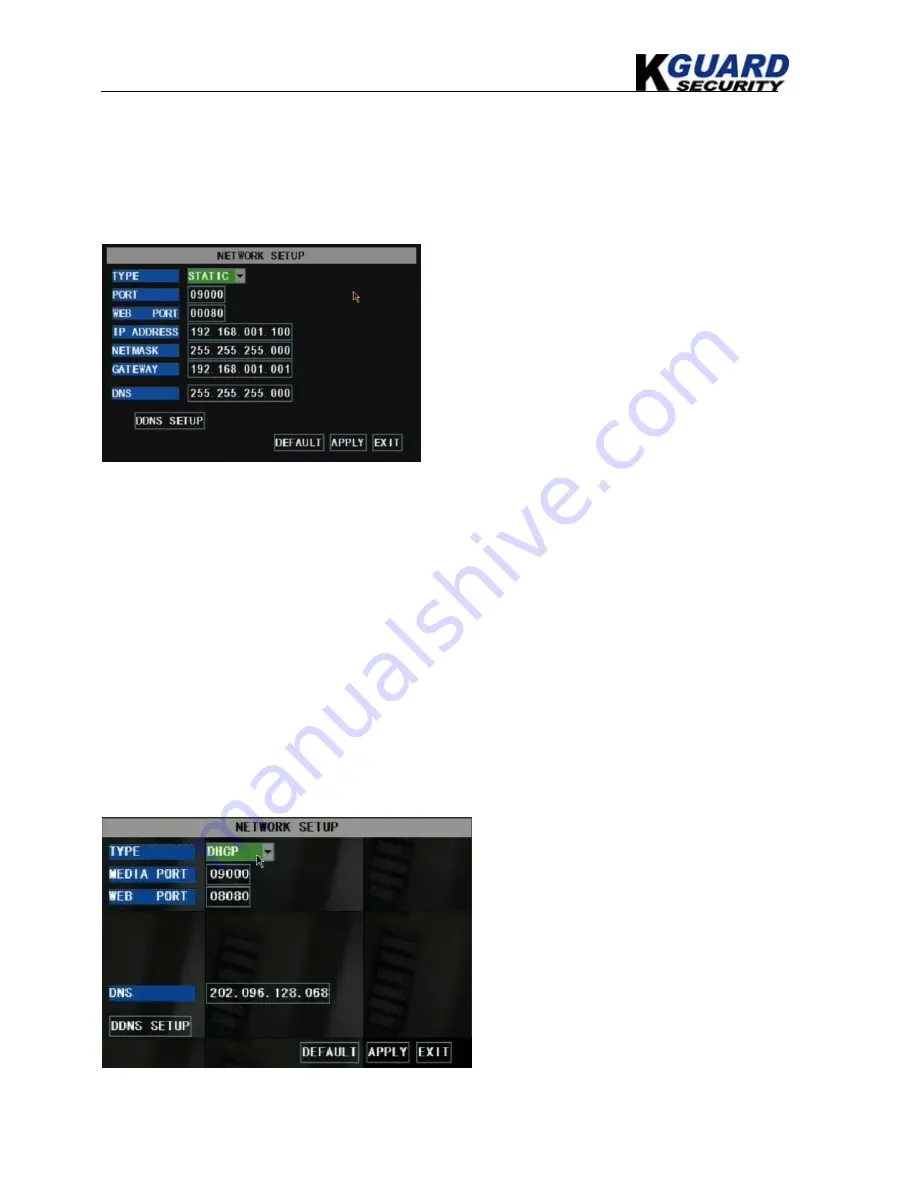
KGUARD Standalone DVR KG-SHA116 User Manual
23
www.kguardsecurity.com
1.
Access the configuration page of your router.
2.
Reserve an IP Address in your router that is not used by other computers or devices connected to
your internal network.
3.
Write down the assigned IP Address of your DVR, Subnet Mask, IP Address of the router
(Gateway) your DVR connect to for future reference.
A.
Select STATIC as the network TYPE.
B.
Setup PORT (media port)
C.
Input the WEB PORT (Must be different from
media PORT)
D.
Enter the IP Address that you have reserved at the
beginning of this section into this field to be the
unique address of your DVR in your local network.
E.
NETMASK: It is recommended to leave the
Subnet mask as the default 255.255.255.0.
F.
Set the GATEWAY to the IP Address of your
router.
G.
Enter the DNS (Domain Name Server) Address; set this to you router's IP address.
H.
Click “APPLY” to save your change.
5.2.6.2. Internet Access Setup
Important Note
: If you are using a DSL modem, the modem must be set to “bridge mode”.
Note
: Before the NETWORK configuration, it is strongly recommended that you perform the
following tasks:
1.
The DVR supports 3 common types of Internet Services: DHCP (Cable Modem), PPPoE (DSL
Modem) and Static IP (Fiber Optics). Please check with your ISP (Internet Service Provider) what kind
of service you are exactly using.
2.
Write down the: IP Address (if your ISP is using Static IP), Subnet Mask, Gateway Address, DNS
Address provided by your ISP
If your ISP uses DHCP network, select
DHCP
network TYPE.
1.
Input the PORT(media port)
2.
Input the WEB PORT (Must be different
from media PORT)
3.
Click the “DDNS SETUP” Button.
4.
You will need to apply for a Dynamic
DNS account and register a Domain Name
with one of the known DDNS provider.
Enter your DDNS Provider’s HOST NAME,
USERNAME, and PASSWORD in the DDNS
SETUP page.






























