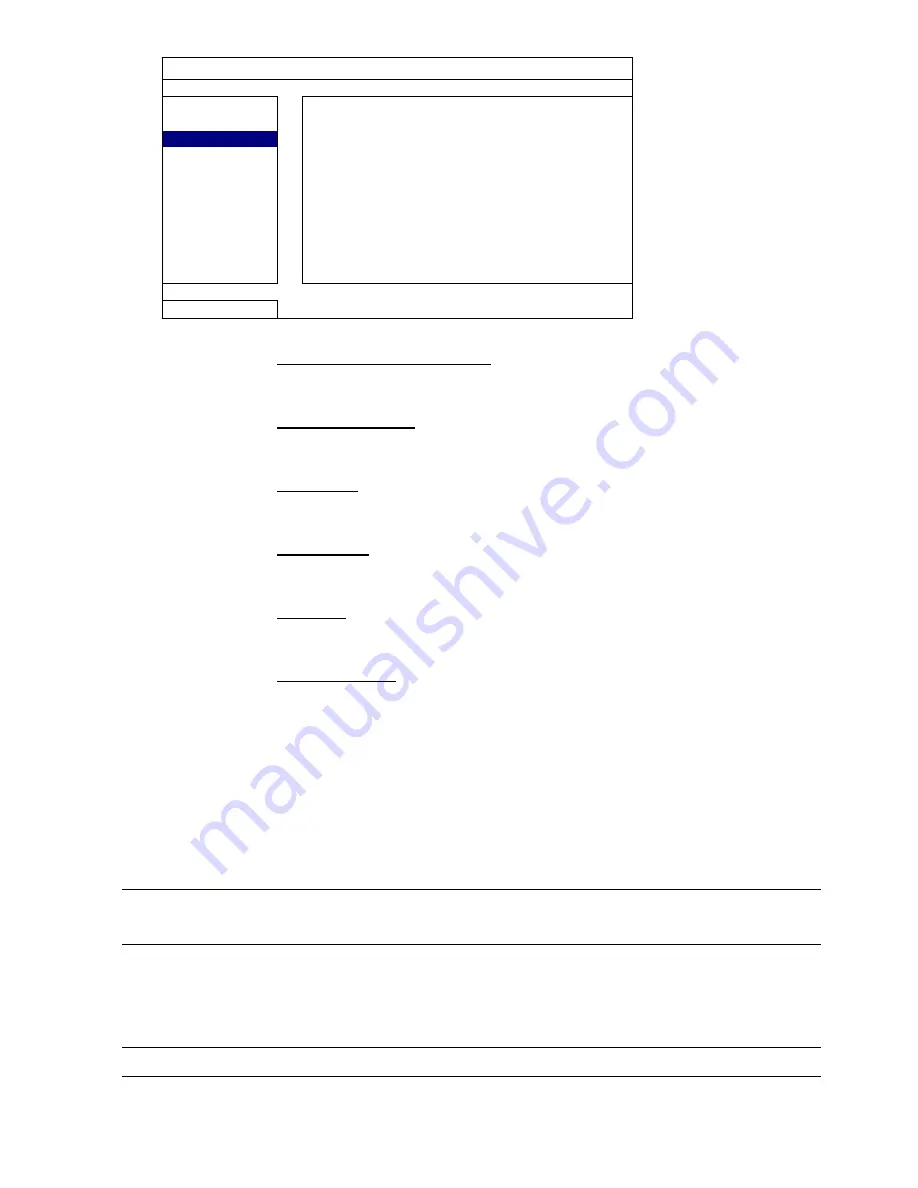
FREQUENTLY-USED FUNCTIONS
26
SYSTEM
TOOLS
START DATE
2009/NOV/19
SYSTEM INFO
START TIME
08:30:21
USB BACKUP
END DATE
2009/NOV/19
DVD BACKUP
END TIME
17:59:29
CHANNEL
;
01
02
03
04
;
05
06
07
08
;
09
10
11
12
;
13
14
15
16
HARD DISK
ALL HDD
BACKUP
SUBMIT
REQUIRE SIZE: 554MB
SUBMIT
EXIT
AVAILABLE SIZE: 3788.0MB
1) START DATE / START TIME
Select the start date & time.
2) END DATE / TIME
Select the end date & time.
3) CHANNEL
Click to select the channel(s).
4) HARD DISK
Select the hard disk containing the video data you need or “ALL HDD”.
5) BACKUP
Click “SUBMIT” to start backup.
6) REQUIRE SIZE
To know the size of the expected backup video before backup, click
“SUBMIT” to start calculating.
Backup File Playback
During the backup process, a file player installer “PLAYER.EXE” will also be
copied into your USB flash drive or disk, and you will see the message
“CHECK PLAYER” shown on the screen.
Note:
The maximum number of CD-R or DVD-R backup files in the CD or DVD is
41.
Insert your USB flash drive or place the CD or DVD into the DVD-ROM drive
of your PC. Install the file player “PLAYER.EXE”, and double click a backup
file to play it directly in your PC and see if the backup is successful.
Note:
The supported PC operating systems are Windows 7, Vista, XP & 2000.
Содержание 340Z
Страница 42: ...REMOTE OPERATION 37 ...
















































