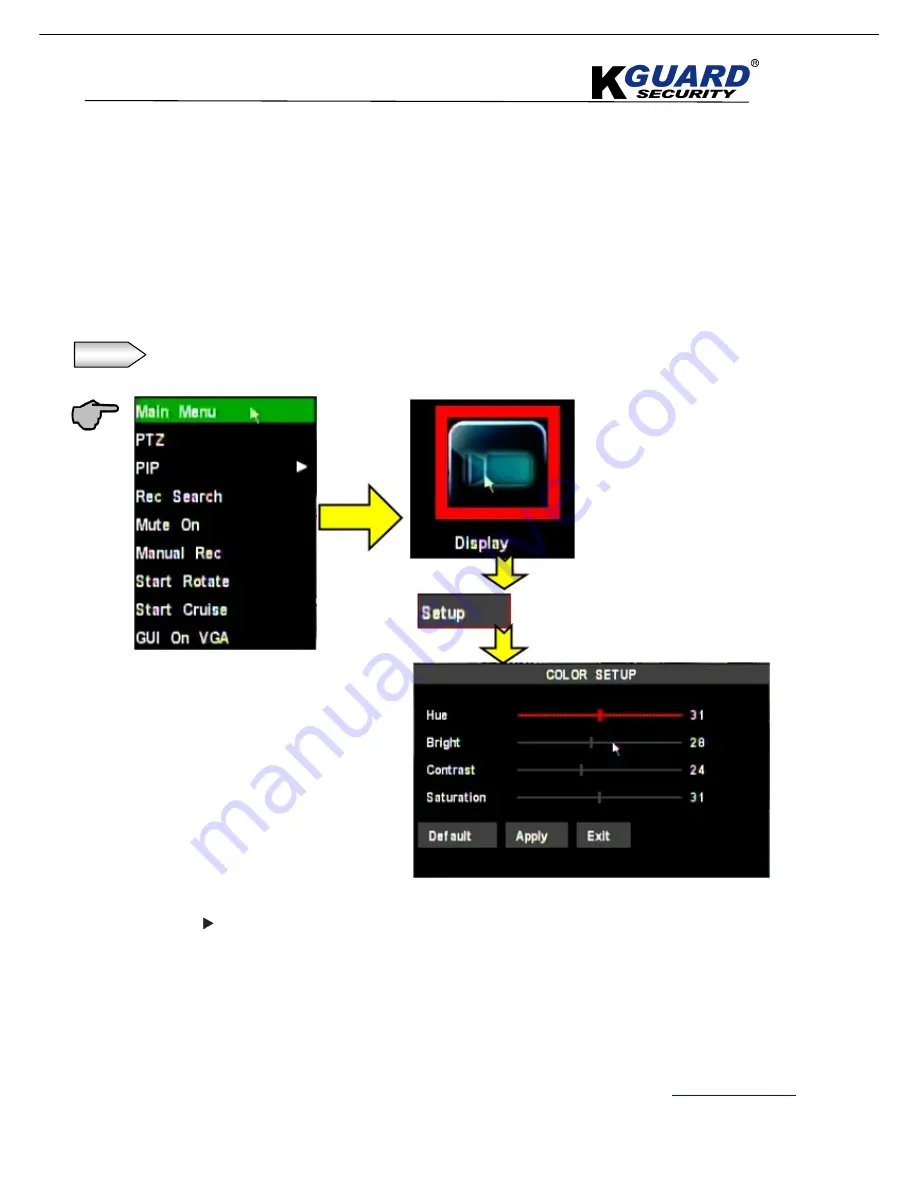
K
K
K
G
G
G
U
U
U
A
A
A
R
R
R
D
D
D
S
S
S
T
T
T
A
A
A
N
N
N
D
D
D
A
A
A
L
L
L
O
O
O
N
N
N
E
E
E
D
D
D
V
V
V
R
R
R
S
S
S
H
H
H
A
A
A
-
-
-
1
1
1
0
0
0
4
4
4
.
.
.
V
V
V
2
2
2
/
/
/
1
1
1
0
0
0
8
8
8
.
.
.
V
V
V
2
2
2
U
U
U
S
S
S
E
E
E
R
R
R
M
M
M
A
A
A
N
N
N
U
U
U
A
A
A
L
L
L
23
www.kguardsecurity.com
All Rights Reserved
4.4. Main Menu Setup(Display)
You can set up whether each channel can be previewed or not under Live display and/or record mode, enable live time
or not under live screen and set up record time or not on the record history.
Also, you can key-in the title for each channel.
You can adjust image brightness, saturation, contrast and hue parameters of each channel after entering into
[Color]
menu.
Step 1
.
Click the video screen or Press
“Menu”
button on the front panel, the main menu will display.
Press
,
▲
▲
▲
▲
,
▼
,
keys on front panel to move the cursor, then press “
SEL”
key to
enter selected item.
Or
left click mouse
to select and enter menu.
Press “
ESC”
key or
right click mouse,
to return to previous window.
Click






























