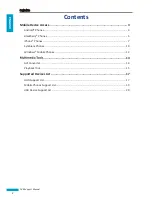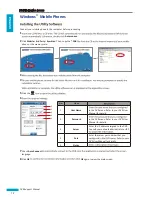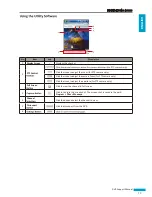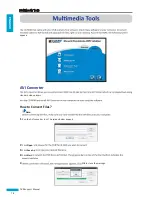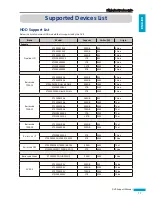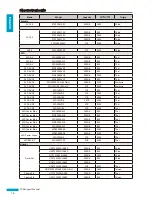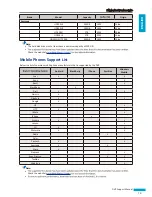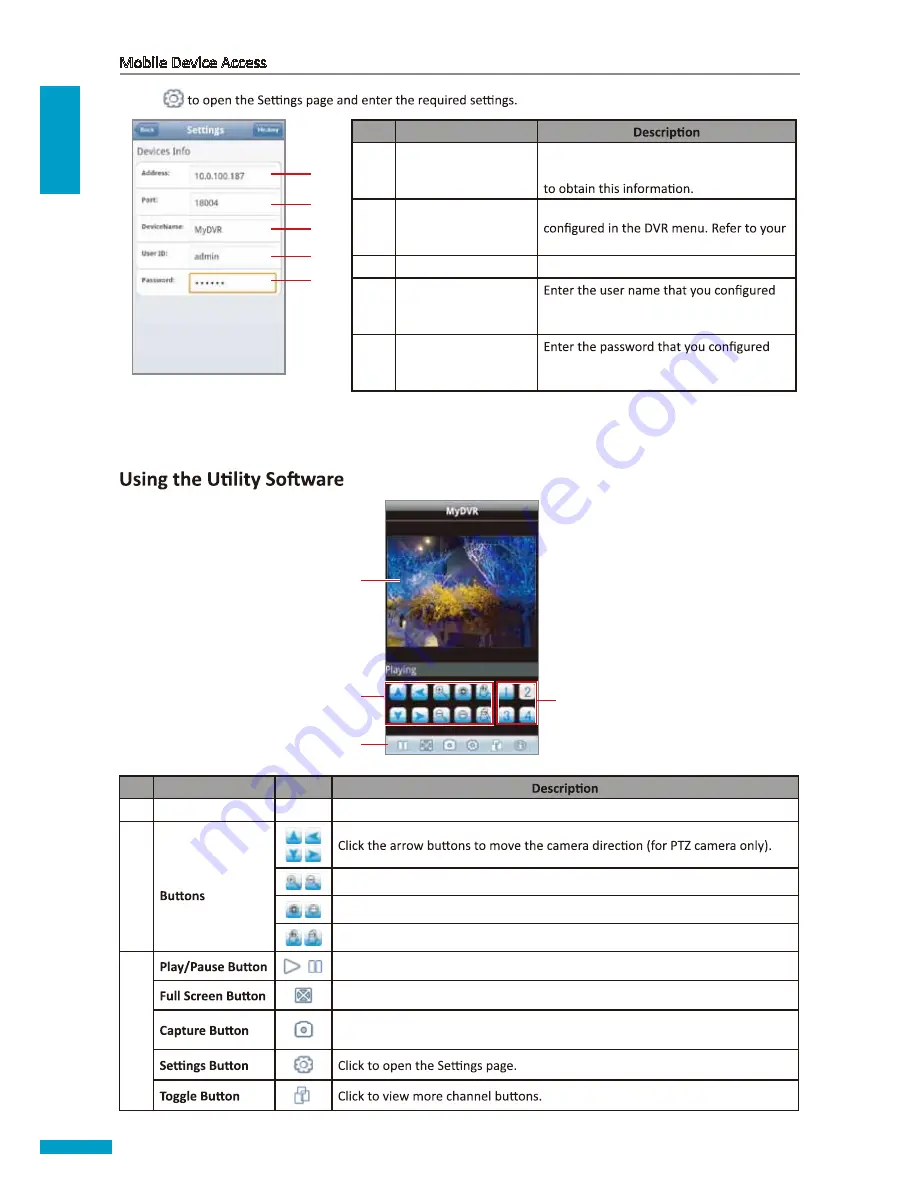
ENGLISH
Mobile Device Access
4
4
Click
1
2
3
4
5
No.
Item
1
Address
Enter the IP address assigned to the DVR.
Consult your network administrator or ISP
2
Port
Enter the server port number that you
DVR User Manual for details.
3
Device Name
Enter the desired DVR name.
4
User ID
in the DVR menu. Refer to your DVR User
Manual for details.
5
Password
in the DVR menu. Refer to your DVR User
Manual for details.
5
Click
Back
to view the main screen.
2
4
1
3
No.
Item
Icon
1
Display Screen
-
Displays the channel.
2
PTZ Control
Click the icons to adjust the zoom (for PTZ camera only).
Click the icons to adjust the aperture (for PTZ camera only).
Click to adjust the camera focus (for PTZ camera only).
3
Click to play or pause channel viewing.
Click to view the channel in full screen.
Click to capture the screen shot. The screen shot is saved in the path
sdcard\
MeyePic
.
DVR Support Manual
Содержание A88RH
Страница 1: ...DVR SUPPORT MANUAL...