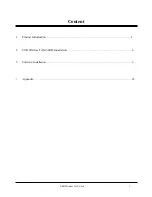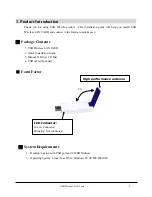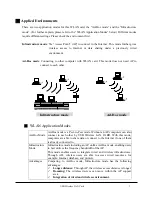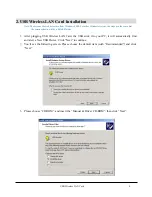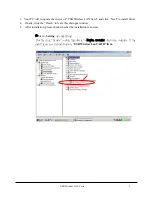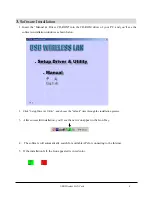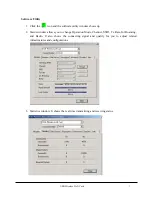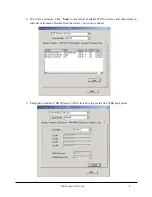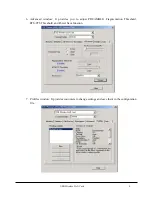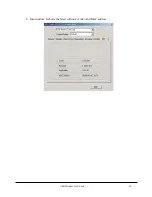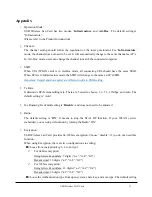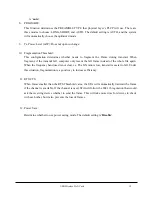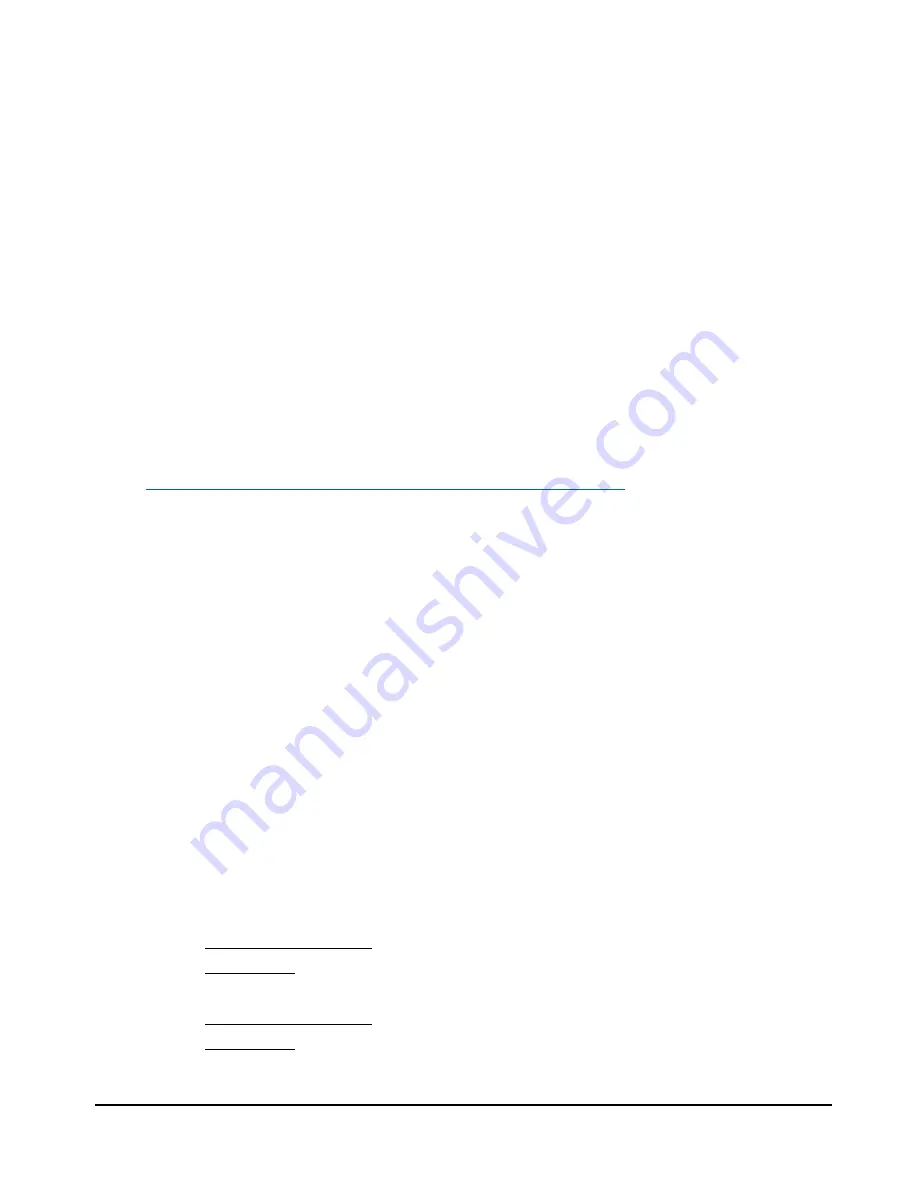
USB Wireless LAN Card
11
Appendix
1.
Operation Mode:
USB Wireless Lan Card has two modes, ‘
Infrastructure
’ and ‘
Ad-Hoc
’. The default setting is
“Infrastructure”.
(Please refer to the Product Introduction
)
2.
Channel:
The channel setting should follow the regulation of the local government. For ‘
Infrastructure
’
mode, the channel does not need to be set. It will automatically change to the same channel as AP’s.
In ‘Ad-Hoc’ mode, users can change the channel to match the connected computer.
3.
SSID:
When STA (WLAN card) is in Ad-Hoc mode, all connecting STA should have the same SSID.
When STA is in Infrastructure mode, the SSID will change to the same as AP’s SSID.
Important: Capital and non-capital are different words in SSID setting.
4.
Tx Rate:
It determine STA’s transmitting rate. There are 5 rated to choose, 1, 2, 5.5, 11Mbps, and Auto. The
default setting is “Auto”.
5.
Int. Roaming: Its default setting is ‘
Disable
’, and does not need to be adjusted.
6.
Radio:
The default setting is ‘
ON
’. It means to stop the STA’s RF function. If your WLAN card is
embedded, you can stop its function by turning the Radio “ON”.
7.
Encryption:
USB Wireless Lan Card provides 64/128bits encryption. Choose “disable”, if you do not need this
function.
When using Encryption, there are two configurations to setting:
Choose from encryption key 1~4 to encrypt.
For 64bits encryption:
Using letters & numbers: 5 digits (“a-z”,”A-Z”,”0-9”)
Hexadecimal: 10 digits (“a-f”,”A-F”,”0-9”)
For 128bits encryption:
Using letters & numbers: 13 digits (“a-z”,”A-Z”,”0-9”)
Hexadecimal: 26 digits (“a-f”,”A-F”,”0-9”)
Choose the Authentication type from open system, share key, and auto type. The default setting