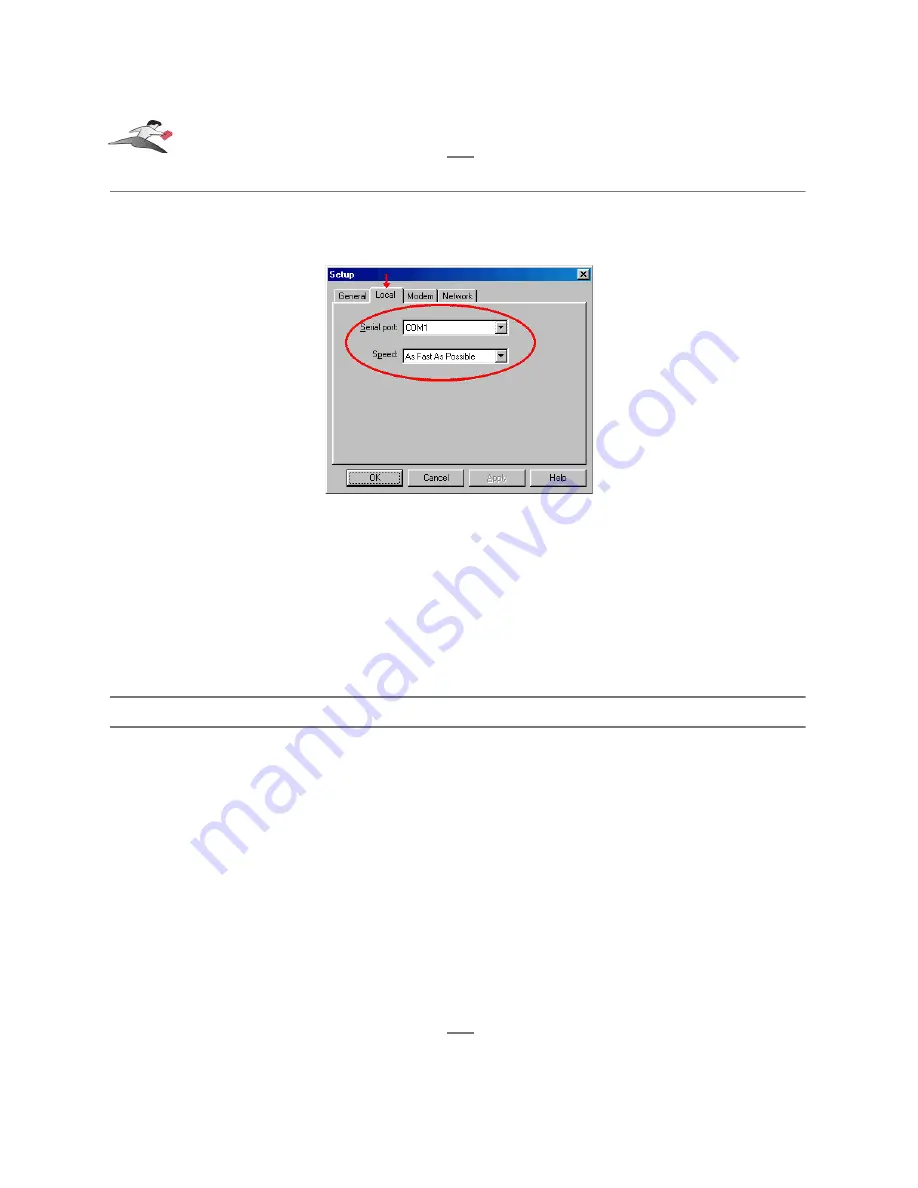
Step 3
-
Configure the HotSync Setup window
In the HotSync Setup window, click on the Local tab. This will display the Serial port and
Speed pull down menus.
the Local tab
Select your Keyspan COM port in the Serial port pull down menu (see step 1 in this example).
Select 'As Fast As Possible' from the Speed pull down menu.
Note: If you have a Keyspan USB PDA Adapter, model number
USA-19 (not the same as the USA-19Q or USA-19Qi), you must set
the Speed pull down menu to 57600. This is the maximum speed
your adapter is capable of.
Step 4
-
HotSync your Palm Organizer
Palm Software configuration is now complete. To initiate a 'HotSync' session, place your Palm
Organizer in its cradle and then press the HotSync button on the cradle. Your Palm Organizer will
now "HotSync."
Keyspan:USB Serial Adapter for Windows-v3.4 Manual
This User Manual applies to the Keyspan USB Serial Adapter Software for Windows.
Rev 03jul13
Page 29


























